List of content you will read in this article:
If you're a Linux user, you're already familiar with the world of open-source software and the flexibility it offers. But when it comes to Linux best browsers, you may wonder which browser is the best web browser in Linux.
In this article, we'll delve into the realm of best web browsers for Linux, exploring what makes a web browser the "best" for this operating system, and introducing you to some fantastic options that cater to various needs and preferences. But before reading this post, we recommend taking a look at 10 Best Linux Distros of 2024 blog post.
What Is the Best Linux Browser?
Ultimately, Linux best web browser depends on your specific needs and preferences. It's all about finding the right balance between performance, features, and compatibility with your Linux distribution. Also you can find Cheap Linux VPS Hosting Here.
Best Lightweight Linux Web Browsers
If you're running Linux on an older or less powerful system, you'll want a lightweight web browser that won't slow down your computer. Browsers like Midori and Falkon are excellent choices. They consume fewer system resources while still offering a smooth web browsing experience.
Best Web Browser Linux Mint
Linux Mint, a popular Linux distribution known for its user-friendliness, benefits from browsers like Mozilla Firefox, Google Chrome, and Vivaldi. These browsers are well-maintained, stable, and provide great compatibility with Linux Mint's interface.
Best Web Browser Arch Linux
Arch Linux, favored by advanced users, requires a browser that matches its flexibility and customizability. For Arch Linux, browsers like Chromium and Qutebrowser are fantastic choices. They can be easily tailored to meet your specific needs.
Best Web Browser for Linux Lite
Linux Lite, designed to be user-friendly and lightweight, pairs well with browsers like Firefox and Chrome. These browsers provide a balance between performance and features, making them ideal for Linux Lite users.
Best Linux Web Browser for Privacy
If privacy is your top concern, consider using browsers like Brave or Tor. These browsers are designed with a strong focus on user privacy and security, ensuring that your online activities remain confidential.
Linux Web Browsers Similar to Firefox
If you're a fan of Mozilla Firefox but want to explore other options, browsers like Waterfox and Pale Moon offer a Firefox-like experience with some unique features and improvements.
Best Linux Web Browsers for 2024
1. Vivaldi
Vivaldi is a modern Linux browser that's packed with features and works on many different types of devices. It's free to use and combines a design similar to Opera with the Chromium platform, which is open-source software. Vivaldi Technologies officially launched it on April 6, 2016. The browser is built using technologies like HTML5, Node.js, React.js, and various other tools you'd find on the web.
As the best browser for Linux, Vivaldi has more than 2.9 million people actively using it. It's known for its user-friendly interface with straightforward icons and fonts. One cool thing about Vivaldi is that its colors change to match the websites you visit, making it feel more personalized. Users have extensive customization options: personalize themes, the address bar, start pages, and tab arrangements to suit their preferences.
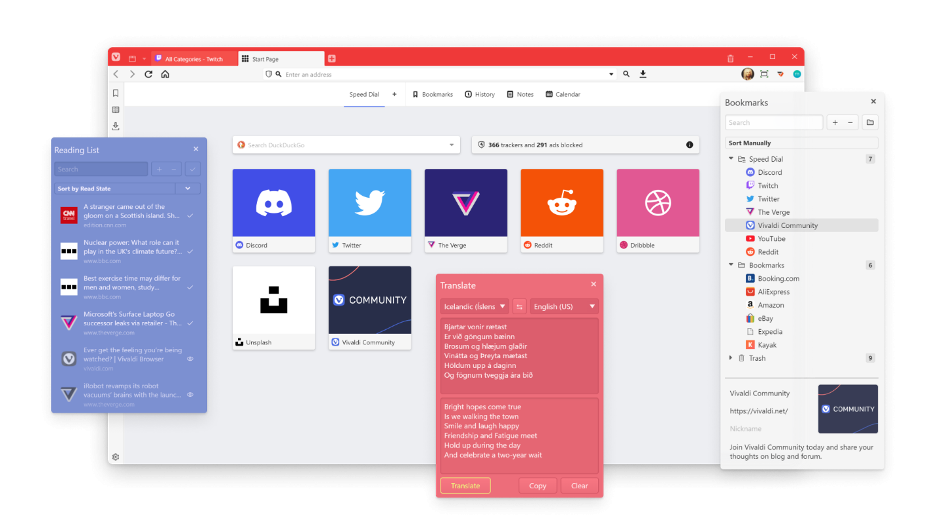
How to Install Vivaldi on Linux?
If you are using Linux and want to try Vivaldi, follow this guide to install it. There are two ways to install Vivaldi on Debian, Ubuntu, or Linux Mint: using wget and APT, or downloading the DEB package and installing it manually.
Install Vivaldi Using wget and APT
- Check if wget is installed: Open the terminal and run:
wget --version
If you see a version number, wget is installed. If not, install it with:
sudo apt install wget
- Add Vivaldi's repository key:
wget -qO- https://repo.vivaldi.com/archive/linux_signing_key.pub | sudo apt-key add -
- Add the Vivaldi repository:
sudo add-apt-repository 'deb https://repo.vivaldi.com/archive/deb/ stable main'
- Update your system repositories and install Vivaldi:
sudo apt update && sudo apt install vivaldi-stable
When prompted, type y and press Enter. The installation is complete and you can launch Vivaldi from the Applications menu.
Install Vivaldi Using the DEB Package
If you prefer not to use the terminal, you can install Vivaldi using its DEB package.
- Download the DEB package: Go to Vivaldi's download page, select Linux DEB, and download the package.
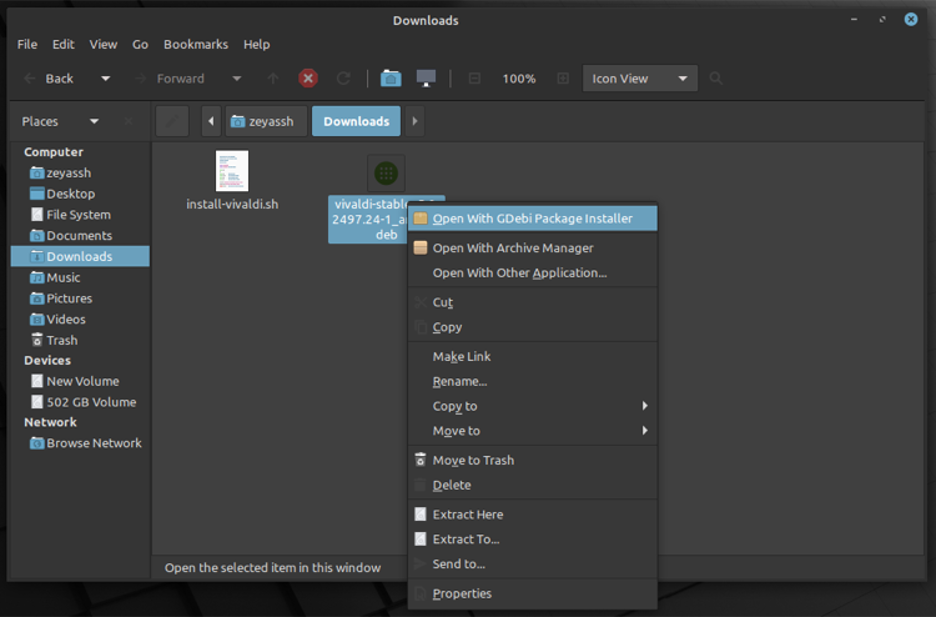
- Install the DEB package: Open the Downloads directory, right-click on the DEB file, and select Open With GDebi Package Installer. Click on the Install Package button to start the installation process. If prompted to install additional software, click Continue.
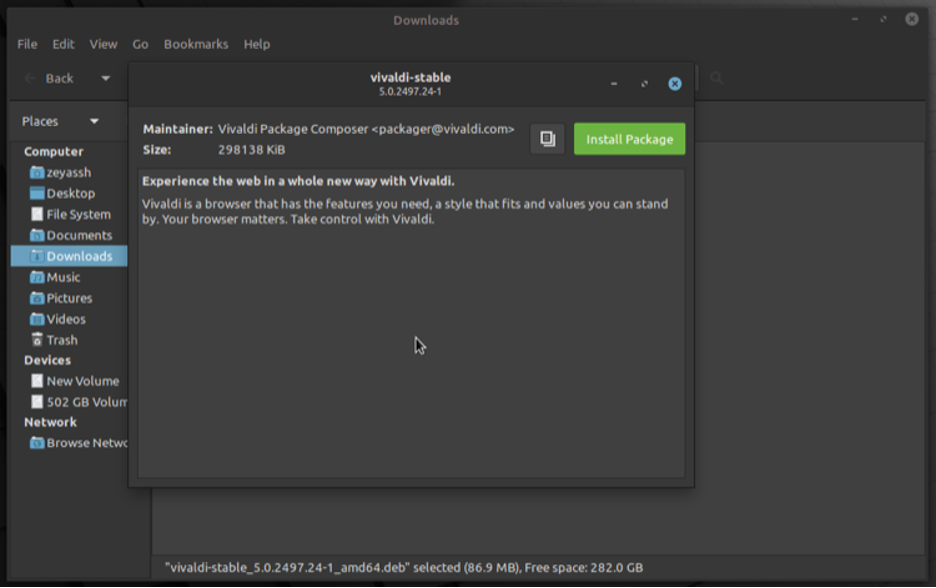
2. Mozilla Firefox
Firefox is open source and available for major operating systems like OS X, Linux, Solaris, Windows, and Android. It's mainly developed using languages such as C++, JavaScript, C, CSS, XUL, and XBL, and it's released under the MPL2.0 License.
Firefox supports features like tabbed browsing, spell-checking, live bookmarking, private browsing, and add-ons that extend its functionality. It adheres to various web standards such as HTML5, HTML4, XML, XHTML, SVG, and APNG.
With a user base exceeding a billion worldwide, Firefox is popular in many Asian and African countries.

How to Install Firefox on Linux?
While you can install Firefox through your system's package manager, downloading the installer directly from Mozilla’s website ensures you get the latest version. As the best browser for Linux, it allows you to choose a different language.
Downloading Firefox from the Official Site
- Visit the Firefox Download Page: Head over to the Firefox download page to get the installer.
- Download the Firefox Installer: Download the latest version of Firefox from the site.
- Extract and Install Firefox: Once the download is complete, open the terminal and run the following commands, substituting the correct file name:
mkdir -p ~/bin
tar -xf ~/Downloads/firefox-*.tar.bz2 --directory ~/bin
Replace firefox-*.tar.bz2 with the actual file name of the downloaded installer.
- Access Firefox: Firefox is now accessible at ~/bin/firefox/firefox. You can create a shortcut icon or add it to your quick launch area for easier access.
3. Chromium
Chromium is one of the best browser for Linux options that works as the foundation for Google Chrome's source code. It's also an open-source browser available for Linux, Windows, macOS, and Android. Written primarily in C++, its most recent release was in December 2016. Chromium is designed with a minimalistic user interface to ensure it's lightweight and fast.
Key features that make Chromium one of the best Linux browsers include a tabbed window manager and support for Vorbis, Theora, and WebM codecs for HTML5 audio and video. It also offers functionalities for bookmarking, history management, and session handling.
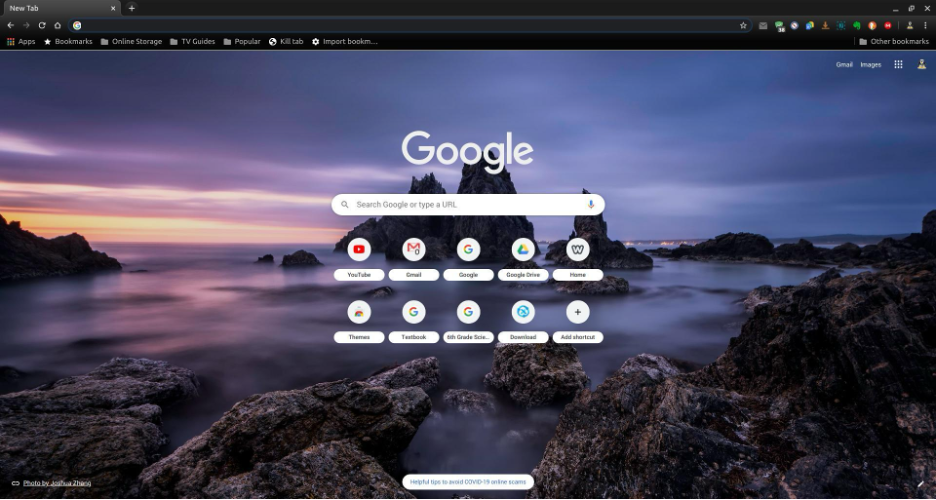
How to Install Chromium on Linux?
Chromium can be installed on Linux using two methods: via the terminal or using the Ubuntu Software Center.
Method 1: Installation of Chromium Using Terminal
- Open Terminal: Press Ctrl + Alt + T to open the terminal.
- Install Chromium: Run the following command to install the Chromium Web Browser:
sudo apt install -y chromium-browser
This command will download and install Chromium on your Linux operating system.
- Launch Chromium: Once installed, you can find Chromium in your applications menu and start using it.
Method 2: Installation of Chromium Using Ubuntu’s Software Center
- Open the Software Center: Launch the Software Center application from your applications menu.
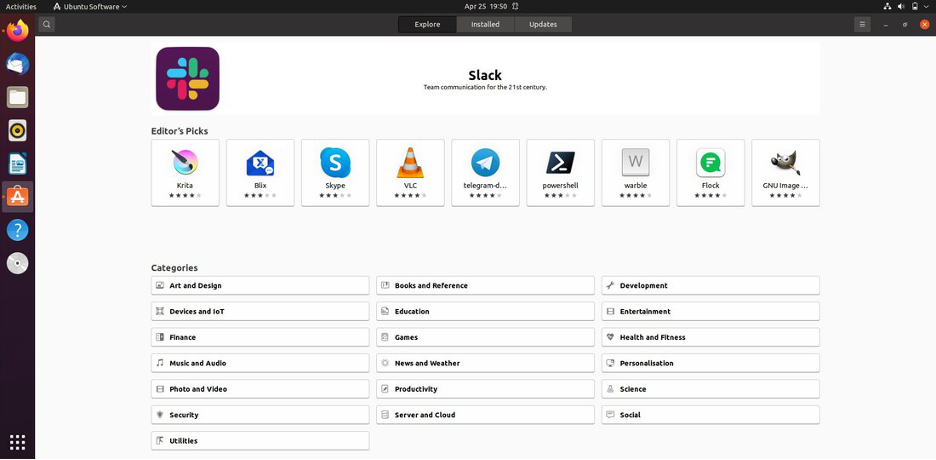
- Search for Chromium: Click on the magnifying glass icon to open the search bar, then type "chromium-browser". A list of available browsers will appear.
- Select Chromium: Find Chromium in the list and click on it.
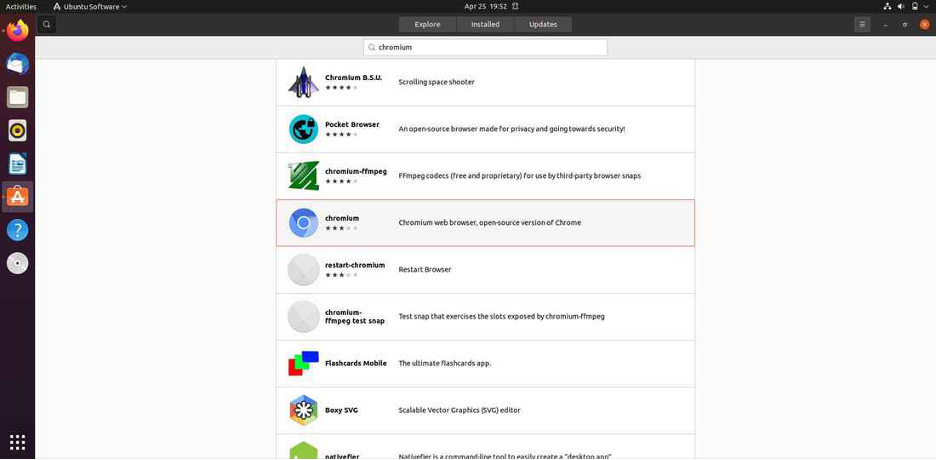
- Install Chromium: Click the "Install" button to start the installation process.
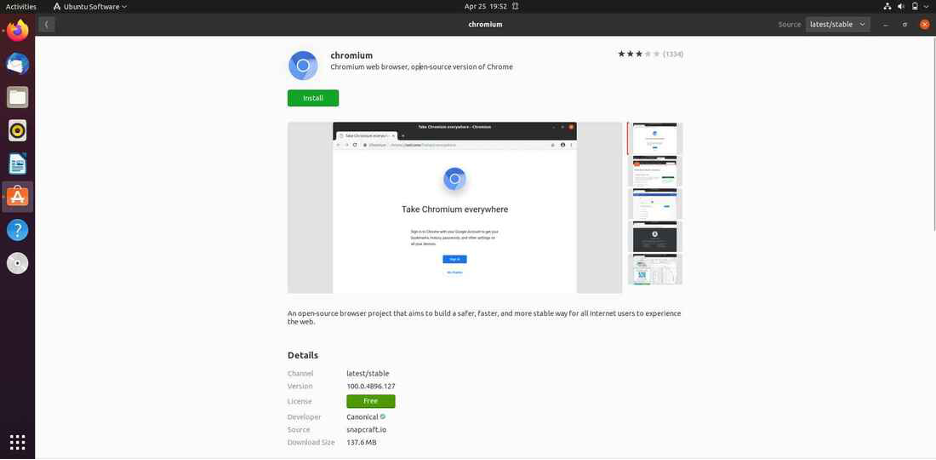
- Complete Installation: The Software Center will handle the download and installation. Once completed, you can launch Chromium from your applications menu.
4. Google Chrome
Google Chrome is widely known as the most popular web browser for smartphones and PCs. As one of the best Linux browsers, it has captured more than half of the market share. Developed by Google, it is free to use.
Chrome offers several features including bookmarking and synchronization, enhanced security with malware protection, and the ability to add external plugins like AdBlock from the Google Web Store, which comes pre-installed as a default extension. As the best browser for Linux, it also supports user-tracking features that can be activated if desired.
Known for its speed due to its built-in mechanisms, Chrome is highly stable and supports tabbed browsing, speed dials, and incognito (private browsing) mode. Users can customize Chrome with themes available as extensions from the web store.

How to Install Google Chrome on Linux?
You can download and install Chrome directly from Google’s official website. Here’s a step-by-step guide to get you started:
- Open your web browser and go to the Google Chrome download page.
- Click on "Download Chrome".
- Choose the package that matches your Linux distribution:
- Select DEB for Debian and Ubuntu.
- Select RPM for CentOS or RHEL.
- Click "Accept and Install" to start downloading the appropriate package.
- After the download completes, locate the downloaded package file (.deb for Debian/Ubuntu or .rpm for CentOS/RHEL).
- Double-click the downloaded package file to open it in your package installer:
- Use Software Center or GDebi for DEB packages.
- Use GNOME Software or Yum for RPM packages.
- Follow the on-screen instructions to complete the installation.
5. Brave Browser
Brave Browser is a free and open-source web browser developed by Brave Software, Inc., which was co-founded by Brendan Eich, the creator of JavaScript and a co-founder of Mozilla. Launched in 2016, Brave focuses on privacy and security with a strong emphasis on protecting user data. It blocks ads and website trackers by default, aiming to improve online privacy, reduce webpage load times, and optimize overall performance.
One of the unique features of Brave is its rewards system, which allows users to earn Basic Attention Tokens (BAT) by viewing privacy-respecting ads. Users can then use these tokens to support content creators directly within the browser. Brave also offers features like automatic HTTPS upgrades, script blocking, and options to customize privacy settings per site, which further enhance its privacy-centric approach. The browser is available for multiple operating systems, including Windows, macOS, Linux, Android, and iOS.
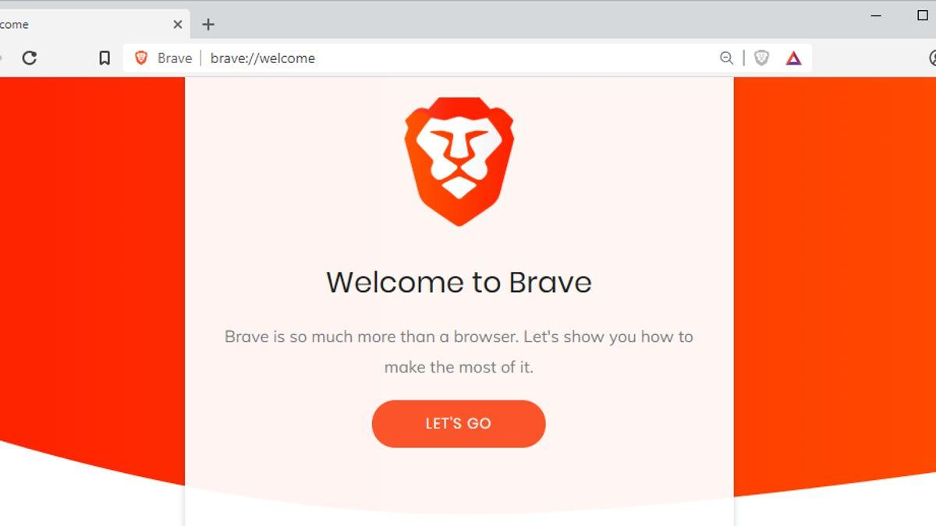
How to Install Brave on Linux?
Here’s how you can get Brave up and running on your Linux system:
- Add Brave Repository: Open a terminal and enter the following command to add the Brave repository:
echo "deb [signed-by=/usr/share/keyrings/brave-browser-archive-keyring.gpg] https://brave-browser-apt-release.s3.brave.com/ stable main" | sudo tee /etc/apt/sources.list.d/brave-browser-release.list
- Download and Install GPG Key: Fetch the Brave GPG key to ensure repository authenticity:
sudo curl -Lo /usr/share/keyrings/brave-browser-archive-keyring.gpg https://brave-browser-apt-release.s3.brave.com/brave-browser-archive-keyring.gpg
- Update and Install Brave: Update your package index and install Brave Browser:
sudo apt update
sudo apt install -y brave-browser
6. Opera
Opera, launched in 1995, is one of the earliest web browsers still in use today. It's written in C++ and is available across various operating systems including Windows, Linux, macOS, and mobile platforms like Android and iOS. Opera currently uses the Blink web engine, having transitioned from the Presto engine used in earlier versions.
There are key features that make Opera one of the best browser for Linux options. They include speed dial for quick access to favorite sites, tabbed browsing, a downloads manager, and page zooming that supports adjustments for Flash, Java, and SVG content. As one of the best Linux browsers, it also offers one-click options to clear HTTP cookies, browsing history, and other stored data.
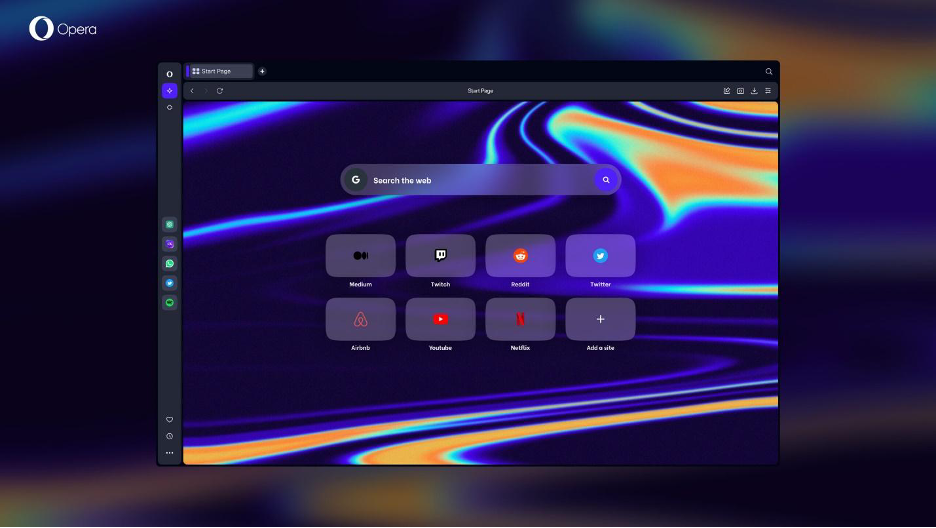
How to Install Opera?
Installing Opera via the command line is straightforward. Follow these steps based on your Linux distribution:
Download the Opera Package:
- DEB package for Debian and Ubuntu-based distributions.
- RPM package for Red Hat derivative.
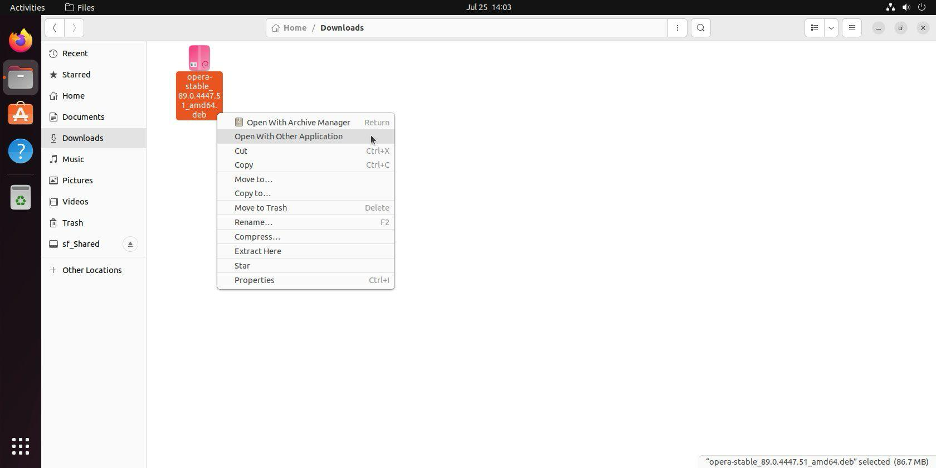
Install via Software Install (GNOME Example):
- Navigate to your Downloads folder.
- Right-click the Opera DEB or RPM file and select "Open With Other Application."
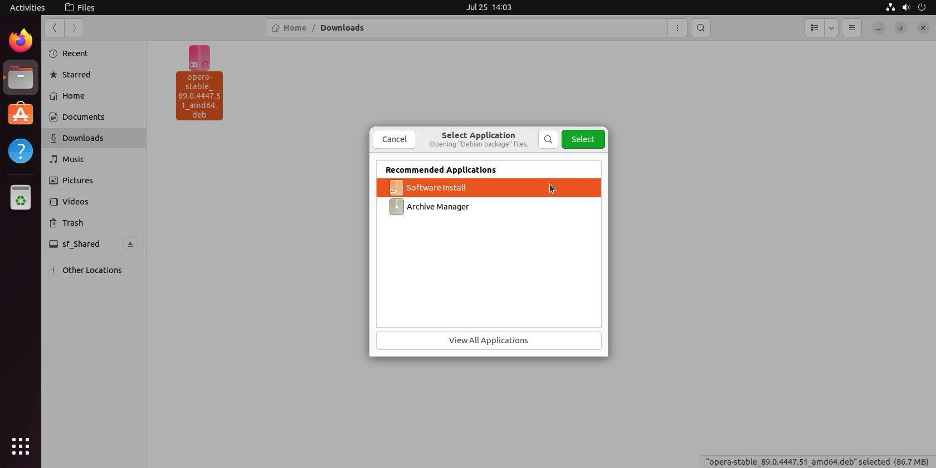
- Choose "Software Install" and click "Select."
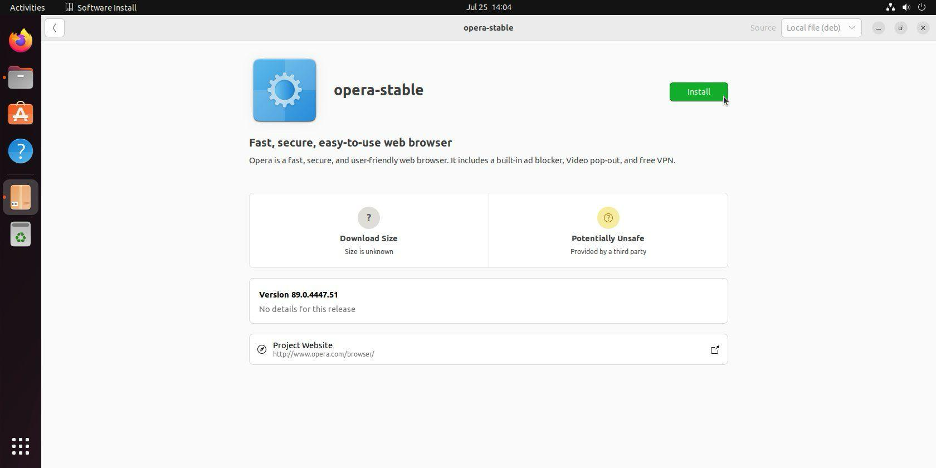
- In the Software Install application, click "Install" and enter your password when prompted.
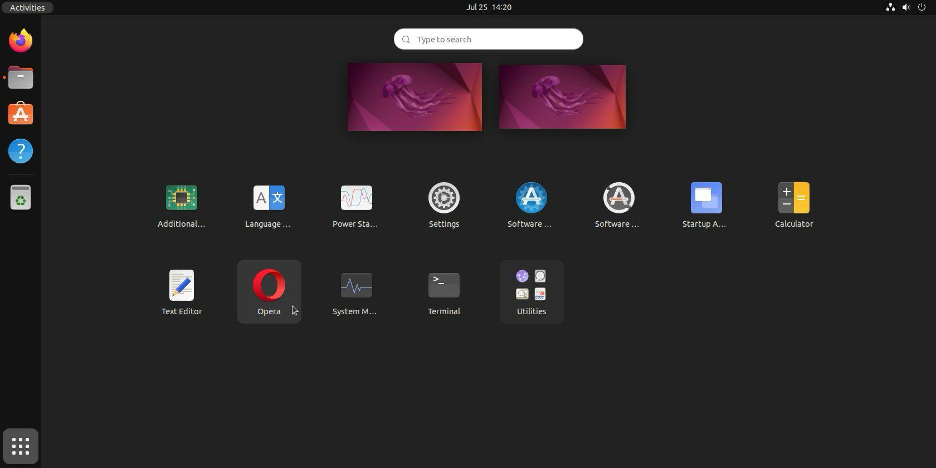
7. Microsoft Edge
Microsoft Edge is a web browser developed by Microsoft. Introduced in 2015 as part of Windows 10, it originally utilized Microsoft's proprietary browser engine, EdgeHTML. However, in January 2020, Microsoft released a new version of Edge based on the Chromium open-source project, the same base that underpins Google Chrome. This shift aimed to enhance compatibility and performance across various web standards and platforms.
The Chromium-based Edge browser includes features such as integration with Microsoft services (like Office and Outlook), a Collections feature for organizing web research, and comprehensive privacy and security settings. It also supports Chrome extensions, expanding its functionality. Microsoft Edge is available on multiple operating systems, including Windows, macOS, iOS, and Android, providing a synchronized browsing experience across devices.
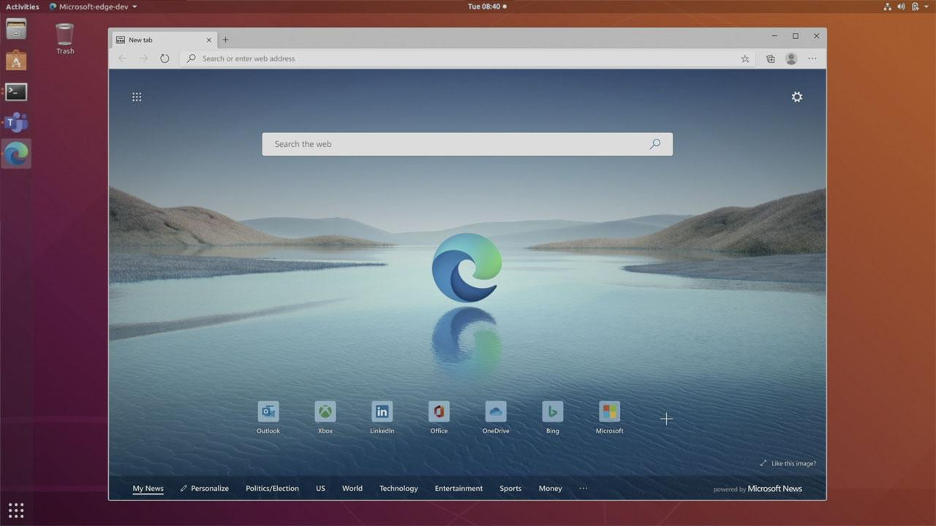
How to Install Microsoft Edge on Linux?
Installing Microsoft Edge on Linux is made simple with an official installer package provided by Microsoft. Here’s how to do it using a graphical interface:
- Visit the Microsoft Edge Download Page
- Open a web browser and navigate to the official Microsoft Edge download page.
- Click on the download button to begin.
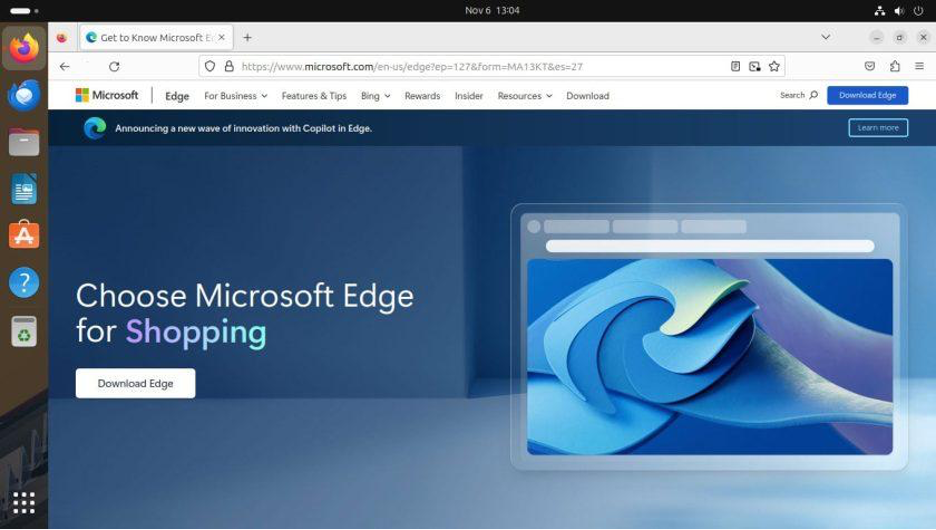
- Download Edge for Linux
- After accepting the terms of service, the .deb package will download automatically.
- Save the .deb package to your preferred location, such as the Downloads folder.
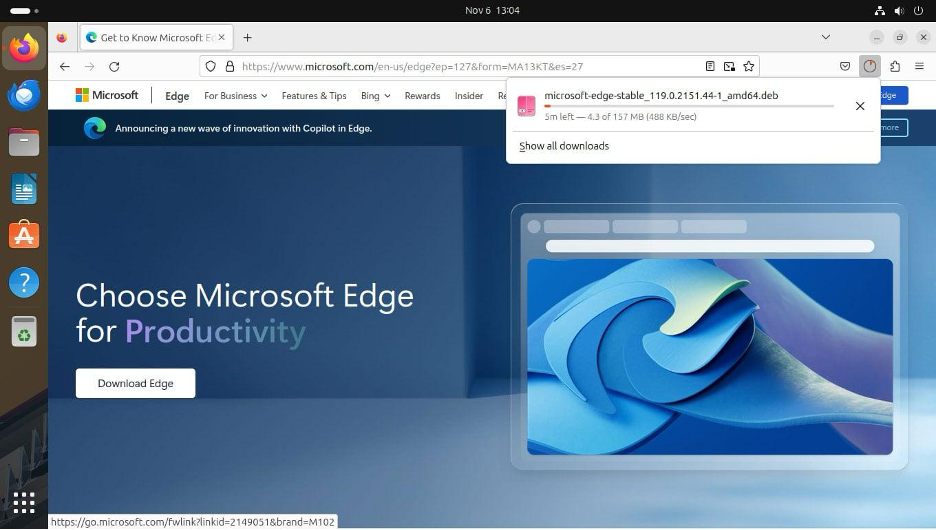
- Install Edge via Ubuntu Software
- Once downloaded, locate the .deb package in your file manager.
- Follow the on-screen prompts to install Microsoft Edge.
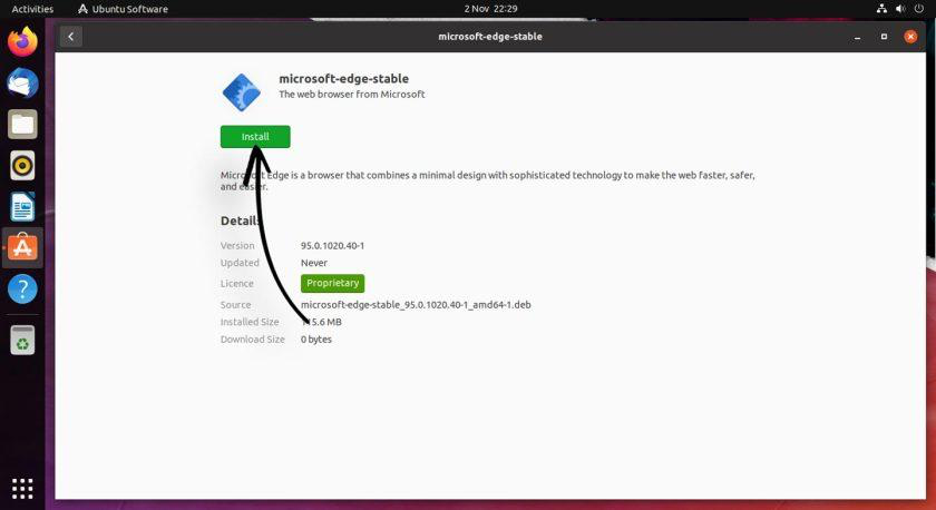
- Access and Update Edge
- Microsoft Edge repository will be added to your software sources, allowing easy updates through the Software Updater tool.
- Find and launch Microsoft Edge from your applications menu after installation.
Install Edge on Linux using a Terminal
If you prefer command line installation, follow these steps:
- Setup Microsoft Edge Repository
Add the Microsoft Edge Linux repository and import the GPG key with:
sudo curl https://packages.microsoft.com/keys/microsoft.asc | gpg --dearmor > microsoft.gpg
sudo install -o root -g root -m 644 microsoft.gpg /usr/share/keyrings/microsoft-archive-keyring.gpg
sudo sh -c 'echo "deb [arch=amd64 signed-by=/usr/share/keyrings/microsoft-archive-keyring.gpg] https://packages.microsoft.com/repos/edge stable main" > /etc/apt/sources.list.d/microsoft-edge.list'
sudo rm microsoft.gpg
- Install Microsoft Edge
Update your package index and install Microsoft Edge with:
sudo apt update
sudo apt install microsoft-edge-dev
8. GNOME Web or Epiphany
GNOME Web, also known as Epiphany, is one of the best Linux browsers based on the WebKit engine, designed for Linux systems. It features a simple, user-friendly interface and adheres to GNOME's design principles. Epiphany is available via Flatpak, ensuring you get the latest updates and security features.
For more adventurous users, there are preview versions available for testing the latest developments. Epiphany aims to provide a lightweight, standards-compliant browsing experience with a focus on simplicity and integration with the GNOME desktop environment.
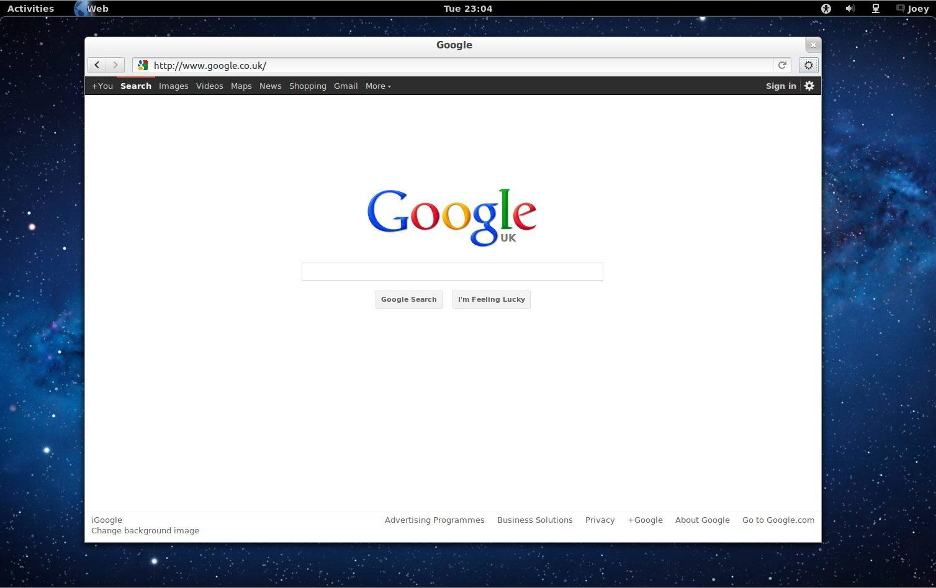
How to Install GNOME Web?
Installing GNOME Web on a Linux system is straightforward. You just need to open a terminal and run the following commands to add the Flathub repository and install GNOME Web:
flatpak install flathub org.gnome.Epiphany
9. Falkon
Falkon, previously known as QupZilla, is a newer web browser that began as a research project and was first released in December 2010. Initially written in Python and later transitioning to C++, Falkon aims to create a portable web browsing experience.
Using the WebKit engine with QtWebKit, Falkon stays up-to-date with modern web standards. As one of the best browser for Linux options, it offers typical browser functions such as Speed Dial, built-in ad blocking, and bookmark management.
One of Falkon's standout features is its performance optimization, boasting lower memory consumption compared to best Linux browsers like Firefox and Google Chrome.

How to Install Falkon?
Falkon can be installed on Linux using your distribution's package manager. Here are the general steps:
- Open Terminal: Launch the terminal on your Linux system.
- Update Package List: Run the following command to update your system's package list:
sudo apt update
(Replace apt with your distribution's package manager like yum for Fedora or pacman for Arch Linux.)
- Install Falkon: Use the package manager to install Falkon. For Debian/Ubuntu, use:
sudo apt install falkon
For Fedora:
sudo dnf install falkon
For Arch Linux:
sudo pacman -S falkon
10. Nyxt
Nyxt is a keyboard-focused open-source web browser available for Linux and macOS, with Windows support currently in development. Designed for users who prefer keyboard navigation, Nyxt is inspired by the shortcuts used in Vim and Emacs, making it a familiar choice for those comfortable with these editors.
What makes Nyxt stand out among other best Linux browsers is offering quick access to all functionalities through shortcuts and commands. This eliminates the need to navigate through multiple settings and menus. Although it is web engine agnostic, it currently supports WebEngine and WebKit.
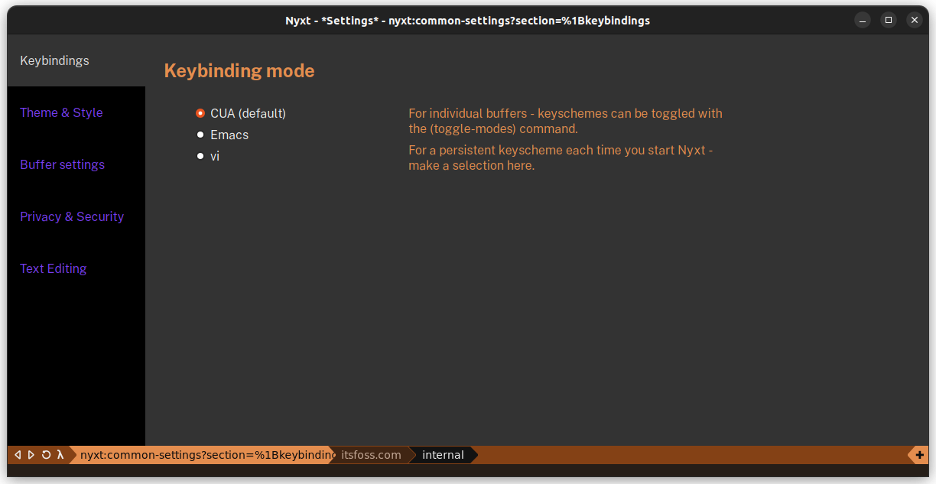
How to Install Nyxt?
For Arch Linux users, Nyxt is available in the Extra repositories. To install, open a terminal and run:
sudo pacman -S nyxt
For other systems, Nyxt is available as a Flatpak application. If your system has Flatpak support enabled, run the following command:
flatpak install flathub network.nyxt.Nyxt
You can also find the source code on the Nyxt GitHub page if you need to compile it manually.
Best Web Browsers for Linux Mint
Linux Mint users often prefer the default browser, Mozilla Firefox. Its compatibility with Linux Mint's interface, along with its robust features, makes it a reliable choice.
Fastest Linux Distro for Web Browsing
When speed is your priority, consider a lightweight Linux distribution like Lubuntu or Bodhi Linux. These distros are optimized for fast web browsing, making your online experience smoother and more responsive.
Conclusion
In the world of Linux web browsers, there is no one-size-fits-all solution. Your choice should depend on your Linux distribution, your hardware, and your personal browsing habits. Whether you prioritize speed, privacy, or a balance of features, there are excellent options available to cater to your needs. Explore and experiment with different browsers to find the one that enhances your Linux web browsing experience. Enjoy the freedom and versatility that Linux offers, and make the web browser your own.
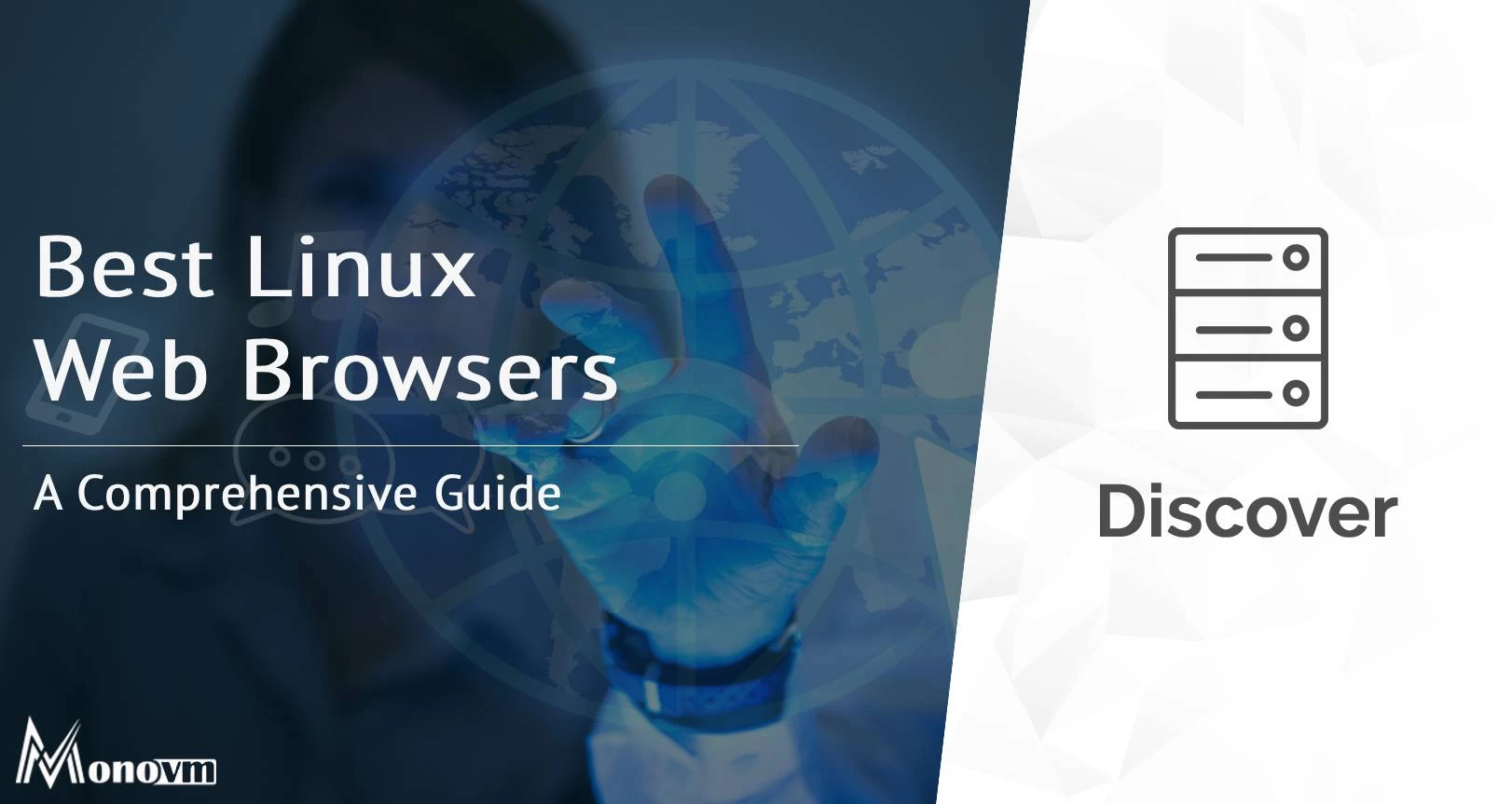
Hello, everyone, my name is Lisa. I'm a passionate electrical engineering student with a keen interest in technology. I'm fascinated by the intersection of engineering principles and technological advancements, and I'm eager to contribute to the field by applying my knowledge and skills to solve real-world problems.