List of content you will read in this article:
In our interconnected digital world, security stands as the cornerstone of trust, especially when it comes to online interactions. SSL,Secure Sockets Layer, is the technology that serves as the bedrock of this trust. It operates as a cryptographic protocol, encrypting data exchanged between a user's web browser and a web server. This encryption is pivotal, ensuring that sensitive information remains shrouded from potential cyber threats. When you install SSL on VPS or Virtual Private Server, you're not just adding a layer of security; you're establishing a fortress of trust. In essence, SSL serves as a sentinel, guarding the integrity of data, deterring malicious actors, and reassuring visitors that their online interactions occur in a secure and trustworthy environment.
Preparing Your VPS to Install SSL
Before embarking on the journey to secure your website and install SSL on VPS, it's crucial to ensure you have the necessary prerequisites in place. Here are the key factors to consider:
- Root Access to Your VPS:
- SSL installation typically requires administrative privileges or root access to your Virtual Private Server (VPS). Ensure you have the necessary permissions to make system-level changes.
Need Affordable VPS Hosting
Starting From $5.99/Monthly
🏅 Fast Delivery
🏅 25+ Data Centers
- Running Web Server:
- Registered Domain Name:
- To secure your website with SSL, you must own a registered domain name. This is because SSL certificates are issued for specific domains or subdomains. Ensure that your domain registration is up to date and accurately reflects your ownership.
- Access to DNS Records:
- SSL certificate issuance often involves domain validation through DNS records. Make sure you have access to the DNS records of your domain. This access is vital for creating the necessary DNS records required by the Certificate Authority (CA) for validation purposes.
- Server Accessibility:
- Ensure that your VPS is accessible via SSH or another remote management method. You'll need this access to execute commands and configure your web server and SSL certificate.
- Proper SSL Configuration on VPS:
- Your web server should be correctly configured to serve your website content. Whether you're using Apache, Nginx, or another server, it should be set up to respond to HTTP and HTTPS requests.
- Functional Website:
- Ensure that your website is fully functional and accessible via your domain name (HTTP). Before securing it with SSL, you should have a working website accessible via HTTP. SSL is applied on top of this foundation.
SSL Installation on VPS
Now that we've emphasized the importance of installing SSL on VPS for your website's security, let's dive into the practical aspect: how to install an SSL certificate on your Virtual Private Server (VPS).
Installing SSL on Apache:
- Upload Certificate Files: Begin by uploading your SSL certificate files (usually consisting of a certificate file, private key, and CA bundle) to a designated directory on your VPS, such as /etc/ssl/.
- Edit Apache Configuration: Access your Apache server's configuration file, which is typically found at /etc/apache2/sites-available/default-ssl.conf. Add the following lines under <VirtualHost _default_:443>:
ServerName yourdomain.com SSLCertificateFile /etc/ssl/domain.tld.crt SSLCertificateKeyFile /etc/ssl/domain.tld.key SSLCertificateChainFile /etc/ssl/domain.tld.ca-bundle
- Enable ModSSL: Activate the ModSSL module for Apache with the command
sudo a2enmod ssl. - Enable SSL Configuration: Enable the Apache SSL configuration file by running
sudo a2ensite default-ssl. - Restart Apache: Finally, restart Apache to apply the changes:
sudo systemctl restart apache2.
Installing SSL on Nginx:
- Upload Certificate Files: Similar to Apache, upload your SSL certificate files to a chosen directory on your VPS, e.g., /etc/ssl/.
- Edit Nginx Configuration: Access your Nginx server block configuration file for the specific site (usually located at /etc/nginx/sites-available/yourdomain.com). Add or modify the following lines within the server block:
server { listen 443 ssl; server_name yourdomain.com; ssl_certificate /etc/ssl/domain.tld.crt; ssl_certificate_key /etc/ssl/domain.tld.key; ssl_trusted_certificate /etc/ssl/domain.tld.ca-bundle; #
Additional SSL configurations (e.g., protocols, ciphers) can be added here. ... }
- Test Configuration: Before restarting Nginx, validate the configuration with
sudo nginx -t. If it reports no errors, proceed. - Restart Nginx: Restart Nginx to apply the SSL configuration:
sudo systemctl restart nginx.
Regardless of whether you're using Apache or Nginx, configuring your web server to use the SSL certificate involves specifying the certificate file paths and configuring SSL-related settings. This process not only encrypts data but also ensures that your website communicates securely with visitors.
Testing and Troubleshooting
Once you've successfully installed an SSL certificate on your Virtual Private Server (VPS), it's crucial to verify that everything is functioning as expected. This involves testing the SSL installation to ensure it's working correctly. Additionally, being prepared to troubleshoot common issues is essential. Here's how to approach both aspects:
- Browser Test:
- The simplest way to test your SSL installation is to open a web browser and navigate to your website using the "https://" protocol (e.g., https://www.yourdomain.com). If the SSL certificate is functioning correctly, you should see a padlock icon or "Secure" indicator in the browser's address bar, confirming the secure connection.
- Online SSL Checkers:
- Several online tools and SSL checkers are available that can provide detailed information about your SSL certificate's configuration and validity. Websites like SSL Labs' SSL Server Test or Qualys SSL Server Test are excellent resources for in-depth analysis.
- Expiration Date Check:
- Regularly check the expiration date of your SSL certificate. Certificates typically have a validity period (e.g., 1 year), and you should renew them before they expire to avoid disruptions in security.
Troubleshooting Common SSL Issues:
- Mixed Content Warnings:
- If your website contains mixed content (some elements loaded over HTTP rather than HTTPS), browsers may display warnings. Ensure that HTTPS implementation on VPS has been done properly to avoid this issue.
- Certificate Chain Errors:
- Certificate chain errors can occur if the CA's root certificate is not properly installed on your server. Make sure you've included the CA bundle in your SSL configuration.
- Incorrect Certificate Installation:
- Double-check that you've correctly installed the SSL certificate and private key in your web server's configuration files. Incorrect file paths or permissions can cause SSL failures.
- Port Configuration:
- Ensure that your web server is correctly configured to listen on port 443 for HTTPS traffic. Incorrect port configurations can prevent SSL from functioning.
SSL Best Practices to Install in VPS
Ensuring the security and effectiveness of your SSL certificate involves following best practices that extend beyond the initial SSL installation on VPS. Here are the SSL best practices for VPS to maintain and enhance your website's security:
Regular Certificate Renewal
- SSL certificates typically have a limited validity period, often one year or more. It's crucial to keep track of your certificate's expiration date and renew it well in advance. Many Certificate Authorities (CAs) offer automated renewal services, making this process seamless.
Monitoring Certificate Health
- Regularly check the health of your SSL certificate. Automated monitoring tools can alert you to any potential issues, such as impending certificate expiration or changes in certificate status.
Implement HTTP Strict Transport Security (HSTS)
- HSTS is a security feature that instructs web browsers to interact with your website only via HTTPS, even if users enter "http://" in the URL. Enabling HSTS prevents downgrade attacks and ensures secure connections.
Use Strong Encryption Algorithms
- Configure your web server to use strong encryption algorithms and key lengths. Avoid deprecated SSL encryption for VPS methods and prioritize modern, secure ciphers.
Regular Backup of SSL Certificates
- Maintain backups of your SSL certificate files, including the private key and CA bundle. These backups can be invaluable in case of unexpected issues or server migrations.
Security Headers
- Implement security headers like X-Content-Type-Options, X-Frame-Options, and X-XSS-Protection to protect against common web vulnerabilities like content type sniffing and clickjacking.
HTTPS by Default
- Configure your website to use HTTPS by default. This ensures that all interactions with your website occur securely, even if users omit the "https://" prefix in the URL.
Conclusion
In a digital age where the internet serves as both a conduit for communication and commerce, the significance of security cannot be overstated. Throughout this comprehensive guide, we've unraveled the pivotal role of SSL (Secure Sockets Layer) in fortifying the security of your online presence.
As you've navigated through this guide, we strongly encourage you to take action and install SSL on VPS. The power to enhance your website's security is now within your grasp—seize it and embark on the journey to a safer, more secure online presence. Your website, your users, and your digital reputation will all benefit from this essential step. Don't delay; take action today.
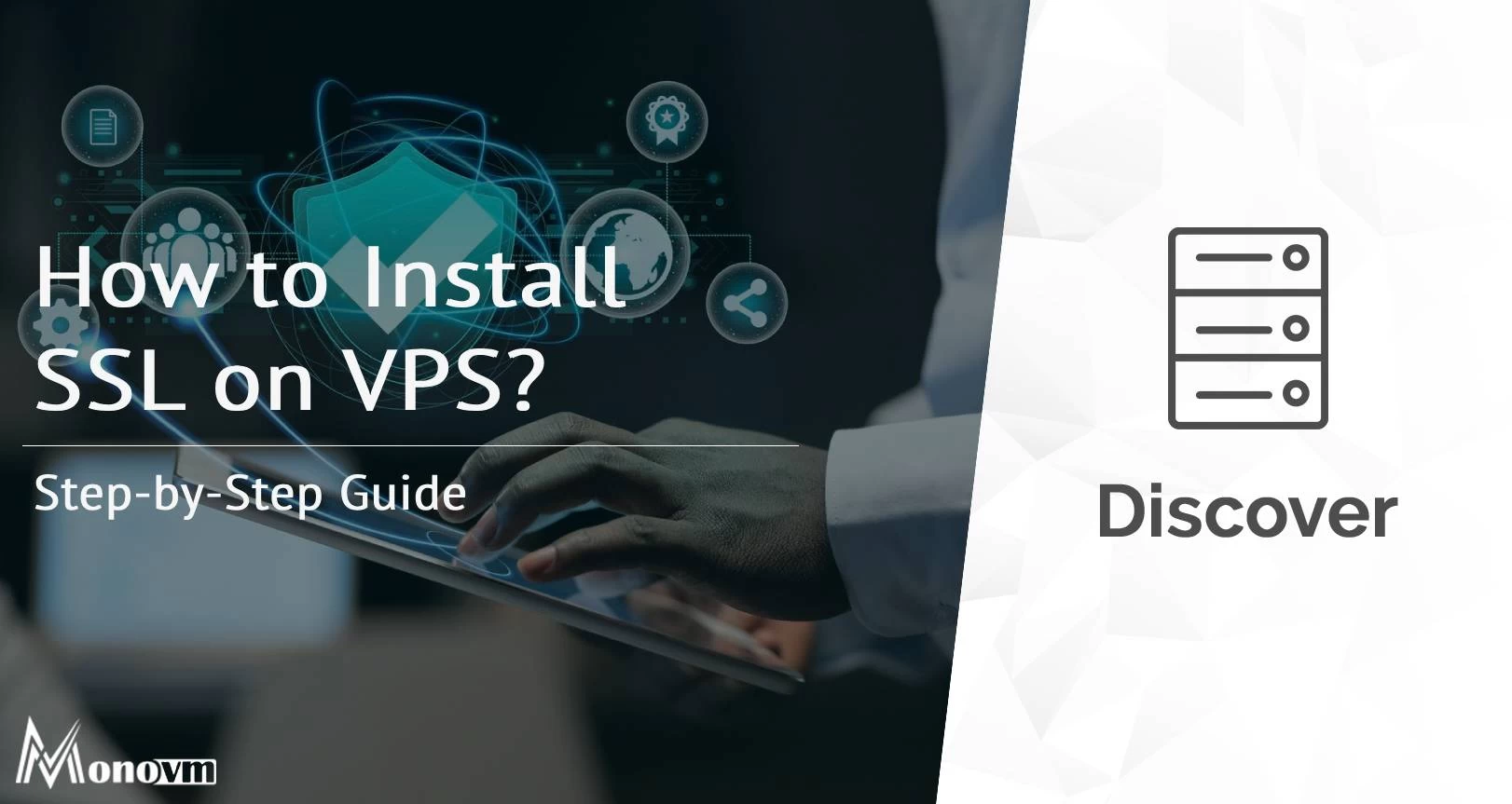

Hello, everyone, my name is Lisa. I'm a passionate electrical engineering student with a keen interest in technology. I'm fascinated by the intersection of engineering principles and technological advancements, and I'm eager to contribute to the field by applying my knowledge and skills to solve real-world problems.