List of content you will read in this article:
If you're looking to connect to your Ubuntu server securely, installing SSH is crucial. Secure Shell, or SSH, is a cryptographic network protocol allowing you to access and control your Ubuntu machine remotely. This guide will walk you through installing and setting up SSH on Ubuntu step-by-step. Whether you're a novice or an experienced user, you can easily secure your system. So let's get started!
What Is SSH? What Does It Do?
Secure Shell, commonly abbreviated as SSH, is a network protocol that enables secure remote access and communication between two systems over an unsecured network. It was developed to replace the less secure Telnet and remote shell (RSH) protocols. SSH creates a secure encrypted connection between two hosts to transfer data and other sensitive information securely. It is widely used by system administrators, IT professionals, developers, and other users to remotely access and manage their servers, network devices, and other systems.
SSH uses a combination of symmetric and asymmetric encryption algorithms to provide security to the connection. The client and server exchange public keys, which are used to establish a secure connection in which all data is encrypted. SSH allows you to execute remote commands, transfer files securely, and forward TCP/IP connections. It also provides a secure tunnel for other protocols, such as RDP, VNC, and FTP. SSH is a reliable and secure way to manage remote systems and transfer sensitive data over unsecured networks.
Advantages of Installing SSH on Ubuntu
- Secure Remote Access: SSH enables secure remote access to your Ubuntu machine, allowing you to manage your server or desktop anywhere.
- Encrypted Transfer: All data transmitted through SSH is encrypted, making it difficult for hackers to intercept and view the transmitted data.
- Strong Authentication: SSH relies on public-key cryptography for authentication, a more secure method than a simple username and password combination.
- Increased Efficiency: SSH enables you to execute commands and transfer files remotely, saving you time and getting more work done in less time.
- Port Forwarding: With SSH, you can forward ports to other machines to access remote services securely.
- Easy to Use: SSH is very easy to set up, and once configured, you can easily and securely access and manage your Ubuntu system.
- Compatibility: SSH is compatible with various platforms and operating systems, allowing you to connect to different systems using a single tool.
- Community Support: Ubuntu has a large and active community that supports SSH and other Linux-related topics, so you can get help if you encounter any issues or need assistance.
- Free and Open Source: SSH is free, open-source software, which means you can download and use it without any cost.
- Versatility: SSH can be used for various purposes, including system administration, transferring files, and accessing remote services, making it an essential tool for any Linux user.
How to Install SSH on Ubuntu
Here is a step-by-step guide on how to install SSH on Ubuntu:
- Launch the Terminal: To launch the Terminal for Ubuntu, press Ctrl+Alt+T on your keyboard or click the Terminal icon on your desktop.
- Update the system: Update the system by running the following command:
$ sudo apt-get update
- Install SSH: Install SSH by running the following command:
$ sudo apt-get install ssh
- Check SSH status: Check the SSH service status by running the following command:
$ sudo service ssh status
If the SSH service runs, you will see the status as “Active.” Otherwise, you need to start the service.
- Start SSH service: Start the SSH service by running the following command:
$ sudo service ssh start
- Enable SSH service: Enable the SSH service to start automatically during system startup. Run the following command to enable it:
$ sudo systemctl enable ssh
- Configure SSH: Ubuntu uses the OpenSSH server, which requires a configuration file. The default configuration file is located at /etc/ssh/sshd_config. You can edit this file to customize your SSH server settings.
To edit the configuration file, run the following command:
$ sudo nano /etc/ssh/sshd_config
After making the necessary changes, save the file and exit.
- Restart the SSH service: Restart the SSH service to apply the changes made in the configuration file by running the following command:
$ sudo service ssh restart
- Verify SSH connection: You can now verify the SSH connection by connecting to your Ubuntu machine from another device. Open the terminal on the other device and run the following command:
$ ssh your_username@your_ubuntu_machine_ip
Replace “your_username” and “your_ubuntu_machine_ip” with your Ubuntu user account name and IP address.
Following these steps, you should have successfully installed and configured SSH on Ubuntu. This will allow you to connect to your Ubuntu machine from other devices securely.
Wrapping Up
SSH is a very important network protocol that allows secure remote access to a Ubuntu machine. SSH is easy to install and configure on Ubuntu and provides a secure way to access your machine remotely. Following the steps above, you can install and configure SSH on Ubuntu in just a few minutes. It is also important to remember that SSH can be customized to suit your needs by changing the configuration file. Ultimately, SSH provides a reliable and secure way to remotely connect to your Ubuntu machine, making it an essential tool for many users.
- Secure Shell (SSH) is a cryptographic network protocol that allows remote login and network services over an unsecured network. SSH provides a secure channel between two systems by encrypting their communication with a cryptographic algorithm.
- SSH is pre-installed on most Ubuntu systems. If not, it can be easily installed using the terminal command "sudo apt-get install ssh". Once installed, the SSH server can be configured to allow remote access to the system for secure file transfers and remote shell access.
- SSH provides a secure way to access Ubuntu systems remotely without exposing them to the internet. It allows for secure file transfers between systems, protecting sensitive data from risk. SSH also allows users to remotely access the command line interface of Ubuntu machines and manage systems without being physically present — even from across different operating systems.
People also read:
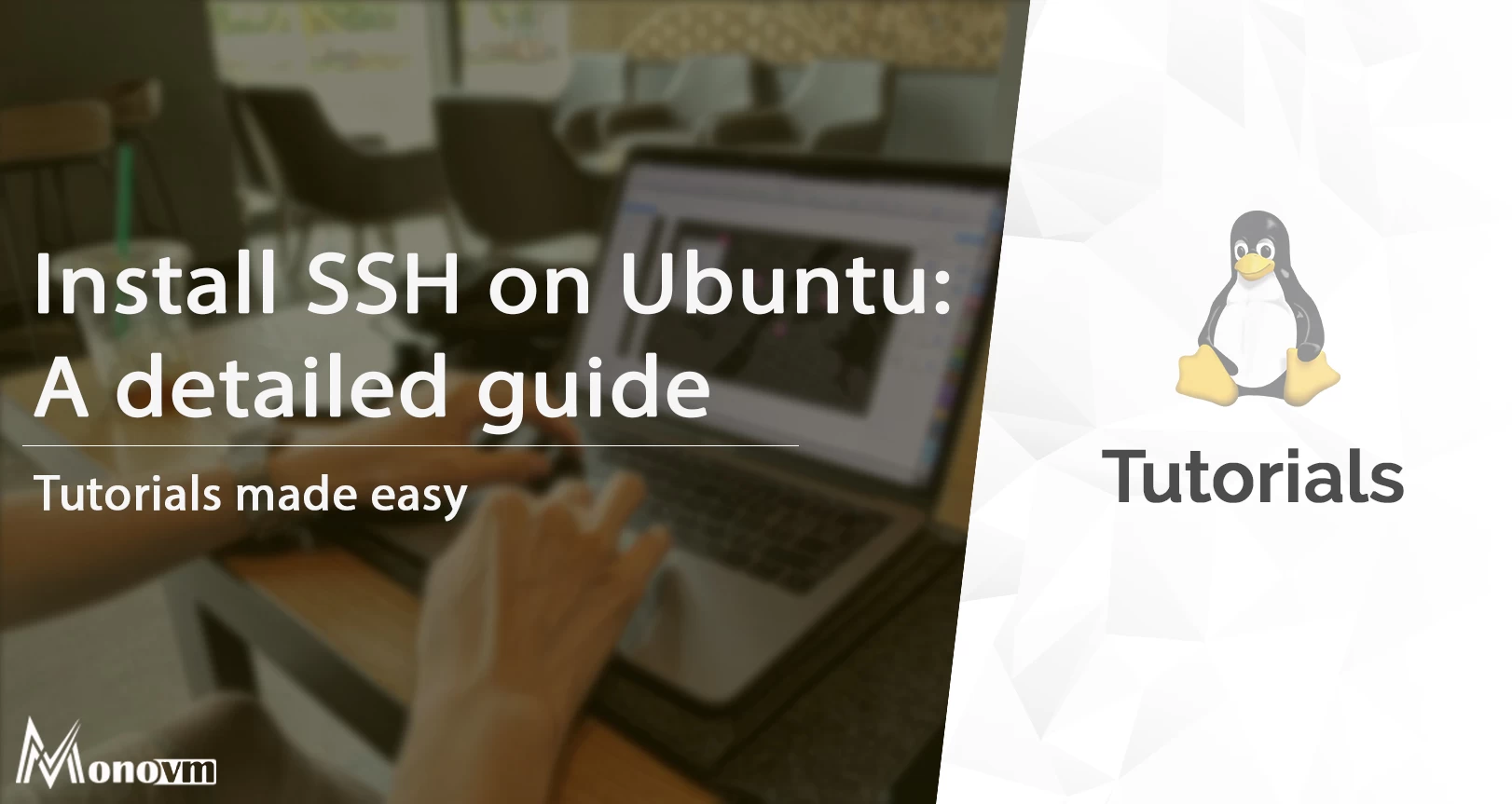
I'm fascinated by the IT world and how the 1's and 0's work. While I venture into the world of Technology, I try to share what I know in the simplest way with you. Not a fan of coffee, a travel addict, and a self-accredited 'master chef'.