List of content you will read in this article:
In today's digitally-driven world, managing website resources efficiently is crucial for ensuring optimal performance and user experience. One key aspect of this management is monitoring bandwidth usage, which is essential for website administrators, especially those hosting multiple sites or dealing with high traffic volumes. If you're using cPanel, a popular web hosting control panel, understanding how to check bandwidth usage is vital. This guide will walk you through the steps and tools available in cPanel to effectively monitor your bandwidth usage. Whether you're a seasoned webmaster or new to web hosting, grasping "How to Check Bandwidth Usage in cPanel?" will empower you to manage your resources more effectively and avoid potential overages or site performance issues.
👉 Explore more about using and managing the cPanel Hosting Control Panel in our comprehensive guide on "How to Use and Manage the cPanel Hosting Control Panel." 📚🔧
Checking Bandwidth Usage in cPanel
Let’s log in to cPanel. In the cPanel home interface, if you look at the right side of the interface, you will see an information panel.
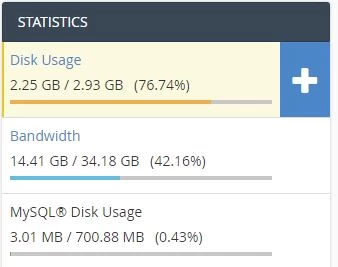
'Bandwidth' displays your bandwidth usage for the current month, your limit, and a bar graph that indicates how much of your limit you have used. If you want to see more detailed information, you can click on it or scroll down and click on “Bandwidth” under the Metrics section. A new interface will appear. At the top of the interface, you will see a note about the time zone that these graphs, charts, and tables represent. The interface displays graphs of your account's bandwidth usage for the past 24 hours, the past week, and the past year.
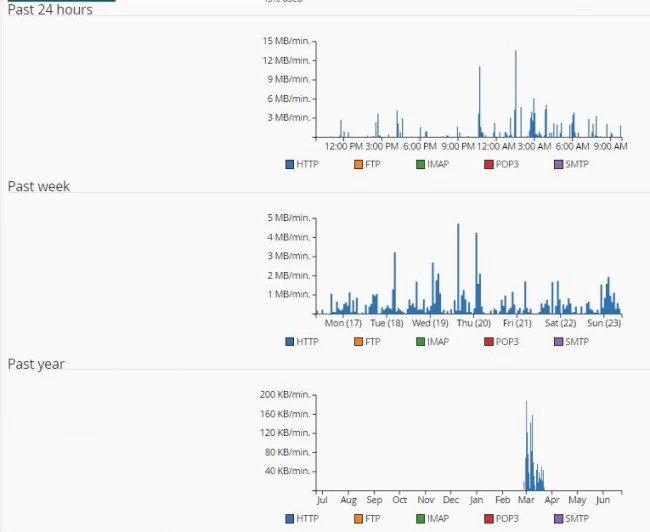
At the bottom of the interface, you will see tables that list bandwidth usage by the protocol for each month.
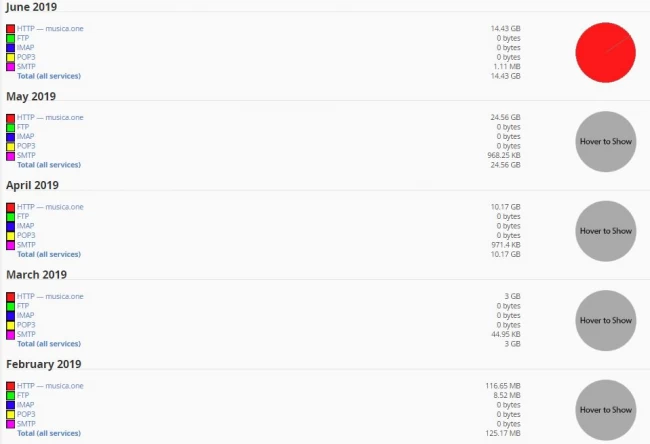
- HTTP: for web traffic
- POP3 and IMAP (Internet Message Access Protocol): for emails that your accounts received
- FTP (File Transfer Protocol) for file transfers
- SMTP for emails that your accounts sent
You can click on a protocol to review the bandwidth usage of that protocol sorted by day.
For example, let us look at the HTTP web traffic. Click on it and a new interface with the chart data for that month will appear.
Now let’s go back to the bandwidth interface.
You can click the total bandwidth usage to open a new interface that displays the bandwidth usage of all protocols by day.
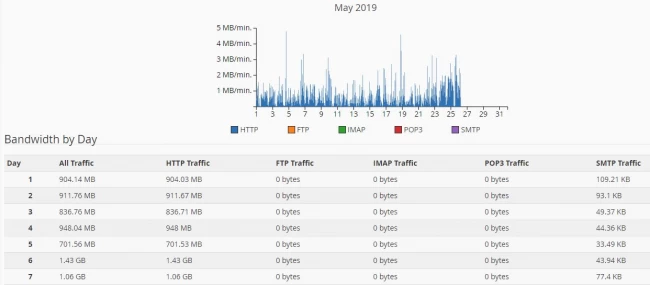
You can also view the hourly bandwidth usage of any specific date from the Bandwidth interface. Simply click on the date number on the daily bandwidth interface for hourly bandwidth usage for that day.
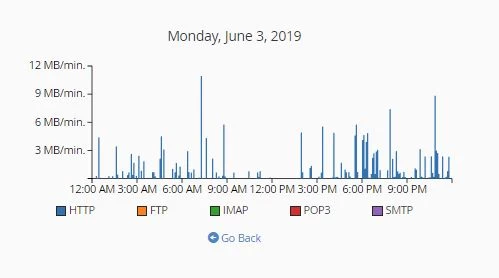
Conclusion
In conclusion, monitoring your bandwidth usage through cPanel is a straightforward yet essential task for any web administrator. By regularly checking your bandwidth consumption, you can prevent site performance degradation and avoid unexpected overage charges. The process of "How to Check Bandwidth Usage in cPanel?" involves a few simple steps, but the insights it provides are invaluable for maintaining the health and efficiency of your website. Whether you manage a single website or multiple domains, keeping an eye on your bandwidth usage should be an integral part of your website management routine. With this knowledge, you can make informed decisions about your website's resources and ensure a seamless online experience for your users.
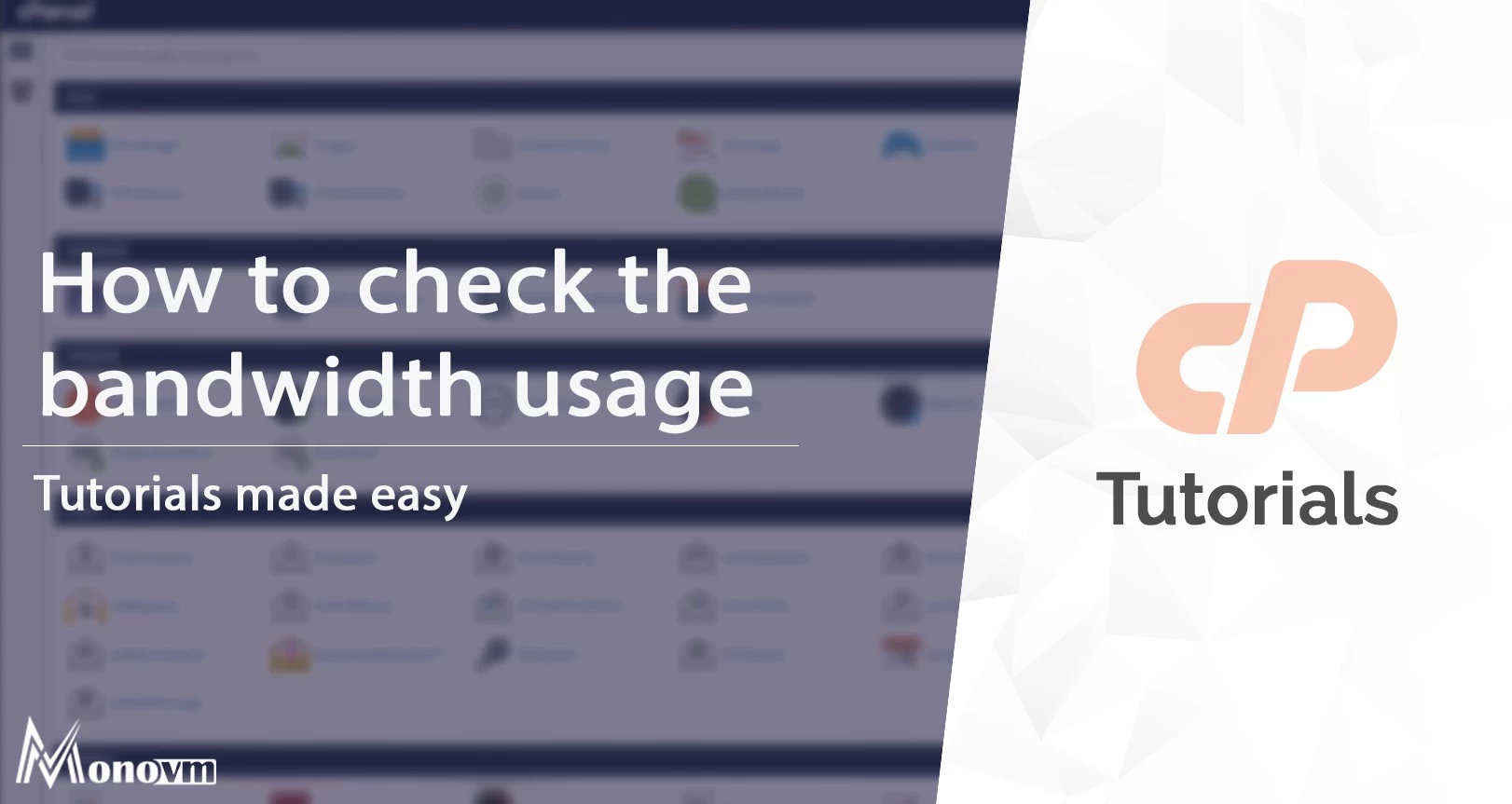
My name is Linda, I have Master degree in Information Technology Engineering. I have some experiences in working with Windows and Linux VPS and I have been working for 2 years on Virtualization and Hosting.