List of content you will read in this article:
Discord server deletion and leaving a Discord server are completely unrelated actions. While leaving a Discord server will remove it from your current list, if you are not the server owner, the server will continue to exist, and you will still be unable to access it until you accept an invitation to rejoin. In contrast, deleting a Discord server results in its total deletion, and no one can join it again unless a new server has been made. You will learn how to delete a Discord server in this article.
There’s no doubt that Discord has evolved into a well-liked social chat program that meets our demands daily, from coordinating social gatherings to following updates on the newest Kickstarter project.
Millions of people use Discord globally for group chats, video calls, gaming, live streaming, etc. On Discord servers, the Discord interaction forum is built. These servers provide venues for gatherings of people with related interests.
Users of Discord can build their own text and voice channels, members, conversation topics, and regulations that apply to all members by creating their servers.
It takes a lot of work to run a Discord server. You can take your server off Discord if you don't have the time to manage it. We'll walk you through how to do this in Discord on desktop, mobile, and web.
How to delete a Discord server on Desktop?
When a self-created server is deleted, all its users are automatically removed from the Discord platform. This action cannot be reversed, so follow these instructions at your peril.
On your Mac or PC, launch Discord, then navigate to the server you would like to delete.
In the top-left corner of the screen, click the downward-pointing arrow icon. From the dropdown menu, choose Server Settings.
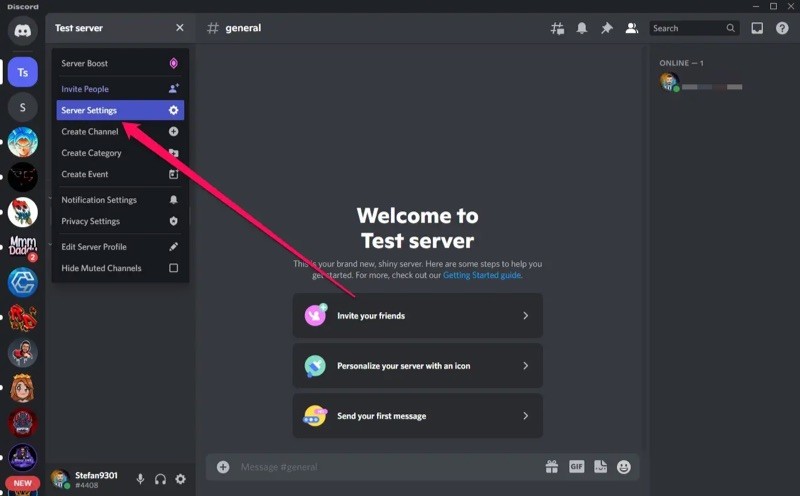
Click Delete Server in the bottom left of the side menu once the Server Overview has opened.

There will be a pop-up. If you have two-factor authentication enabled, enter your six-digit authentication number or the server name exactly (it will be written at the top of the pop-up).
Finally, press Server Delete.
How to delete a Discord server on Mobile?
You can delete a server from the Discord app on an Android phone, iPhone, or iPad.
Open the Discord application and sign in.
Select the three dots next to the Discord server name by hovering over them. Hold down the Discord server icon from your list with your finger, then select More Options.

On the "Server Settings" screen in Discord for mobile, tap "Delete Server" from the three dots menu.

There will be a prompt to "Delete." Click the "Delete" button here.

How to delete a Discord server without admin access?
You won't be able to destroy a server if you don't have admin power over it (which you would have if you created it or received ownership rights).
However, you could report the server to Discord if you believe it to be unlawful, risky, spam-filled, etc. Discord will then conduct its investigation and may decide to remove the server.
You can do this by visiting the official Discord submit a request page to attach screenshots as proof. A link to a specific message that applies to your report can also be included.
Guidelines for deleting a Discord server
We suggest you let everyone know that you want to delete the Discord server unless it is an idle server. Use the @everyone user tag to let everyone know about your choice.
Deleting a server is not a good idea if it is part of a larger community. If so, you can always search for prospects to pass it along based on that person's activity or reputation on the server.
Conclusion
If you've been using Discord for some time, you probably participate in many servers. You may have even built your server at one point.
However, deleting the Discord server can be a simple and quick operation if you ever decide to do so.
In this article, we covered deleting Discord servers on multiple platforms. Don’t forget that Discord deletes all of your shared data when you erase a server. The Discord menus for this server are then blank. Before deleting your server, you must be certain because you cannot get it back.
![How to delete a Discord server? [Mobile, Desktop]](/wp-content/uploads/2023/04/delete-discord-server364-main.webp)
I'm fascinated by the IT world and how the 1's and 0's work. While I venture into the world of Technology, I try to share what I know in the simplest way with you. Not a fan of coffee, a travel addict, and a self-accredited 'master chef'.