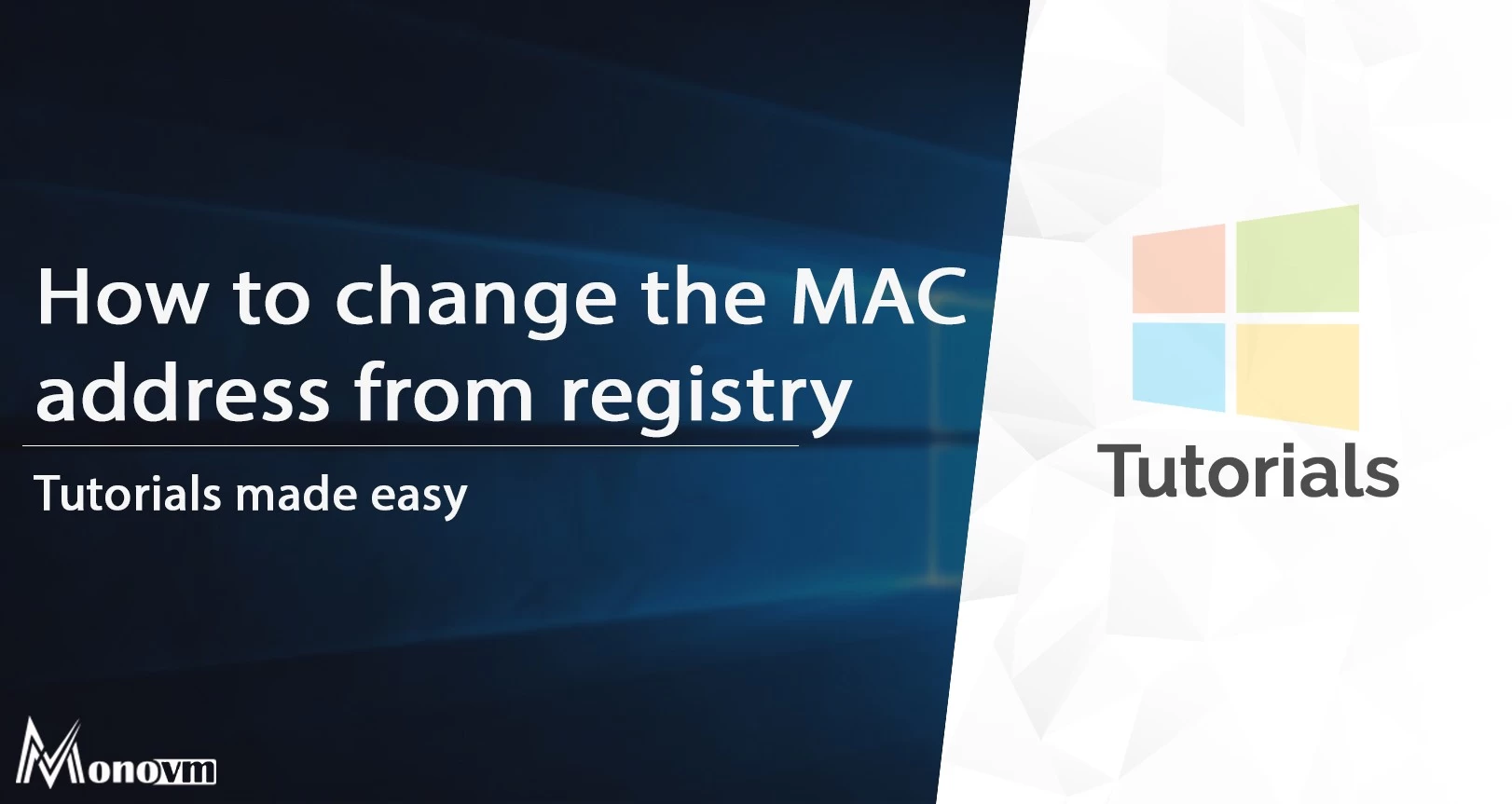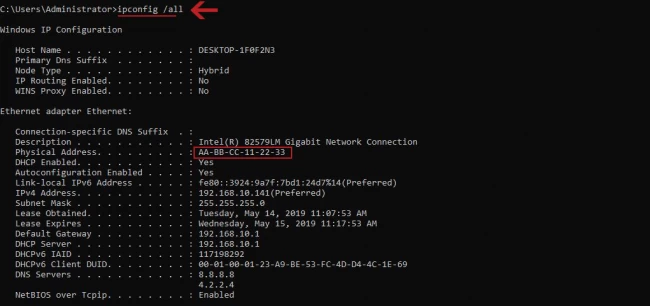Changing MAC address through the registry
For changing MAC address in Windows through registry follow this topic.
- Press Winkey+R to open Run
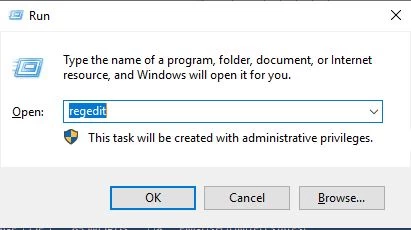
- Type Regedit phrase and click on OK button to open registry.
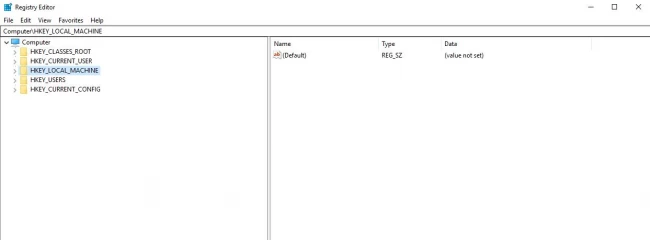
- Follow this address:
HKEY_LOCAL_MACHINE\SYSTEM\CurrentControlSet\Control\Class\{4D36E972-E325-11CE-BFC1-08002BE10318}
- At this directory, there are many keys like 0000, 0001 etc. You have to check all of them to find your wanted interface.
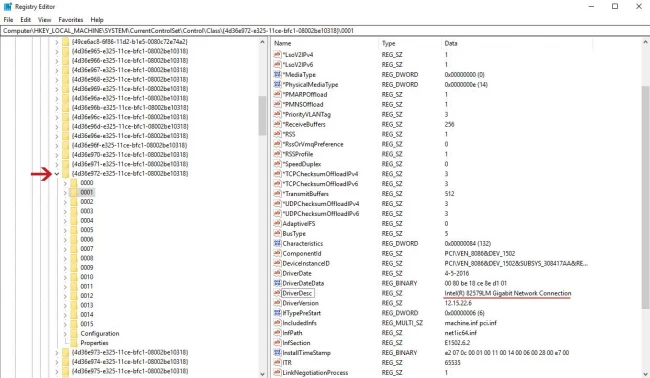
- After finding the intended network adapter, right click on it and select String Value from New
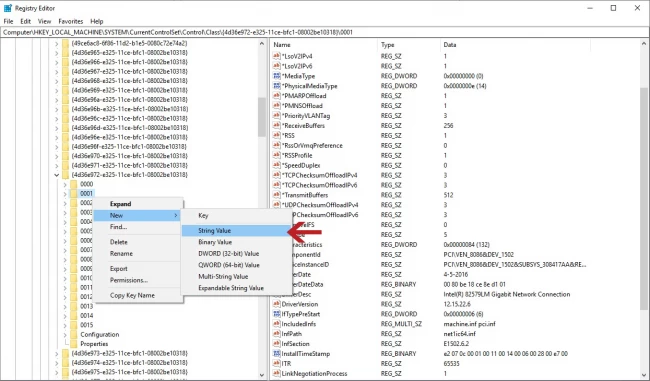
- Enter NetworkAddress as the key name and open it. In Value Data: section enter intended MAC address without : and any other signs.
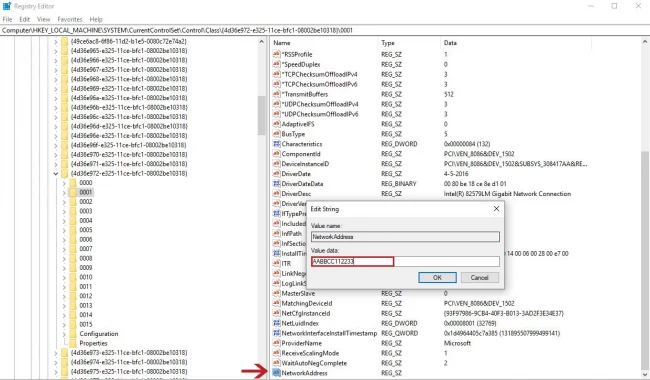
- Disable interface and enable it again.
- Open CMD and enter below command
ipconfig /all
You will see the new MAC address which set on your interface.