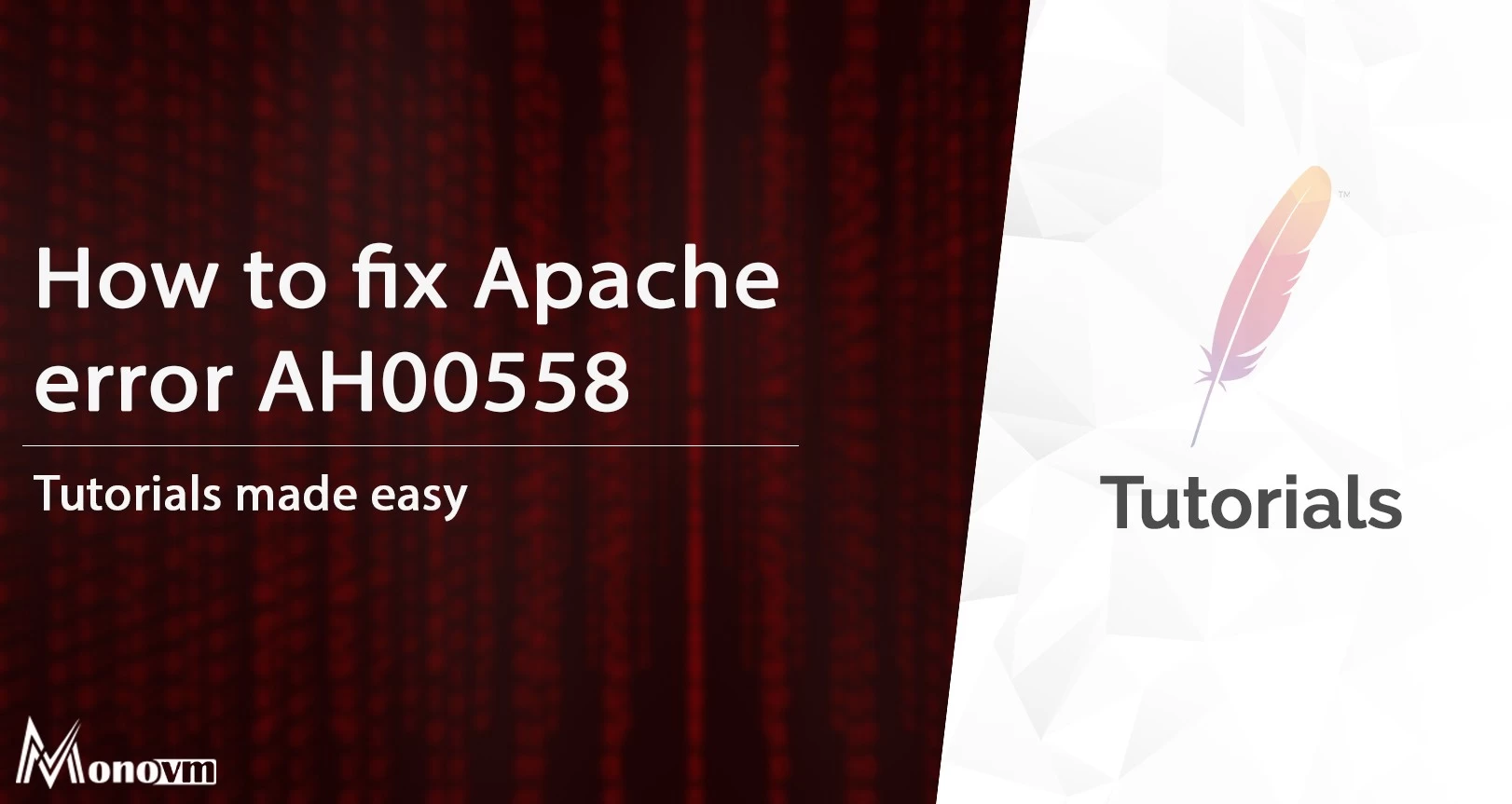When attempting to install an Apache web server on Windows server you may face a very common error. You will encounter this problem when you will try to install and set up the latest versions of Apache. The error AH00558 requires you to set the 'ServerName' directive globally.
Before fixing the problem here's a preview of the error that you will see on your screen.
AH00558: httpd.exe: Could not reliably determine the server's fully qualified domain name, using fe80::7077:eaf3:2440:24a1. Set the 'ServerName' directive globally to suppress this message
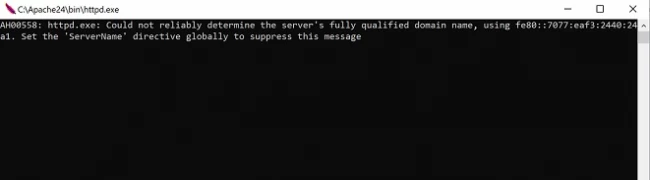
How to solve the Apache error AH00558:
To solve this we should determine the server name in Apache config file.
Apache config file is located in C:\Apache24\conf\httpd.conf
1. open C:\Apache24\conf\httpd.conf with notepad or any other text editor.
2. search for this line in config file "#ServerName www.example.com:80"
3. uncomment this line by removing # from the first of line and edit as below
ServerName 127.0.0.1
4. save the file and exit
This will definitely solve the problem. You can check it yourself: run apache by running httpd.exe.
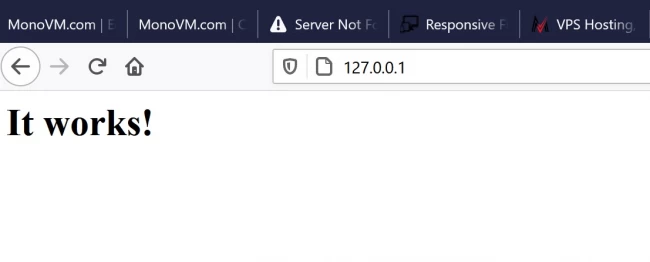
If it worked let us know your thoughts in the comments below. For the full guide on setting up Apache, check our "Full Apache installation guide" from here.