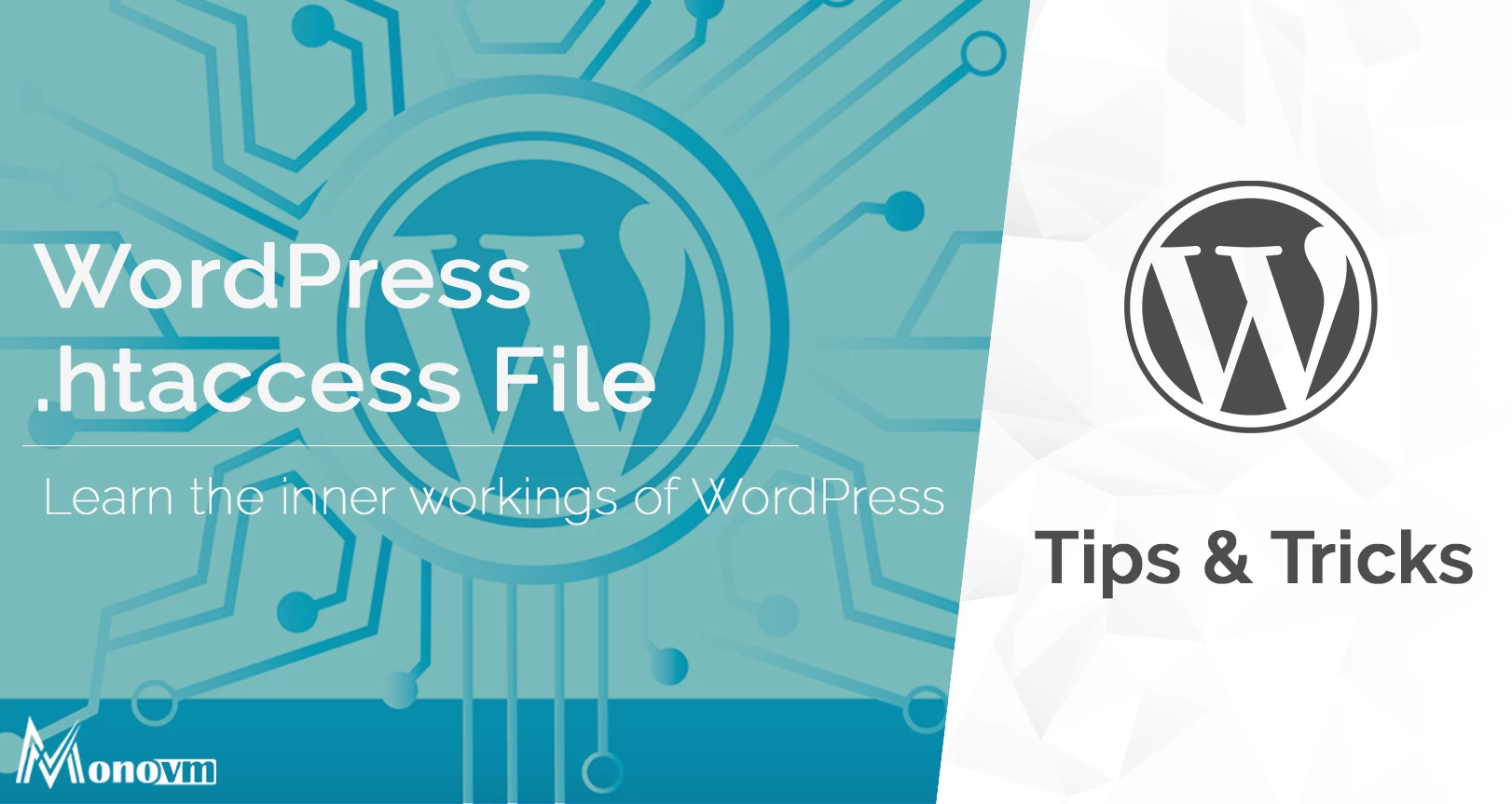List of content you will read in this article:
WordPress htaccess
Nowadays, creating a website is no longer a complex task. You can create one without the need for complex technical skills and programming knowledge. All this is possible because of various platforms that help you in creating amazing, dynamic, and innovative websites. One of the most commonly used website-creating platforms and content management systems (CMS) is WordPress. It allows you to create websites, blogs, and article pages without much effort. All you need to do is to download and install WordPress on your system and begin creating your website.
WordPress comes with various core files that create the base for every functionality. If you are using the Apache server to run your website, then you will come across the .htaccess configuration file that is used by the Apache webserver. It is important to understand the basic concept and the way the .htaccess file functions in detail in order to have proper functionality on your website. To learn more about the behind-the-scenes processes of WordPress, you need to pay attention to what's going on within the .htaccess file. It performs a few tasks by default and can be customized to perform some more specific tasks.
In this article, we will highlight detailed information on the .htaccess file, how to create a default .htaccess file, and what operations you can perform using the .htaccess file.
Introduction to the WordPress .htaccess File
Apache webserver uses a basic configuration file named .htaccess file, allowing you to create special rules for the webserver indicating how to perform various tasks. You can look at the root directory of the server for accessing the .htaccess file. If you do not mention any rules yet, then by default it will help in controlling the website's permalink structure. Most of the plugins use the .htaccess file for other tasks mentioned below.
- Adding special rules that help in serving the cached content more efficiently.
- Setting up automatic redirects
- Redirecting the HTTP to HTTPS
- Restricting the access based on IP addresses
- Increasing the max upload size
To understand the .htaccess file in detail, look at the following information. The .htaccess file allows you to add the piece of code for performing tasks as mentioned below.
- You will be able to set up the automatic redirects permanently or temporarily based on the requirement. For example, suppose you want to change the URL for your website, you have to set the 301 redirect to ensure that there will be no impact on your SEO or incoming traffic. Also, it will allow you to redirect your website from HTTP requests to HTTPS if you have SSL installed.
- By making the specific change to the .htaccess file allow you to ensure the security of the website as it will restrict the access for some users to your website. For example, with this feature, you can set up only a few whitelisted IP addresses for accessing the admin area of your website.
- By making amendments to the .htaccess file, you will be able to control how your server will function. For example, you will be able to increase the size for the uploading limit and others.
Locating the .htaccess File in WordPress
If you are running your WordPress website on the Apache webserver, then you can connect to the website’s server via FTP client using the right credentials. You can find and make changes to the .htaccess file. Once you establish the connection to the server, you can look for the .htaccess file under the root directory as shown below.
By default, the website server will have only one .htaccess file, but you can have multiple files in different directories. You can only apply the .htaccess file to that sub-folder that stores it. So it allows you to add the .htaccess file to any sub-directory for adding the rules to that directory.
An Example of the WordPress .htaccess File
By default, the rule that is mentioned in the default .htaccess file is for controlling your site’s permalinks function. Below is an example of how the .htaccess file’s content will look like:
Adding Your Own Rules to .htaccess
Before you start making any changes to your WordPress website’s .htaccess file, you must ensure to take a backup of your WordPress website. It will help you to restore the original state of your website in case any failure occurs after making any changes. In order to add the rules to the .htaccess file, you need a relevant and correct code to run your website successfully.
Below, we have mentioned some examples where you can add some code to your .htaccess file for performing various tasks.
- To redirect all traffic to the HTTPS Version of Your Site, you can add the below code snippet to the .htaccess file.
RewriteEngine On
RewriteCond %{HTTPS} off
RewriteRule ^(.*)$ https://%{HTTP_HOST}%{REQUEST_URI} [L,R=301]
- For blocking an IP Address, you can add the below code to your .htaccess file.
//Block users by IP
order allow,deny
deny from 198.178.1.1
allow from
- To add a password for accessing a Part of Your Site
//Password Protect file
<Files /wp-admin>
AuthName "Prompt"
AuthType Basic
AuthUserFile /wp-admin
Require valid-user
</Files>
Conclusion
In order to have a properly functioning website, a .htaccess file is necessary. It stores the code that defines how your server should perform. You are allowed to add some lines of your own to add even more functionality. It controls what content should load. Apart from this, it helps in setting the security settings for your website. We have mentioned some functions and code snippets that you can use to customize the workings of your website.