List of content you will read in this article:
Group Policy is a feature by Windows that comes equipped with a variety of advanced settings, which is particularly for network administrators. However, the local Group Policy can be used to adjust settings on a single machine. Note that Group Policy isn’t designed for Windows Home and only available for Windows Professional, Ultimate, and Enterprise versions.
It is a centralized place for administrators to manage and configure operating systems, applications, and user settings. When used correctly, group policies can increase the security of user’s computers and help defend against internal and external threats. So in this guide, we will cover complete details on Group Policy (GPO) in Windows.
What is Group Policy Object (GPO)?
A GPO is a group of settings that are created by using Microsoft Management Console (MMC) Group Policy Editor. GPOs can be associated with a single or numerous Active Directory containers, including sites, domains, or organizational units (OUs). The MMC allows users to create GPOs that define registry-based policies, security options, software installation, and much more. Active Directory applies GPOs in the same logical order; local policies, site policies, domain policies, and OU policies.
Local Group Policy
Group policy is not limited to managing networks of computers in businesses and schools. If you're using Windows (not the home edition), you can use the Group Policy Editor to change Group Policy settings.
With the Group Policy, you will have access to change some Windows settings, normally not available from the graphical interface. For example, if you want a custom login screen to appear, you can use the Registry Editor or the Group Policy Editor (PS it's easier in the Group Policy Editor).
If you want to hide the notification area (system tray), you can do it through the Group Policy Editor. It can also be used to lock down a computer, just like you can do it on an enterprise network. It is useful if multiple people are using your computer, and in case your child is using your PC, you can:
- Allow only specific programs to work
- Restrict access to specific drives
- Enforce user account password requirements (like setting a minimum length for a password).
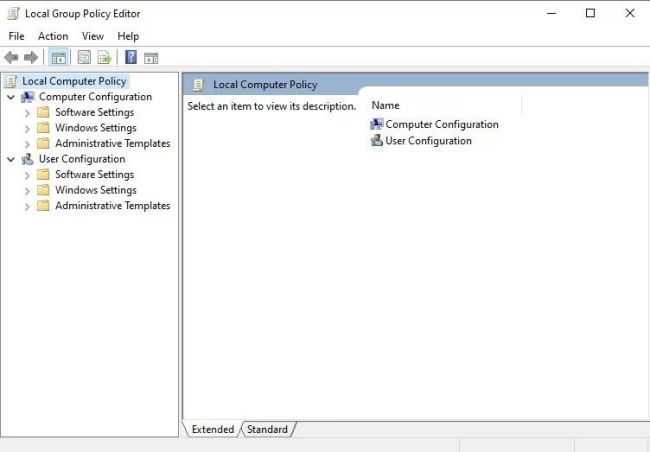
Should You Use Group Policy?
If you're looking to secure your data and to set up your IT infrastructure in a secure way, then you definitely should know how to use Group Policy properly. Windows is pretty secure, but some places should be layered up. You can fix numerous gaps with the use of GPOs. Without filling these gaps can result in quite many security threats. One of the main uses of GPOs is the implementation of a policy of least privilege for the users. It provides the least amount of permissions/privileges to carry out a required task, and it is pretty easy to do also.
You can disable the Local Administrator rights globally and grant the admin privileges to selected individuals or groups of people based on their roles. Another application of Group Policy is to disable the outdated protocols, preventing users from making certain changes in the system, disable Windows updates and so on. Group Policy is not only limited to security. There are many advantages, but here's three that are worth mentioning:
Regular Updates
You can use GPOs to deploy software updates and system patches to ensure you have a healthy and up-to-date system with the latest security patches.
System Management
GPOs can simplify tasks. You can save hours configuring new computer system environments joining your domain by using a GPO to apply a standardized system.
Setting Up Password Policies
With the GPOs, you can set up minimum password lengths, password complexity, and other requirements to keep the systems safe. Passwords are too simple, common phrases, or related to an individual, and then it's easier to hack using brute force attacks.
Types of Group Policy (GPO)
There are three types of group policy available in Windows so here is the brief information on the types of GPOs in Windows:
Local Group Policy Objects
This type of GPOs represents the set of group policy settings that is only applicable to a local computer. You can use local GPOs for applying specific policy settings on a single Windows client. Local GPOs are by default available on all Windows systems.
Non-local Group Policy Objects
Non-local GPOs are a collection of group policy settings that are required for one or more Windows systems. This type of GPOs is used when two or more clients are linked to an active directory object like domains, OUs(Organization Units) and websites.
Starter Group Policy Objects
Start group policy objects are modified versions of non-local group policy objects but used as a template while creating a new GPS in ADDS. Start group policy objects allow an administrator to generate and achieve a pre-configured group of settings which shows a baseline for a future policy to be generated.
How to Use Local Group Policy
For accessing the local Group policy, you need to follow the below steps in your Windows computer/Laptop:
First, click on the Start Menu and type msc, and select gpedit.msc or press Windows and R keys together to open the Run utility, then type gpedit.msc and press Enter button to open it.
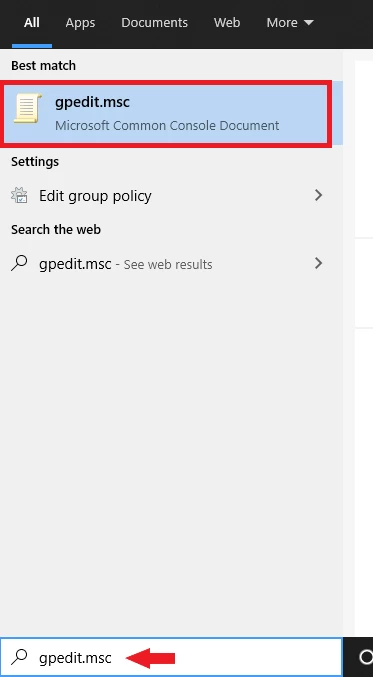

Limitations in GPOs
There are some limitations in GPOs, so we are listing the major issues users face while using GPOs in their system:
- GPOs do not have a built-in filter option for searching particular settings, so it becomes difficult to find a specific issue in the current settings.
- GPOs can only be applied at a computer startup when a user logs on or at set intervals. GPOs are not able to react to changes in the environment like network connection or reconnection.
- GPOs do not offer flexibility as you can make the changes only on the specific computer or user.
- GPOs do not have an option to find out who made the changes as they are not audited, so it becomes hard to find the person that made changes in GPOs
Conclusions
While Group Policy is useful, you shouldn’t go around changing settings. This is one of the main control panels which controls how things work in your Windows operating system. However, if you see a guide on the web recommending you to change a Group Policy setting to achieve a specific goal, this is where you can do it. Let us know what you think in the comments below.
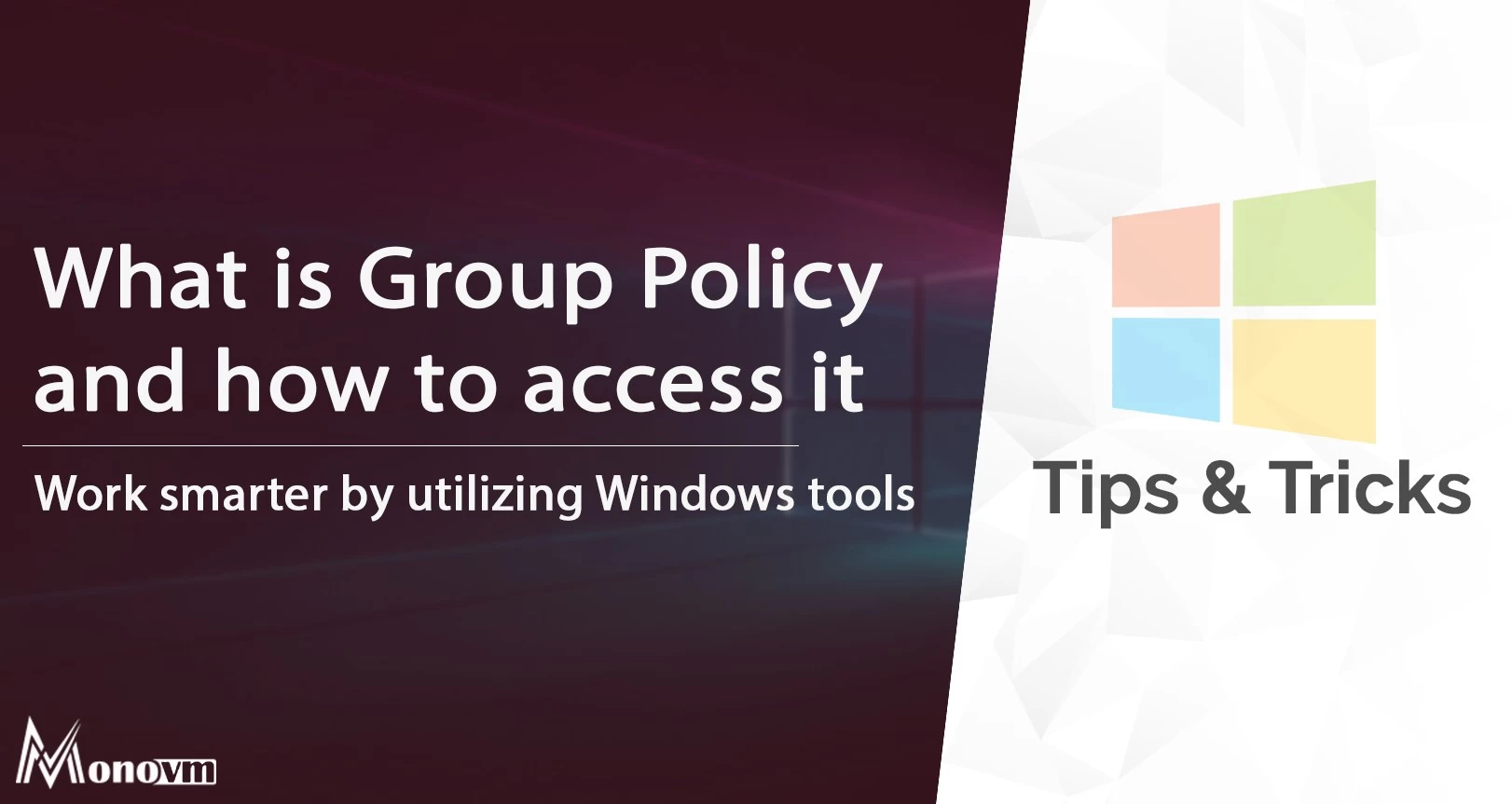
I'm fascinated by the IT world and how the 1's and 0's work. While I venture into the world of Technology, I try to share what I know in the simplest way with you. Not a fan of coffee, a travel addict, and a self-accredited 'master chef'.