List of content you will read in this article:
- 1. What’s FiveM?
- 2. Why use it instead of vanilla online?
- 3. FiveM server lists
- 4. Advantages of Using FiveM Server Lists:
- 5. Fivem Requirements
- 6. Configuring your FiveM Server
- 7. How to uninstall fivem server?
- 8. FiveM on Linux VPS
- 9. Common issues
- 10. How to make your own server?
- 11. How to run two fivem servers on one VPS?
- 12. How do we get FiveM server IP?
- 13. Why is fivem so slow?
- 14. Conclusion
If you're eager to delve into online gaming, understanding how to run a FiveM server is paramount. How to run FiveM server efficiently involves a series of steps that ensure smooth gameplay for you and your friends. This guide will walk you through how to run a fiveM server, addressing questions like Can you run fiveM on a laptop? Can I run FiveM? What is needed to run FiveM? Additionally, if you're a Mac user, you might be wondering, can FiveM run on Mac? Can you run a FiveM server for free? Will fiveM get me banned?
Rest assured, this introduction will unravel these queries. Embarking on this journey, you'll gain insights into FiveM: how to start a server, manage it effectively, and create an optimal gaming experience for yourself and fellow enthusiasts.
What’s FiveM?
Before explaining how to run fivem server, we will tell you its definition. FiveM is a modification framework for the popular game Grand Theft Auto V, offering players the ability to create and join custom multiplayer servers. If you're curious about how to run the FiveM server, it involves utilizing this framework to set up and manage a unique gaming environment.
This process entails configuring the server settings, customizing gameplay elements, and establishing rules. To run the FiveM server efficiently, understanding its technical aspects, such as resource allocation and plugins, is essential.
As you delve into how to run FiveM server, you'll find numerous resources and communities offering advice on how to run FiveM better, enhancing performance and player experience. Security is a concern for many: Are FiveM servers safe? You can create a secure gaming environment by adhering to best practices and keeping software updated.
Sometimes, you might encounter technical issues while running a fivem server. This can happen due to maintenance or other factors. Staying informed through community channels is key. In conclusion, mastering how to run FiveM server opens doors to immersive gameplay experiences, and understanding how to run FiveM better ensures you provide the best environment for players to enjoy.
-
💡 Want seamless gaming on the go? Dive into our comprehensive review of the Best Remote Desktop Software for Gaming and transform how you play! ✨
Who Created FiveM?
FiveM was created by a talented group of developers collectively known as CitizenFX Collective. At its core, this group consists of individuals such as NTAuthority and TheDeadlyDutchi, who spearheaded the development of FiveM. These innovators and their collaborators harnessed their programming prowess to craft a unique platform that allows gamers to create and manage custom multiplayer servers.
Why use it instead of vanilla online?
Before explaining how to run fivem server, we will tell you why to use it. FiveM is a popular multiplayer modification platform that offers a unique and enhanced gaming experience compared to the standard vanilla online gameplay. If you've ever wondered how to run FiveM server, or even asked yourself, "Can I run FiveM?" this article will delve into the reasons why you might want to consider using FiveM instead of vanilla online, address concerns about server security, discuss the release timeline of FiveM, and offer guidance on how to set up and manage your own FiveM server.
⭐ Starting From $14.99/monthly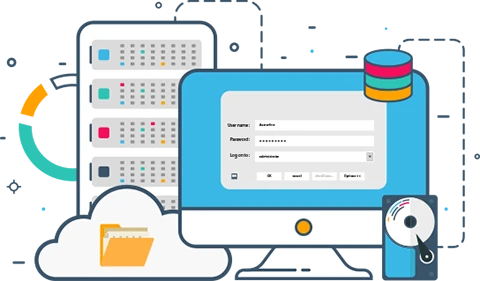
Gaming VPS Server by MonoVM
⭐ 25+ Locations Worldwide
Enhanced Customization
Unlike the standard vanilla online mode, FiveM provides more customization. You can modify game elements, create custom game modes, add new assets, and even design unique maps. This level of flexibility allows you to tailor your gaming experience to your preferences, making it an attractive choice for those seeking a more personalized gameplay environment.
Diverse Multiplayer Modes
FiveM supports a wide range of multiplayer modes beyond what Vanilla Online offers. Roleplaying servers, custom game modes, and creative sandbox environments are just a few examples. If you've ever wondered how to run FiveM server with a specific gameplay twist, the platform's versatility enables you to explore various multiplayer scenarios.
Community-Driven Content
FiveM boasts a robust modding community that consistently produces innovative content. From custom vehicles and weapons to new gameplay mechanics, the platform encourages active participation and content creation from the community. This results in a dynamic and evolving multiplayer ecosystem that keeps players engaged.
Improved Server Stability
Setting up and running a FiveM server can be challenging, but it can provide a more stable multiplayer experience once configured correctly than some vanilla online servers. Since FiveM's servers are managed independently, they can prioritize stability and performance, reducing connection drops and lag issues.
Security Measures
Concerns about server security are valid, but FiveM has taken steps to enhance server security over time. While incidents of server breaches have occurred, the platform's developers have worked to address vulnerabilities and improve protection mechanisms. Regular updates and community collaboration contribute to a more secure gaming environment.
FiveM's Release and Evolution
FiveM was initially released in 2015 as a modification for Grand Theft Auto V, allowing players to experience multiplayer gameplay outside the official online mode. Since its release, FiveM has evolved significantly, incorporating new features, enhancing stability, and expanding its user base. In conclusion, if you've ever wondered how to run FiveM server and questioned whether you could run FiveM, the platform offers a compelling alternative to vanilla online gameplay.
Despite the challenges of setting up a FiveM server, the benefits of enhanced customization, diverse multiplayer modes, community-driven content, improved server stability, and ongoing security measures make it an appealing choice for those seeking a unique and engaging multiplayer gaming experience. As FiveM continues to evolve, it remains a prominent player in multiplayer modifications, enriching the Grand Theft Auto V gaming community.
FiveM server lists
FiveM server lists are platforms where you can find and explore various servers created by the community for the FiveM modification of Grand Theft Auto V. These lists serve as directories that allow players to discover different servers, each offering its own unique gameplay experience, rules, and modifications. If you're interested in how to run FiveM server or want to know more about the available options, these server lists can be a valuable resource.
Advantages of Using FiveM Server Lists:
Variety of Gameplay
FiveM server lists showcase various servers with various themes and gameplay styles. You can find roleplaying servers, racing servers, law enforcement simulation servers, creative sandbox servers, and more. This diversity allows you to choose a server that aligns with your interests and preferences.
Easy Discovery
If you're wondering how to run the FiveM server and want to gain inspiration or ideas, exploring these lists can be helpful. They provide detailed descriptions of each server, including information about the gameplay style, rules, modifications, and community engagement. This makes it easier to find a server that suits your gaming style.
Community Ratings and Reviews
Many FiveM server lists offer player ratings and reviews for each server. This feedback can give insights into the server's quality, community atmosphere, and overall player satisfaction. It's a useful way to gauge whether a particular server aligns with your preferences.
Active Communities
Established FiveM servers often have active and engaged player communities. These communities can enhance your gaming experience by providing opportunities for collaboration, roleplaying, and social interactions within the server's unique virtual world.
Filtering and Sorting Options
Most FiveM server lists provide filtering and sorting options, allowing you to narrow your search based on criteria such as player count, location, server type, and modifications used. This streamlines finding a server that matches your desired gaming experience.
Opportunities for Exploration
Exploring different servers through these lists can lead to new and exciting experiences. Whether you're interested in immersing yourself in a roleplaying scenario, participating in competitive events, or enjoying a casual game with friends, FiveM server lists can help you find the right server for your goals.
FiveM server lists are valuable platforms that facilitate discovering diverse and engaging multiplayer experiences within the Grand Theft Auto V universe. If you're considering setting up your own FiveM server or looking for a community to join, exploring these lists can offer a wealth of options and insights. Whether you're wondering how to run FiveM server or seeking a server that aligns with your preferences, these lists provide a comprehensive overview of the available choices.
Fivem Requirements
There are several prerequisites you should consider to ensure a smooth setup and operation. These prerequisites involve both technical and preparatory aspects to help you effectively run your FiveM server. Here's a list of key prerequisites Before learning how to run fivem server:
1. Hardware Requirements:
Ensure that your server hardware meets the minimum requirements to host a FiveM server. While the exact specifications can vary based on the number of players and the complexity of your server, a relatively powerful machine with good CPU and RAM is essential.
2. Internet Connection
A stable and relatively high-speed internet connection is crucial for hosting a multiplayer server. Both upload and download speeds will impact the quality of the gameplay experience for your players.
3. Server Operating System:
Choose an appropriate operating system for your server. Windows and Linux are the most common choices. Familiarize yourself with the chosen operating system and its command-line interface.
4. Basic Server Administration Knowledge:
Having a foundational understanding of server administration is beneficial. Familiarize yourself with concepts like IP addresses, port forwarding, and basic command-line operations.
5. FiveM Server Files:
Download the FiveM server files from the official website. Ensure you have the latest version of the server files to avoid compatibility issues.
6. Port Forwarding:
Configure port forwarding on your router to allow players to connect to your server. FiveM's default port is 30120, but you can customize this in the server configuration.
7. Static IP Address:
Assign a static IP address to the server hosting server for consistency. This prevents IP address changes that could disrupt connectivity.
8. Firewall and Security:
Adjust your firewall settings to allow incoming and outgoing connections for the FiveM server. Ensure you have proper security measures in place to protect your server and players' data.
9. Server Location:
Consider the geographical location of your server. Hosting it closer to your target player base can help reduce latency and provide a smoother experience.
10. Server Name and Concept:
Decide on a unique and memorable server name that reflects your intended gameplay style. Determine the concept of your server, whether it's roleplaying, racing, or any other theme.
11. Server Rules and Moderation:
Establish clear server rules that promote a positive and enjoyable environment for players. Decide on moderation protocols to address disruptive behaviour.
12. Backup Strategy:
Set up a backup strategy to safeguard your server data. Regularly back up your server files and configurations to prevent data loss.
13. Community Engagement:
Consider how you'll engage with your server's community. Forums, Discord servers, or social media platforms can be useful for communication and updates.
14. Server Resources and Mods:
Gather and organise custom resources and mods before configuring the server if you plan to use custom resources and mods. Ensure compatibility and avoid conflicts.
15. Familiarize with Configuration Files:
Get acquainted with the server configuration files. Understand the purpose of each setting, as these files determine various aspects of your server's behavior.
16. Documentation and Resources:
Have access to FiveM's official documentation, community forums, and tutorials. These resources can be invaluable for troubleshooting and learning advanced configurations.
You'll be better prepared to configure your FiveM server by addressing these prerequisites. Remember that configuring a server involves technical skills and creative decision-making. It's recommended to approach the process with patience and a willingness to learn.
Configuring your FiveM Server
Configuring your FiveM server opens the gateway to crafting a personalized multiplayer gaming realm. This intricate process involves tailoring gameplay experiences, setting rules, and curating a unique environment. Navigate technical prerequisites such as hardware compatibility, port forwarding, and security measures to ensure a stable foundation. Make crucial decisions about server location, name, and concept, establishing your envisioned atmosphere.
Dive into the server configuration files, fine-tuning settings that dictate gameplay mechanics, economy, and interactions. Whether it's roleplay, racing, or a custom gameplay mode, your creativity shapes the adventure. Engage with a community through well-defined rules, moderation, and communication channels. With dedication, an understanding of server administration, and a touch of innovation, configuring your FiveM server becomes a rewarding journey of crafting virtual experiences for fellow players.
Editing Server Configuration
Editing the server configuration for your FiveM server allows you to customize various aspects of gameplay, server behavior, and interactions. The configuration files hold essential settings that shape your server's experience. Here's a guide along with some required codes to get you started:
Locate Configuration Files
Access the FiveM server directory and locate the `server.cfg` file. This is the primary configuration file you'll be editing.
Server Name and Description
Adjust the server's name and description to reflect your server's identity.
sv_hostname "My Awesome FiveM Server"
Port Configuration
Set the port your server will run on. The default is 30120.
endpoint_add_tcp "0.0.0.0:30120"
endpoint_add_udp "0.0.0.0:30120"
Max Players
Define the maximum number of players allowed on your server.
sv_maxclients 32
Resources and Scripts
Specify the resources (mods) and scripts you want to load on server startup.
start mapmanager
start chat
start spawnmanager
License Key
Add your FiveM license key if required.
sv_licenseKey "YOUR_LICENSE_KEY"
**7. Gamemode Configuration:**
Set the default game mode and its associated map.
```plaintext
gamemode "freeroam"
mapmanager "gta5"
Custom Settings
You might need to modify specific settings depending on the mods and scripts you're using. Refer to the documentation provided by the mods for details.
Essential Variables
Configure essential server variables such as time, weather, and economy.
set temp 10
set timezone 0
set cloudsclear 0.0
set cloudsheavy 0.0
set cloudsmedium 0.0
set cloudslight 0.0
set rain 0.0
set wind 0.0
set economy_balance 5000
Save and Apply Changes
After making changes, save the `server.cfg` file. Restart your server for the changes to take effect.
Remember to thoroughly read through the official FiveM documentation and any documentation provided by the mods or scripts you use. Configuration options can vary, and accurate syntax is crucial to prevent errors. Regularly test your changes and monitor server performance after modifications.
Configuring your FiveM server allows you to tailor your gaming environment, from gameplay mechanics to server identity. Keep a backup of your configuration files if you need to revert to previous settings.
Generating a Steam API Key
Generating a Steam API Key is essential for integrating various Steam features, such as player authentication and access to Steam Web APIs, into your FiveM server. This key facilitates interaction between your server and the Steam platform. Here's a comprehensive guide on how to generate a Steam API Key along with the necessary codes:
Create a Steam Account
If you don't have a Steam account, create one at https://store.steampowered.com/join/. You'll need this account to access the Steamworks Developer portal.
Access Steamworks Developer Portal
Navigate to the Steamworks Developer portal at https://partner.steamgames.com/. Log in using your Steam account credentials.
Create a New App
Click on "APPS" in the navigation bar and then "Create a New App." Fill in the required information, such as the app name and the description. While this step is primarily for game developers, it's necessary for obtaining the API key.
Access the API Key
After creating the app, you'll be taken to the app's details page. Under the "Web API Key" section, you'll find the API key you need for your FiveM server. Copy this key for later use.
Implementing the API Key
In your FiveM server's configuration file (`server.cfg`), you'll use the API key for various purposes, such as player authentication.
set steam_webApiKey "YOUR_STEAM_API_KEY"
Replace `YOUR_STEAM_API_KEY` with the API key you generated.
Testing the API Key
To ensure your API key is working correctly, you can use Steam Web APIs to access certain information. For instance, you can retrieve a player's profile information using the following URL format:
http://api.steampowered.com/ISteamUser/GetPlayerSummaries/v0002/?key=YOUR_STEAM_API_KEY&steamids=STEAM64_ID
Replace `YOUR_STEAM_API_KEY` with your actual API key and `STEAM64_ID` with the SteamID64 of the player.
Generating a Steam API Key enables your FiveM server to leverage Steam's capabilities for a more enriched gaming experience. Keep your API key secure and avoid sharing it publicly, as it provides access to your Steam account and associated features. Regularly review Steam's documentation for any updates or changes related to the API key usage.
Enabling TxAdmin
Enabling TxAdmin for your FiveM server provides a web-based control panel that simplifies server management, monitoring, and administration tasks. TxAdmin offers an intuitive interface, making server administration more efficient. Here's a guide on how to enable TxAdmin along with the necessary codes:
Install Node.js
Ensure you have Node.js installed on your server. You can download it from https://nodejs.org/. Node.js is required for running the TxAdmin application.
Download and Install TxAdmin
To install TxAdmin, use a terminal or command prompt and navigate to your FiveM server's resources folder. Then run these commands:
git clone https://github.com/tabarra/txAdmin.git
cd txAdmin
npm i
Configure TxAdmin
Navigate to the `data` folder within the `txAdmin` directory. Rename `config.example.json` to `config.json`. Open `config.json` in a text editor and modify the settings according to your preferences. This includes server settings, port, authentication, and more.
Start TxAdmin
In the terminal, navigate to the `txAdmin` directory and run:
node txAdmin.js
Access TxAdmin Web Pane
Open a web browser and enter the IP address of your server followed by the port you specified in the `config.json` (default is 40120):
http://your_server_ip:40120
Initial Setup
The first time you access TxAdmin, you'll be prompted to create an admin account. Follow the instructions to complete the setup.
API Key Configuration
In your FiveM server's `server.cfg` file, add the following line to allow TxAdmin to interact with your server:
set txAdminAPI "WEB_INTERFACE_KEY"
Replace `WEB_INTERFACE_KEY` with a secure passphrase of your choice.
Managing Your Server
Once you're logged into TxAdmin's web panel, you can manage your FiveM server, start and stop the server, view player lists, monitor performance, and more. TxAdmin offers a range of features to streamline server administration.
TxAdmin simplifies the management of your FiveM server by providing a user-friendly web interface. Regularly check for updates and consult the official documentation for any additional configuration or customization options.
Adding Admin Users
Adding admin users to your FiveM server is crucial for maintaining server security, enforcing rules, and managing player interactions effectively. Admins have access to special commands and privileges that allow them to moderate the server. Here's a guide on how to add admin users along with the necessary codes:
Accessing Your Server's Admin Files
Locate the admin configuration files in your FiveM server's directory. The exact location might vary depending on your server setup.
Open the Admin Configuration File
The admin configuration is most commonly found in a file named `admins.cfg` or similar. Open this file using a text editor.
Define Admins
Each admin user is defined by their SteamID64 or license identifier. You'll assign permission levels based on these identifiers. Admin permission levels often include "superadmin" (highest level) and "admin" (lower level).
Add Admins
Add admin users to the configuration file using the SteamID64 or license identifier along with the assigned permission level. The SteamID64 can be found using Steam's ID Finder (https://steamidfinder.com/). Here's a general example:
add_ace group.superadmin steam:STEAM64_ID_HERE allow
add_ace group.admin steam:ANOTHER_STEAM64_ID_HERE allow
Replace `STEAM64_ID_HERE` and `ANOTHER_STEAM64_ID_HERE` with the actual SteamID64 values of the admin users.
Set Permissions
Configure permissions for each admin group. Permissions control the commands and actions admins can perform. You might need to refer to your server's documentation or community resources for a list of available permissions and their associated codes.
Save the Configuration File
After adding admin users and defining their permissions, save the configuration file.
Restart the Server
For the changes to take effect, restart your FiveM server.
Testing and Management
Admin users can now log in to the server using their in-game character. They can access admin-only commands, enforce rules, and manage player interactions.
Secure Admin Permissions
Keep your admin configuration file secure and regularly review the list of admin users. Make sure to grant admin privileges only to trusted individuals.
Admin users play a crucial role in maintaining a positive and fair gaming environment on your FiveM server. Regularly update your admin configuration as your server's needs evolve. Additionally, keep communication open with your admin team to address any concerns or rule violations effectively.
Creating Server Backups
Creating server backups for your FiveM server is essential to safeguard your data, configurations, and player progress. Backups provide a safety net in case of server issues, data corruption, or other unexpected events. Here's a guide on how to create server backups along with the necessary codes:
Choose Backup Frequency
Decide how often you want to create backups. Regular backups, such as daily or weekly, are recommended to ensure minimal data loss.
Create a Backup Folder
In your FiveM server's directory, create a new folder specifically for backups. This keeps your backup files organized and easily accessible.
Backup Script
You can create a backup script using a batch file (for Windows) or a shell script (for Linux). Here's an example of a batch script (`backup.bat`) for Windows:
@echo off
setlocal
set "backupFolder=Path\to\your\backup\folder"
set "serverFolder=Path\to\your\FiveM\server\folder"
set "timestamp=%date:/=-%_%time::=-%"
set "backupFile=%backupFolder%\backup_%timestamp%.zip"
echo Creating backup...
cd /d "%serverFolder%"
powershell Compress-Archive -Path * -DestinationPath "%backupFile%"
echo Backup created: %backupFile%
- For Linux, you can create a shell script (`backup.sh`):
backupFolder="/path/to/your/backup/folder"
serverFolder="/path/to/your/FiveM/server/folder"
timestamp=$(date +'%Y-%m-%d_%H-%M-%S')
backupFile="$backupFolder/backup_$timestamp.tar.gz"
echo "Creating backup..."
cd "$serverFolder" || exit
tar -zcf "$backupFile" ./*
echo "Backup created: $backupFile"
Remember to replace `/path/to/your/backup/folder` and `/path/to/your/FiveM/server/folder` with the actual paths.
Automate Backups (Optional)
You can schedule backups to run automatically using system utilities like Task Scheduler (Windows) or Cron (Linux). Set the desired frequency and point to your backup script.
Manual Backup
To create a backup manually, execute the backup script. This will compress your server files into a backup archive and save them to the designated backup folder.
Regularly Test Backups
Periodically restore backups to a separate location to ensure they work as expected, and your data can be successfully recovered.
Backup Retention
Consider implementing a backup retention policy to manage the number of backups stored. Old backups can be removed to free up storage space.
Creating server backups is essential to protect your server's integrity and data. A solid backup strategy ensures you can quickly restore your server to its previous state, even in unexpected issues.
Reinstall Server
Installing a FiveM server involves setting up the necessary files, configurations, and resources to host your own multiplayer server for Grand Theft Auto V. Here's a step-by-step guide on how to install a FiveM server along with the necessary codes:
Obtain FiveM Server Files
Download the FiveM server files from the official FiveM website. Choose the appropriate version (Windows or Linux) based on your server's operating system.
Choose Installation Location
Select a location on your server where you want to install the FiveM server. This can be a dedicated folder or directory.
Extract Server Files
If you downloaded a compressed archive, extract the contents to the installation location you chose in the previous step.
Configure Basic Server Settings
Open the `server.cfg` file in a text editor to configure basic server settings.
Server Name and Description
Set the name and description of your server.
sv_hostname "My Awesome FiveM Server"
Port Configuration
Set the port your server will run on (default is 30120).
endpoint_add_tcp "0.0.0.0:30120"
endpoint_add_udp "0.0.0.0:30120"
Max Players
Define the maximum number of players allowed on your server.
sv_maxclients 32
Resources and Scripts
Specify the resources (mods) and scripts you want to load on server startup.
start mapmanager
start chat
start spawnmanager
Start the Server
Run the server executable (`FXServer.exe` for Windows or `run.sh` for Linux) to start your FiveM server.
Access the Server
Open the FiveM client, click on "Direct Connect," and enter your server's IP address and port.
Install Mods and Resources
Add custom mods or resources to your server's resources folder if you want to use them. Make sure they're compatible with the version of FiveM you're using.
Admin Setup (Optional)
Set up admin permissions and roles if needed. Refer to your server's documentation for admin configuration.
Test and Monitor
Thoroughly test your server to ensure that mods, resources, and configurations are working as expected. Monitor server performance and player experience.
Regular Maintenance
Keep your server up to date with the latest FiveM updates and security patches. Regularly monitor logs and address any issues that arise.
Installing a FiveM server requires attention to detail and a basic understanding of server administration. The process may vary based on your server's operating system and the specific modifications you're using. Always consult official documentation and resources to ensure a successful installation.
How to uninstall fivem server?
Uninstalling a FiveM server involves removing all related files, configurations, and data from your server machine. Here's a step-by-step guide on how to uninstall a FiveM server along with some necessary steps:
Stop the Server
Before uninstalling, ensure that your FiveM server is completely shut down.
Backup Important Data
Create backups of any crucial server files, configurations, custom mods, and resources you might want to keep for future use.
Locate Server Directory
Identify the directory where your FiveM server is installed. This is the main folder containing all server files and resources.
Delete Server Files
Remove the entire FiveM server directory to delete all associated files. Use the following commands to delete the directory:
- For Windows Command Prompt:
rmdir /s /q "path\to\your\FiveM\server\directory"
```
- For Linux Terminal:
rm -rf /path/to/your/FiveM/server/directory
Remove Firewall Rules
If you had set up specific firewall rules for your FiveM server, delete or disable them to close the ports.
Revert Port Forwarding
If you configured port forwarding on your router for your FiveM server, remove those rules to free up the ports.
Clean Up Databases
If your server used any databases (e.g., SQL databases for player data), consider cleaning them up or deleting them if they won't be used again.
Verify Removal
Double-check that all server files have been deleted. Empty the trash or recycle bin to ensure files are permanently removed.
Inform Players (if applicable)
If your server had players, consider informing them about the server's closure and reasons for uninstalling.
Monitor for Lingering Processes
After uninstalling, monitor your server machine for any lingering processes related to the FiveM server. Terminate them if necessary.
Optional: Clean Up Dependencies
If you have installed additional software or dependencies for your FiveM server, uninstall them to free up space.
System Clean-up (Optional)
If you're sure you won't be reinstalling a FiveM server, you can perform a system clean-up to remove any remnants related to the server.
Uninstalling a FiveM server involves a thorough cleanup of both server files and server-related configurations. Ensure you back up anything important before proceeding. The provided commands and steps can vary based on your operating system, so make sure to adapt them accordingly.
FiveM on Linux VPS
Setting up a FiveM server on a Linux VPS (Virtual Private Server) allows you to host your own multiplayer gaming environment. Here's a step-by-step guide to help you get started:
Choose a Linux VPS Provider
Select a VPS provider that offers Linux-based virtual servers. Popular choices include DigitalOcean, Linode, and Vultr.
Set Up a Linux VPS
Create a VPS instance with your chosen provider. During setup, choose the Linux distribution you're most comfortable with (e.g., Ubuntu, Debian, CentOS).
Connect to Your VPS
Access your VPS through SSH using a terminal. You'll need your VPS provider's IP address, username, and password.
ssh username@your_vps_ip
Update and Upgrade
Update the package repositories and upgrade existing packages to ensure your system is up to date.
sudo apt update
sudo apt upgrade
Install Dependencies
FiveM requires certain dependencies. Install them on your VPS using package managers like `apt` or `yum`:
For Ubuntu/Debian:
sudo apt install curl git unzip
- For CentOS:
sudo yum install curl git unzip
Download and Extract FiveM
Navigate to the directory where you want to install FiveM and download the server files.
cd /path/to/your/installation/folder
curl -Lo fivem.zip https://runtime.fivem.net/artifacts/fivem/build_proot_linux/master/4518-df43848c14bf7f6f2c421cd5b6bdc663c52cb8a4/fx.tar.xz
unzip fivem.zip
Run the Server
Navigate to the extracted directory and run the server.
cd /path/to/your/installation/folder
chmod +x run.sh
./run.sh
Configure the Server
Edit the `server.cfg` file with your desired settings. You can use a text editor like `nano` or `vim`.
Set Up Firewall Rules
Configure firewall rules to allow incoming connections to the server port (default is 30120). You might use `ufw` (Ubuntu) or `firewalld` (CentOS).
Access Your Server
Open the FiveM client, click "Direct Connect," and enter the IP address of your VPS along with the port (e.g., `your_vps_ip:30120`).
Monitor and Maintain
Regularly monitor your server, perform updates, and ensure security measures are in place.
Setting up FiveM on a Linux VPS allows you to customize and control your server environment. Remember to refer to official FiveM documentation for more advanced configurations and troubleshooting.
🌐 Unleash the true potential of your website with our cutting-edge VPS hosting solutions! Scale effortlessly and reach new heights in the digital world. 📈🌟💻
Common issues
Installing FiveM on a VPS can sometimes come with its own set of challenges. Here are some common issues you might encounter when setting up FiveM on a VPS, along with potential solutions:
Dependencies and Libraries
- Issue
Missing or outdated dependencies and libraries can prevent the server from running.
- Solution
Ensure you've installed all required dependencies, like curl, git, and unzip, using the appropriate package manager for your VPS's Linux distribution.
Permissions and Ownership
- Issue
Incorrect file and directory permissions can lead to startup errors or server instability.
- Solution
Make sure the server files and directories have the correct permissions and ownership. Use the `chmod` and `chown` commands to adjust them as needed.
Firewall and Ports
Issue: Firewall rules might block incoming connections to the server, causing connectivity problems.
Solution: Configure your server's firewall to allow incoming connections on the FiveM server port (default is 30120). Use tools like `ufw` (Ubuntu) or `firewalld` (CentOS) to manage firewall settings.
Server Configuration
- Issue
Incorrect configuration settings in the `server.cfg` file can cause unexpected behavior or server failures.
- Solution
Carefully review and double-check your `server.cfg` settings for accuracy. Typos or incorrect values can lead to issues.
Resource Compatibility
- Issue
Incompatible or outdated resources (mods) can cause crashes or errors during server startup.
- Solution
Make sure the resources you're using are compatible with the version of FiveM you're running. Regularly update resources to their latest versions.
Performance and Resources
- Issue
Insufficient server resources (CPU, RAM) can result in poor server performance or crashes.
Solution: Choose a VPS plan with adequate resources for your server's expected player count and mod complexity. Monitor resource usage and consider optimization if necessary.
Networking and IP Addresses
- Issue
Incorrect IP address configurations can prevent players from connecting to the server.
- Solution
Ensure the IP address and port in the `server.cfg` file are correct. Additionally, make sure your VPS provider's network settings are properly configured.
Permissions for Executable Files
- Issue
Executable files like `run.sh` might lack execution permissions, preventing the server from starting.
- Solution
Use the `chmod +x filename` command to grant execute permissions to these files.
Server Crashes and Logs
- Issue
Server crashes can occur due to various reasons, and troubleshooting can be challenging without proper logs.
- Solution
Monitor server logs (found in the `logs` directory) for error messages and stack traces. These can provide insights into the cause of crashes.
Provider-Specific Limitations
- Issue
Some VPS providers might have specific limitations or restrictions that affect FiveM's functionality.
- Solution
Check your VPS provider's documentation or support resources for any known issues or recommendations related to hosting gaming servers like FiveM.
Patience and careful troubleshooting are key when setting up FiveM on a VPS. Always consult official documentation, community forums, and support channels for assistance with specific issues.
How to make your own server?
Creating your own FiveM server allows you to customize the gameplay experience and invite others to join your unique virtual world. Here's a step-by-step guide on how to run a FiveM server:
1. System Requirements:
Before you start, ensure that your computer or dedicated server meets the minimum system requirements to host a FiveM server. You'll need a reasonably powerful machine with a good internet connection.
2. Download FiveM Server Files:
Visit the official FiveM website and navigate to the "Server Download" section. Download the FiveM server files for your operating system (Windows or Linux).
3. Set Up FiveM Server:
Windows:
- Extract the downloaded files to a folder on your computer.
- Open the folder and run "FXServer.exe." This will start the server installation process.
- Follow the on-screen prompts to configure the server settings, including port number and other options.
- Once configured, the server will start running.
Linux:
- Transfer the downloaded files to your Linux server using FTP or other methods.
- Navigate to the server files directory using the terminal.
- Run "./run.sh" to start the server installation process.
- Follow the prompts to set up the server configuration.
- The server will start running once configured.
4. Configure Server Settings:
Open the "server.cfg" file located in the server files directory using a text editor. This file contains various settings for your server, such as game modes, server name, and more. Customize these settings according to your preferences.
5. Install Mods and Resources:
If you want to enhance your server with custom modifications and resources, you'll need to add them to your server files directory. These can include custom scripts, maps, vehicles, and other assets.
6. Port Forwarding:
For players to connect to your server, you must set up port forwarding on your router. Open the necessary ports (default is 30120) and direct them to your server's local IP address.
7. Start and Manage Your Server:
Windows:
- To start your server, run "FXServer.exe" in your server files directory.
- You can manage the server using the console window that opens. Type "help" for a list of available commands.
Linux:
- Start your server by running "./run.sh" in the terminal.
- You can manage the server similarly through the terminal.
8. Test and Adjust:
Connect to your server using the FiveM client. You can connect by entering the server's IP address and port in the FiveM client's Direct Connect option. Test the gameplay experience, ensure everything works as expected, and make any necessary adjustments to server settings or mods.
Creating and running a FiveM server can be complex, especially when dealing with customization and mods. There might be a learning curve if you're new to server administration. However, there are online resources, forums, and communities where you can find help and guidance. Remember that regular maintenance and updates will contribute to a smoother and more enjoyable gaming experience for your players.
How to run two fivem servers on one VPS?
This part will tell you how to run 2 fivem servers on one VPS. Running multiple FiveM servers on a single VPS is possible but requires careful configuration and resource management to avoid performance issues. Here's a general guide on how to run two FiveM servers on one VPS:
Evaluate Resources
Before proceeding, ensure your VPS has enough resources (CPU, RAM, bandwidth) to accommodate two servers. Running multiple servers simultaneously can be resource-intensive.
Separate Directories
Create separate directories for each FiveM server installation. This keeps server files, resources, and configurations distinct.
Duplicate FiveM Server Files
Download and install FiveM server files in each separate directory for the two servers.
Configure Ports
Each FiveM server requires its own unique port for incoming connections. In the `server.cfg` file of each server, configure different ports using the `endpoint_add_tcp` and `endpoint_add_udp` settings.
Adjust Resources
Allocate specific resources (CPU cores, RAM) for each FiveM server. You can use process affinity and CPU pinning to ensure each server has its own dedicated resources.
Configure Server Files
Modify the `server.cfg` file for each server to set the appropriate server name, description, settings, and resources.
Port Forwarding
Configure port forwarding on your VPS's firewall to direct incoming connections to the correct ports of each server.
Monitor Resource Usage
Regularly monitor both servers' resource usage (CPU, RAM, disk space) to ensure they're not causing performance bottlenecks.
Startup Scripts
Create startup scripts for each server that handle the necessary configurations and startup commands. This can streamline the process of starting both servers.
Test and Troubleshoot
Thoroughly test both servers to ensure they're functioning as expected. Monitor logs for any errors or conflicts.
Adjust Server Settings
Depending on the resources and server load, you might need to adjust settings like player slots, resource usage, and tick rate for optimal performance.
Regular Maintenance
Perform regular maintenance, updates, and monitoring for both servers to ensure they remain stable and secure.
Backup and Recovery
Maintain backups of both server configurations and data. This is crucial in case of issues or data loss.
Considerations
Keep in mind that running multiple servers on a single VPS might increase the risk of performance issues. Be prepared to troubleshoot and optimize as needed.
Running multiple FiveM servers on a single VPS can be complex, so be sure to plan carefully and monitor resource usage to avoid overwhelming your server.
How do we get FiveM server IP?
If you're wondering "How to get FiveM server IP?" – you're in the right place. The process of obtaining a FiveM server IP involves a few steps, and here's a breakdown of how to do it:
Once your FiveM server is up and running, you'll automatically have an IP address assigned to it. This IP address is what players will use to connect to your server. You can find this IP within your server management interface or using specific commands within the FiveM server console.
Acquiring a FiveM server IP involves setting up and running a FiveM server. Guides and tutorials are available to help you understand how to run FiveM server. Once your server is operational, obtaining the IP address is straightforward. Just remember, while running a FiveM server requires some investment in resources and possibly money, the unique and tailored gaming experience it provides can be well worth the effort.
Why is fivem so slow?
"Why is FiveM so slow?" is a question that occasionally plagues users looking to enjoy a seamless gaming experience. To address this concern, it's important to delve into the factors influencing performance and explore strategies for optimizing your server setup when learning to run FiveM server.
- Factors Affecting FiveM's Speed:
Hardware Specifications
When wondering "why is FiveM so slow," hardware limitations could be a primary factor. A server lacking adequate processing power, memory, or storage can lead to sluggish performance. Ensuring your server meets the recommended specifications for running FiveM is crucial.
Server Load
If your server is hosting multiple resource-intensive modifications or serving a large number of players, it can strain resources and cause slowdowns. Balancing the load on your server is vital to maintaining smooth gameplay.
Internet Connection
Slow internet speeds can negatively impact server performance. Both your server's connection and the players' connections play a role in determining how smoothly the game runs.
Mod and Asset Complexity
The complexity of the mods and assets you're using can impact performance. High-resolution textures, complex models, and resource-intensive scripts can contribute to slower loading times and reduced frame rates.
- Optimizing Your FiveM Server:
Run as Administrator
To address slow performance issues, "run FiveM as administrator." This can grant the necessary system permissions and elevate the priority of the application, potentially enhancing its performance.
Server Provider Choice
When considering "which server provider are you using fivem," opt for providers with robust hardware and a good reputation. A reliable server provider can significantly influence the performance of your server.
Server Location and Installation
"Where is FiveM located" and where is fivem installed matters regarding latency. Choose a server location closer to your target player base to reduce lag. Additionally, ensuring your FiveM installation is clean and well-organized can help prevent performance issues.
Regular Maintenance
Routine maintenance, such as cleaning up unused mods, updating plugins, and optimizing server settings, can help prevent performance degradation over time.
The question of "why is FiveM so slow" can be attributed to various factors, including hardware specifications, server load, internet connection, and the complexity of mods and assets. Optimizing your server setup, running as administrator, choosing a reliable server provider, and maintaining your server can improve FiveM's performance and ensure a smoother gaming experience.
Conclusion
In conclusion, running a FiveM server opens the door to creating a unique multiplayer gaming experience within the Grand Theft Auto V universe. Following the steps outlined in this guide, you can successfully set up and manage your server tailored to your preferences and community needs. Each stage contributes to realising your gaming vision, from installing the necessary files and dependencies to configuring server settings, mods, and resources.
While the process may present challenges, the ability to customize gameplay, interact with players, and build a thriving community makes the journey rewarding. Remember to consider server performance, security measures, and ongoing maintenance to ensure a smooth and enjoyable gaming environment for your players.
By staying informed through official documentation, community resources, and continuous learning, you'll be well-equipped to navigate any issues that may arise. Running a FiveM server not only brings entertainment to players but also empowers you as a server administrator, fostering creativity and innovation in the virtual realm.
People also read:
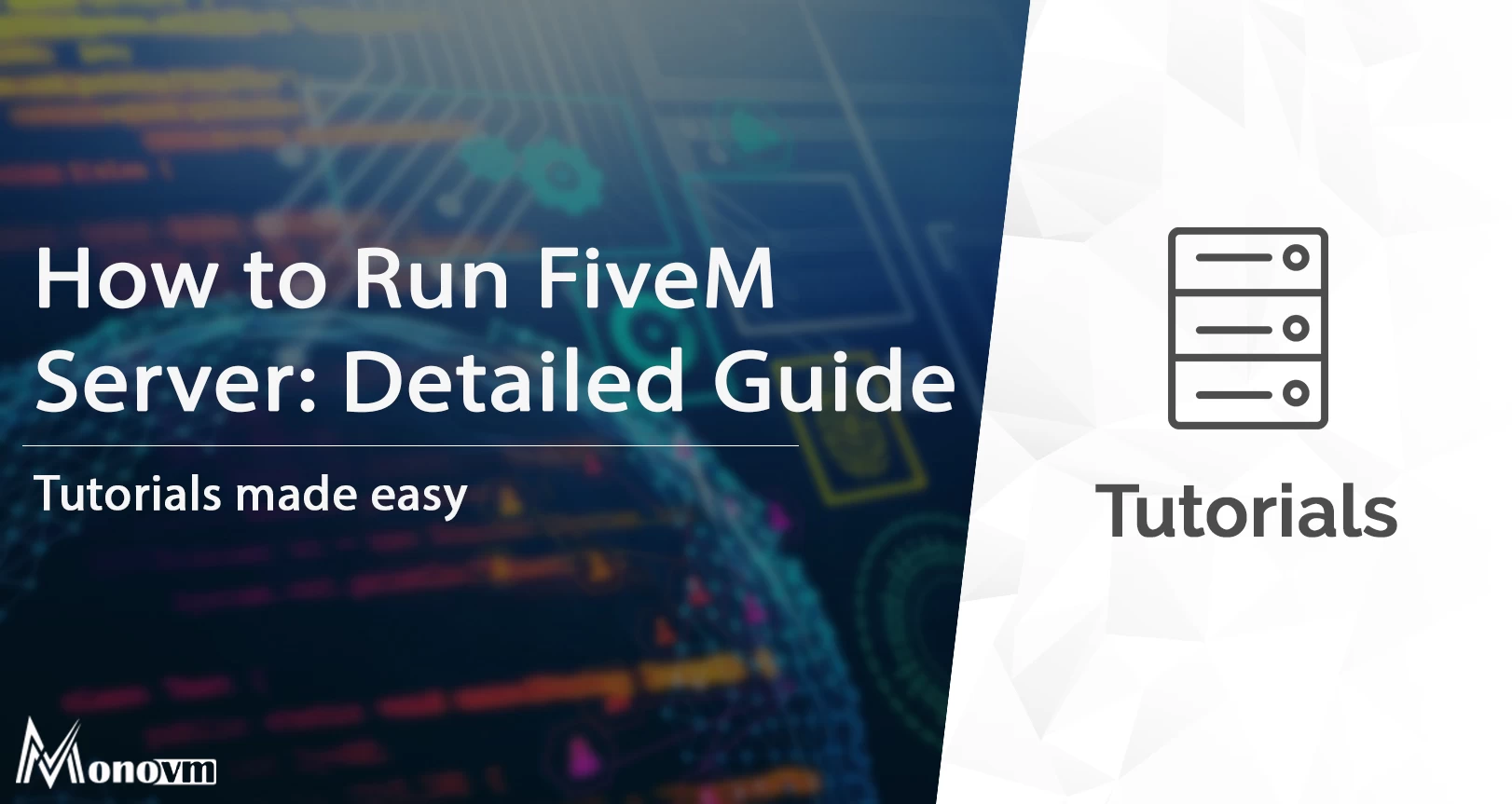
I'm fascinated by the IT world and how the 1's and 0's work. While I venture into the world of Technology, I try to share what I know in the simplest way with you. Not a fan of coffee, a travel addict, and a self-accredited 'master chef'.