List of content you will read in this article:
- 1. Why Forex Traders Need Several Metatrader 4 Platforms on a Single PC?
- 2. How to install several MT4 instant on forex VPS?
- 3. How to install multiple MT4 terminals faster and easier?
- 4. How to Generate a Demo Account on Your MT4 Client Terminal Quickly?
- 5. How many MT4 platforms I can run on my VPS?
- 6. What VPS servers do I use and how many platforms do I run?
- 7. FAQ
Have you ever wondered how to easily install several MetaTrader instances on a Virtual Private Server (VPS) to improve your trading performance? In this blog post, we'll go over the step-by-step procedure of deploying multiple MetaTrader instances on a VPS, revealing the possibility for more seamless and diverse trading experiences. Let's get into the details and optimize your trading setup for maximum performance.
Why Forex Traders Need Several Metatrader 4 Platforms on a Single PC?
Forex traders frequently run numerous MetaTrader 4 (MT4) programs on the same PC for a variety of reasons. Here are a few important reasons why traders may opt to do so:
- Multiple Trading Accounts: Many traders have accounts with different brokers or use different trading strategies. By running multiple MT4 platforms, they can log in to each platform with a different account and easily manage their trades separately.
- Diversification: Forex traders may employ different trading strategies simultaneously. For example, they might use one MT4 platform for scalping and another for swing trading. It allows for better analysis and management of each strategy's performance.
- Simultaneous Trading: By running multiple MT4 platforms, traders can execute different trading strategies simultaneously without any interference or delays caused by a single platform's limitations.
- Testing and Backtesting: By using multiple MT4 platforms, traders can test different strategies using historical data on separate platforms. This enables traders to make more informed decisions.
- Redundancy and Backup: In case one platform encounters technical issues or crashes, traders can quickly switch to another platform and continue trading without significant disruptions.
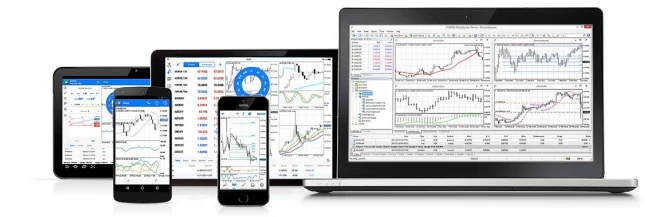
How to install several MT4 instant on forex VPS?
Two of the most common questions we get are how to install several MT4 instances of the same broker on my VPS and how to install several instances of MT4 on my VPS server.
Well if the MT4s are from different brokers, there will be no conflict during the installation. They will be installed in different folders and by different shortcut names. However if you are planning on installing several instances of MT4 from one broker, then you should:
- Rename the current MT4 shortcut on your Windows VPS desktop to something else.
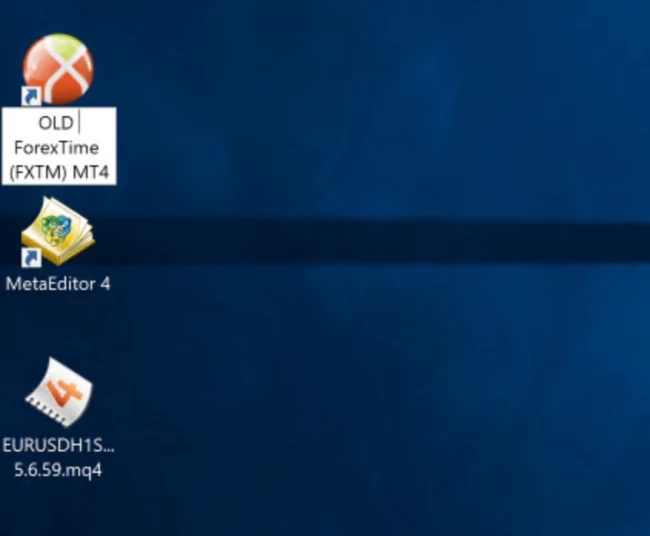
- Run MT4 installer
- Click on Settings
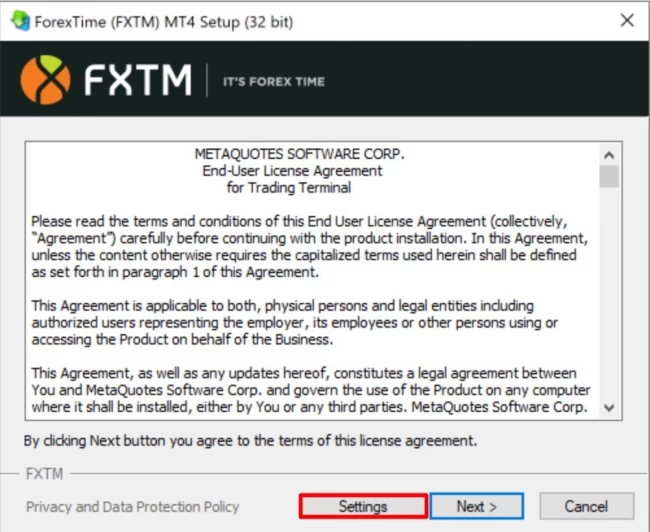
- Change the installation folder by clicking on Browse...
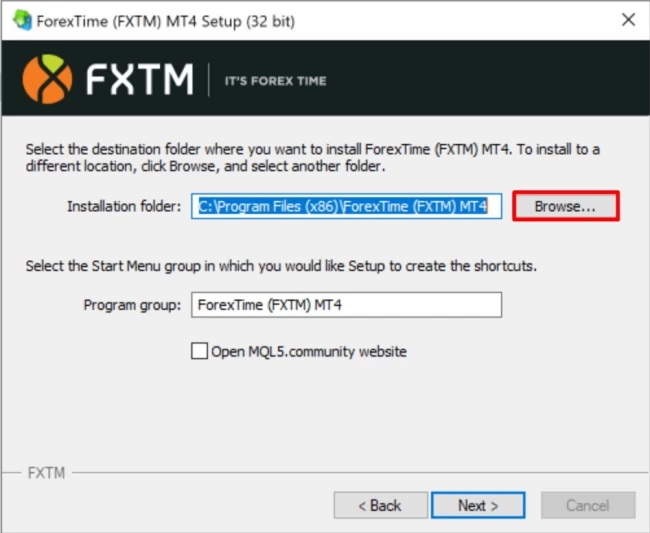
- Now create a new folder with a different folder name. To keep it different you can add a number at the end of the folder name.
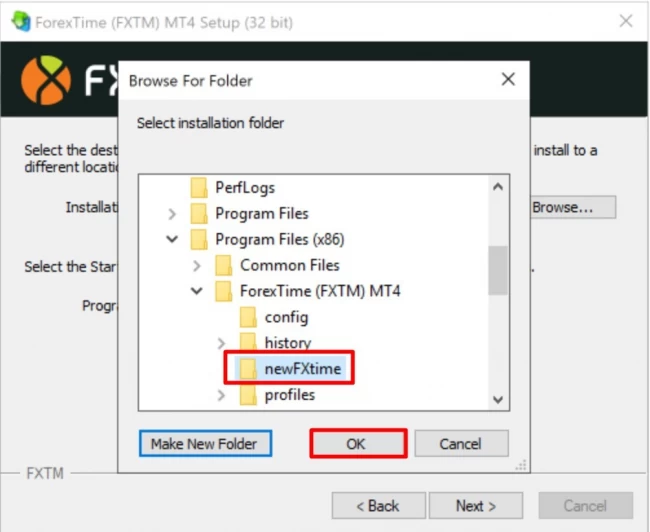
- Click Next to complete the installation.
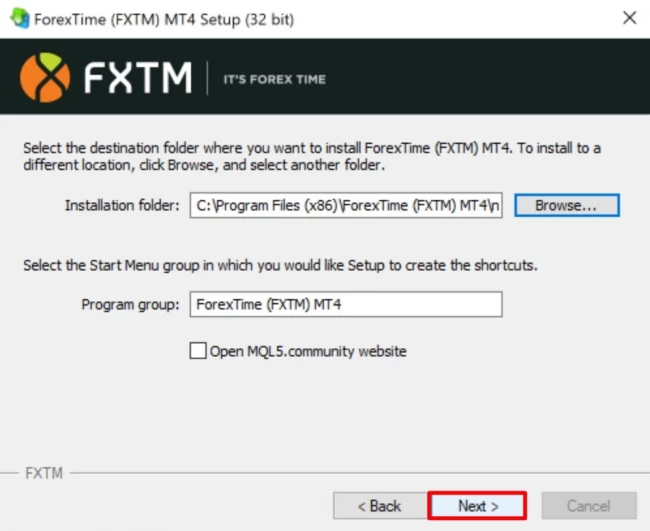
- Wait for the installation to finish.
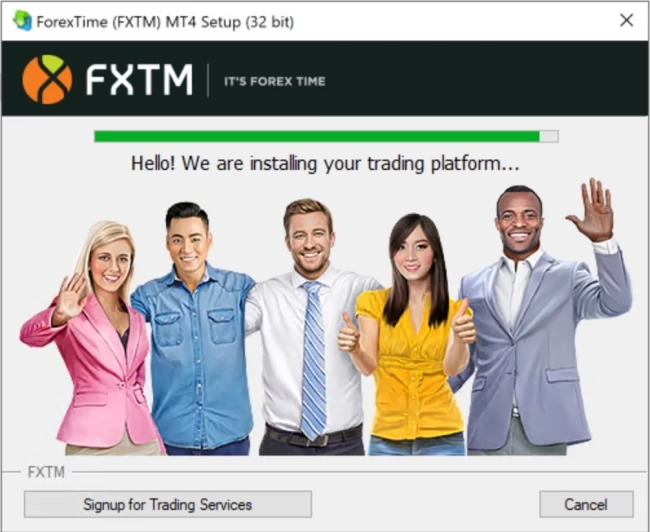
Voila! You installed a different instance of MT4 from the same broker on your RDP with a separate shortcut on your RDP desktop. Let us know in the comments below if this tutorial was helpful and don't forget to share it with your colleagues.
How to install multiple MT4 terminals faster and easier?
To install multiple MT4 terminals faster and easier, follow these steps:
Step 1: Install at least one MT4 terminal on your PC.
Step 2: Duplicate the MT4 installation folders by using the copy/paste command. Navigate to your C:\Program Files\ (or the installation location of your MT4 platform) and locate the MT4 installation folder.
If you've followed the suggestions, the folder's name would be "Metatrader 4-1".
Select this folder, press CTRL+C, and then CTRL+V to duplicate it. Rename the duplicated folder to "Metatrader 4-2" and repeat this process for the desired number of terminals.
Alternative Step 2: Right-click on the MetaTrader 4 folder, select the "Copy" menu, then right-click on the white background of the folder and choose the "Paste" menu.
Step 3: You now have multiple MT4 installation folders, each numbered for convenience.
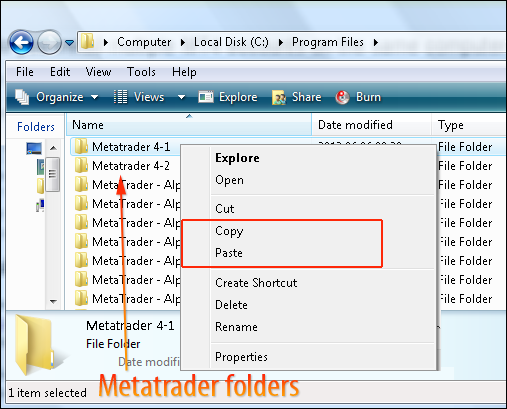
Step 4: Run each duplicated terminal individually and configure them according to your preferences.
Step 5: Open an account for each platform, typically done from the terminal window.
Note: some brokers may require you to create additional accounts in their member's area if not possible through the terminal window.
How to Generate a Demo Account on Your MT4 Client Terminal Quickly?
Creating a demo account in your MT4 client terminal is a straightforward process. This is a step-by-step instruction for quick setup:
Step 1: Open your MT4 Client Terminal
Launch your MetaTrader 4 client terminal on your computer.
Step 2: Access the "File" Menu
At the top left corner of the platform, click on the "File" menu.
Step 3: Select "Open an Account"
From the drop-down menu, select the "Open an Account" option.
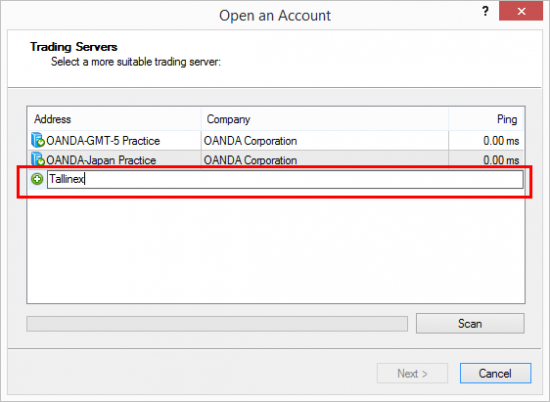
Step 4: Choose "Demo Account"
In the account opening window, choose the "Demo Account" option. This is usually labeled as such or may be named "Practice Account" or "Virtual Account" depending on your broker.
Step 5: Fill in Required Information
Complete the registration form with the necessary details, including your name, email address, desired leverage, and any other required information. Some brokers may also request a phone number.
Step 6: Set Initial Deposit and Account Currency
Specify the initial deposit amount and select your preferred account currency.
Step 7: Review and Confirm
Review the information you provided to ensure accuracy. Once satisfied, click on the "Next" or "Finish" button to proceed.
Step 8: Check Your Email
In some cases, your broker may send you an email with login credentials for your demo account. Check your email inbox and note down the provided information.
Step 9: Login to Your Demo Account
Return to the MT4 platform, click on the "File" menu, select "Login to Trade Account," and enter the login credentials provided by your broker.
How many MT4 platforms I can run on my VPS?
The number of MT4 platforms you can run on your Virtual Private Server (VPS) is determined by the server's characteristics, which include processor power, memory (RAM), and storage capacity. VPS companies typically provide several plans with varied resource allowances.
Here are the main variables to consider:
- Server Specifications: More CPU cores, RAM, and storage capacity allow you to run many MT4 platforms at once.
- Platform Configuration: Each MT4 instance's resource requirements are determined by the number of charts, indicators, and Expert Advisors (EAs) used. Complex EAs and detailed chart setups may require additional resources.
- VPS Plan: Resource allocations vary amongst VPS plans. Check with your VPS provider to see what the limits are for your package.
- Resource Monitoring: Best VPS providers give tools for tracking CPU, RAM, and disk space utilization. Use these tools to guarantee that you stay within the allowed limitations.
What VPS servers do I use and how many platforms do I run?
The VPS servers to employ and the number of platforms you can run are determined by your trading requirements as well as the resources available from the VPS provider. Here's a step-by-step tutorial to assist you with these decisions:
1- Evaluate Your Trading Needs:
- Consider the number of MT4 platforms you plan to run concurrently.
- Determine the resource needs for your trading strategy, such as the amount of charts, indicators, and Expert Advisors.
2- Research VPS Providers:
- Look into reputed VPS providers that cater to traders. Amazon AWS, Microsoft Azure, Vultr, and others are among the most popular solutions.
- Examine the characteristics of the VPS plans available, giving particular attention to CPU cores, RAM, storage space, and bandwidth.
3- Select an Appropriate VPS Plan:
- Choose a VPS plan that aligns with your trading needs and provides sufficient resources to accommodate the number of MT4 platforms you plan to run.
- Ensure the VPS plan is compatible with your trading strategies and can handle any resource-intensive tasks.
4- Start with a Small Number:
- Begin with a conservative number of MT4 platforms to run on your VPS, especially if you are unsure about the resource requirements.
- Monitor the VPS resource usage and performance to ensure it meets your expectations.
5- Scale as Needed:
- If your trading activities grow or if you find that the initial resources are insufficient, consider upgrading your VPS plan to accommodate more platforms.
6- Utilize VPS Monitoring Tools:
- Take advantage of any resource monitoring tools provided by the VPS hosting service to keep track of CPU usage, RAM consumption, and disk space.
Conclusion
Learning how to deploy several MetaTrader instances on a Virtual Private Server (VPS) opens up a world of opportunities for traders. As you traverse the ever-changing environment of the financial markets, a well-configured VPS with numerous MetaTrader instances becomes a valuable ally, giving you the edge you need for peak trading performance.
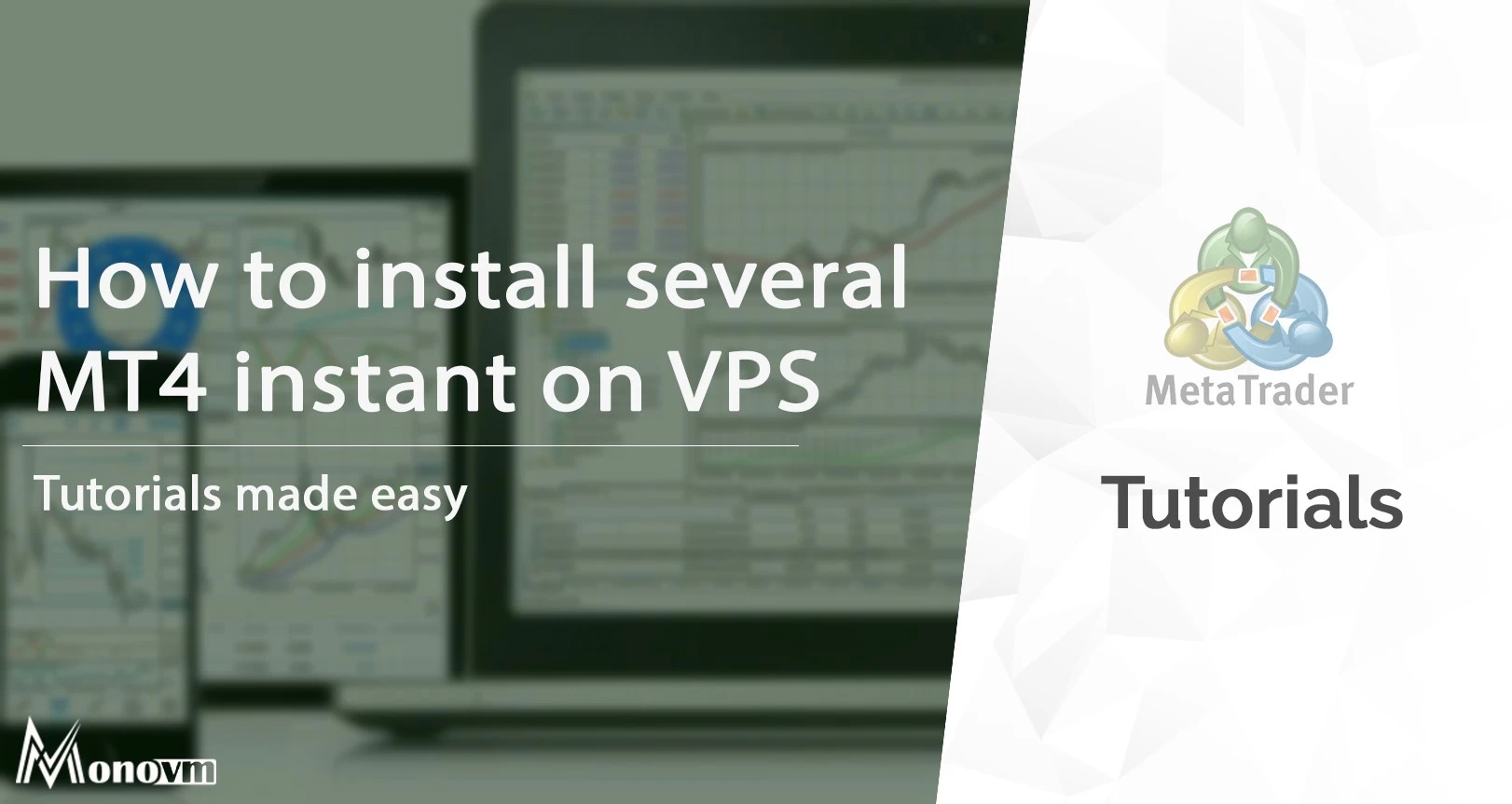
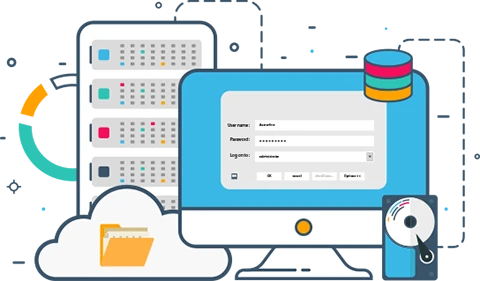
I'm fascinated by the IT world and how the 1's and 0's work. While I venture into the world of Technology, I try to share what I know in the simplest way with you. Not a fan of coffee, a travel addict, and a self-accredited 'master chef'.