List of content you will read in this article:
- 1. Understanding Vim Modes: Normal, Visual, and Insert
- 2. Basic Commands: Copy (Yank), Cut (Delete), and Paste
- 3. Using Visual Mode for Selection and Manipulation
- 4. Working with Vim Registers: What They Are and How to Use Them
- 5. Clipboard Integration Across Platforms
- 6. Copying and Pasting Between Files and Buffers
- 7. Pasting in Insert Mode
- 8. Troubleshooting Common Issues
- 9. Quick Reference Cheat Sheet: Copy, Cut, Paste Commands
- 10. Real-Life Use Cases
- 11. Conclusion
- 12. FAQ
Copying, cutting, and pasting text efficiently is one of the most common tasks when working with any text file. For Vim users, mastering these actions can drastically improve productivity, whether you're a beginner navigating the editor for the first time or an intermediate developer managing multiple buffers and files. This article is designed to teach you everything you need to know about copy paste Vim, including advanced use cases, system clipboard integration, and real-life examples.
By the end, you’ll not only know the basic vim cut copy paste commands, but also how to leverage Vim’s registers, visual selections, and clipboard integration across Linux, macOS, and Windows.
Understanding Vim Modes: Normal, Visual, and Insert
Vim operates in multiple modes, each optimized for a different task:
- Normal Mode: The default mode for navigating, deleting, copying, and executing commands.
- Visual Mode: For selecting text to perform operations like copying, cutting, or formatting blocks of text.
- Insert Mode: Used for typing text into the file.
Understanding how to switch between these modes is essential for mastering vim yank and paste operations:
- Press i to enter Insert Mode.
- Press Esc to return to Normal Mode.
- Press v to enter Visual Mode, V for line selection, and Ctrl+v for block selection.
For a deeper comparison of Vim with other editors, check out Vi vs Vim and Vim editor vs Nano editor.
Basic Commands: Copy (Yank), Cut (Delete), and Paste
In Vim, copying is referred to as "yanking" text, while cutting is called "deleting," and pasting remains consistent with most editors. Here’s a table summarizing the most common vim cut copy paste commands for different scenarios:
|
Action |
Command |
Description |
|
Copy current line |
yy |
Yanks the entire line including newline |
|
Copy multiple lines |
3yy |
Yanks three lines starting from the cursor |
|
Copy to end of line |
y$ |
Yanks from cursor to the end of the line |
|
Copy word under cursor |
yiw |
Yanks the word the cursor is pointing to |
|
Copy inside brackets |
y% |
Yanks all text between matching brackets ((), {}, []) |
|
Cut current line |
dd |
Deletes the line including newline |
|
Cut multiple lines |
3dd |
Deletes three lines starting from cursor |
|
Cut to end of line |
d$ |
Deletes from cursor to end of line |
|
Paste after cursor |
p |
Pastes yanked or deleted text after the cursor |
|
Paste before cursor |
P |
Pastes yanked or deleted text before the cursor |
These commands are the foundation of how to copy text in Vim, but mastering them in different modes and integrating with system clipboards makes them much more powerful.
Using Visual Mode for Selection and Manipulation
Visual Mode is essential for selecting a block of text before copying or cutting. Unlike Normal Mode, Visual Mode allows you to select characters, words, lines, or blocks efficiently:
Copying in Visual Mode
- Press v to enter character-wise selection, V for line-wise, or Ctrl+v for block-wise selection.
- Use arrow keys or movement commands (h, j, k, l) to highlight the text.
- Press y to yank (copy) the highlighted text.
Cutting in Visual Mode
- Enter Visual Mode as described above.
- Highlight the text you want to cut.
- Press d to delete the selection. This also copies it to the default register, allowing you to paste immediately.
Pasting in Visual Mode
- Move the cursor to the target location.
- Press p to paste after the cursor or P to paste before the cursor.
Visual Mode is especially useful when copying multi-line code snippets or making block edits, which is a common scenario for developers and sysadmins.
Working with Vim Registers: What They Are and How to Use Them
Vim stores copied and deleted text in registers, which are temporary storage locations. By default, commands like y or d use the unnamed register ("), but Vim provides named and system registers for advanced operations:
- "a to "z — named registers
- "+ — system clipboard register
- "* — primary selection (common in Linux X11 environments)
Examples:
- Yank text to register a: "ayw
- Delete text to register b: "bdw
- Paste from register a: "ap
Using registers allows cross-file copy-paste operations and prevents overwriting your default clipboard when performing multiple edits. For beginners, registers might seem complex, but once mastered, they dramatically improve vim clipboard integration.
Read more: Explore How To Select All In Vim/Vi Editor for efficient full-text operations.
Clipboard Integration Across Platforms
Clipboard integration allows Vim to interact with the system clipboard. This means you can copy text in Vim and paste it in another application (or vice versa).
Common Clipboard Commands:
- Copy to system clipboard: "+y
- Paste from system clipboard: "+p
- Copy to primary selection (Linux): "*y
- Paste from primary selection: "*p
Tip: On macOS and Windows, "+ works reliably for integrating Vim with the OS clipboard. Linux users may need vim-gtk or vim-gnome for full clipboard support.
Copying and Pasting Between Files and Buffers
One of Vim’s strengths is the ability to work with multiple files and buffers efficiently. Once you understand vim yank and paste, you can seamlessly copy text between files without leaving the editor.
Copying Between Buffers
- Open multiple files in Vim: vim file1 file2.
- Switch between buffers using :bnext (next buffer) and :bprev (previous buffer).
- Yank text in one buffer using y or visual selection commands.
- Switch to the target buffer and paste using p or P.
Copying Between Files
- You can also use named registers to preserve your yanked text while switching files:
- Yank into register a: "ay
- Switch file and paste: "ap
This method ensures you do not overwrite your clipboard contents when performing complex multi-file operations.
Tip: Using vim clipboard integration commands like "+y allows copying from Vim directly into other applications, improving productivity for developers and sysadmins.
Understand How to search in VIM/VI Editor to quickly locate text in large files.
Pasting in Insert Mode
While most Vim users paste in Normal Mode, there are times when pasting in Insert Mode is necessary, especially when maintaining the flow of typed text.
Steps:
- Enter Insert Mode with i.
- Use the system clipboard register for pasting: Ctrl+Shift+V in terminal-based Vim (Linux) or "+p in GUI Vim.
- Press Esc to return to Normal Mode.
Common Pitfall: Pasting in Insert Mode can cause auto-indentation issues. To avoid this, use :set paste before pasting and :set nopaste after. This disables Vim’s automatic indentation temporarily.
Troubleshooting Common Issues
Even experienced Vim users encounter issues when copying and pasting. Here are common problems and solutions:
1. Paste Not Working from System Clipboard
- Ensure your Vim version has clipboard support: run vim --version | grep clipboard. Look for +clipboard or +xterm_clipboard.
- Use "+y to copy and "+p to paste if system clipboard integration is supported.
2. Indentation Changes on Paste
- Use :set paste before pasting, then :set nopaste after.
3. Accidentally Overwriting a Register
- Use named registers ("a to "z) to save important yanks or deletes.
4. Undo/Redo After Paste
- Remember, you can undo with u and redo with Ctrl+r. For more information, check How to Undo and Redo in Vim/Vi editor.
5. Copying Between Remote Sessions
- Use system clipboard commands ("+y and "+p) when working in GUI Vim or with vim-gtk on Linux.
Quick Reference Cheat Sheet: Copy, Cut, Paste Commands
Here’s a consolidated table for beginners and intermediate users to keep handy while working with Vim:
|
Action |
Command |
Notes |
|
Copy (Yank) line |
yy |
Includes newline |
|
Copy multiple lines |
3yy |
Number of lines can be changed |
|
Copy word under cursor |
yiw |
“inner word” |
|
Copy inside brackets |
y% |
Useful for functions, arrays |
|
Cut (Delete) line |
dd |
Includes newline |
|
Cut multiple lines |
3dd |
Deletes 3 lines starting at cursor |
|
Cut to end of line |
d$ |
Deletes from cursor to line end |
|
Paste after cursor |
p |
Can be in Normal or Visual Mode |
|
Paste before cursor |
P |
Can be in Normal or Visual Mode |
|
Yank to system clipboard |
"+y |
Requires Vim with clipboard support |
|
Paste from system clipboard |
"+p |
Ensures cross-application paste |
|
Undo |
u |
Undo last change |
|
Redo |
Ctrl+r |
Redo last undone change |
This cheat sheet is essential for anyone learning how to copy text in Vim efficiently and avoiding common mistakes.
Real-Life Use Cases
Here are a few practical scenarios where mastering copy paste Vim is especially useful:
- Developers: Copying a function from one file to another without leaving Vim.
- Sysadmins: Extracting log snippets across multiple configuration files.
- Writers: Reorganizing text sections or moving paragraphs efficiently.
Additionally, using visual mode selection combined with named registers or system clipboard integration can save time and prevent errors when working with long scripts or large documents.
Learn How to Delete line in Vim/Vi Editor for fast line removal techniques.
Conclusion
Mastering copy paste Vim is more than knowing a few commands; it’s about understanding modes, using registers effectively, integrating with system clipboards, and handling multi-file workflows efficiently. By practicing vim yank and paste in Normal, Visual, and Insert Modes, you can drastically improve your productivity as a developer, sysadmin, or writer.
Remember to use the cheat sheet for quick reference, leverage named and system registers, and explore advanced techniques like copying between buffers or using clipboard integration across platforms. Also for Linux users optimizing Vim workflows, consider Linux VPS for a dedicated development environment.
People are also reading:
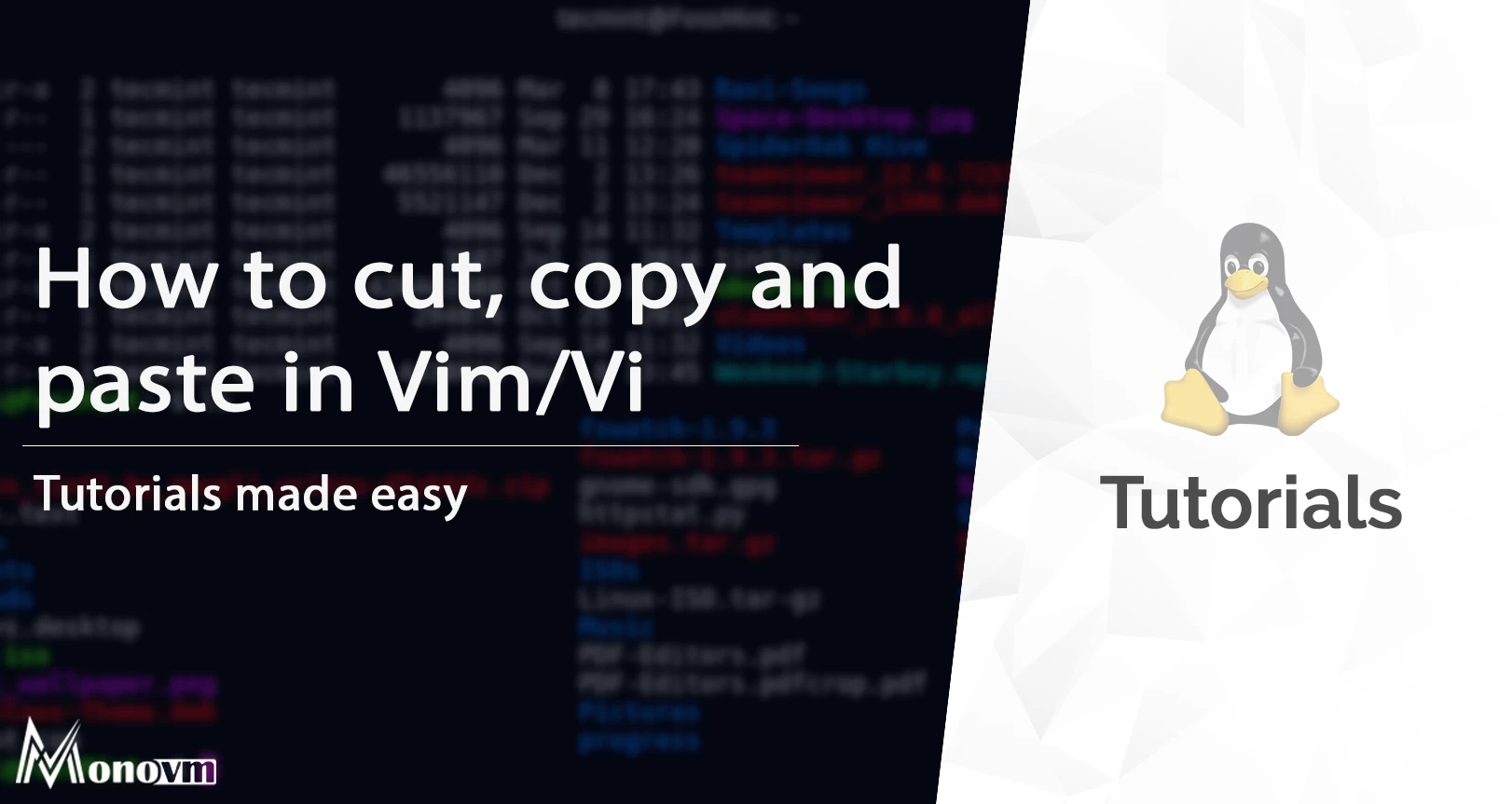
I'm fascinated by the IT world and how the 1's and 0's work. While I venture into the world of Technology, I try to share what I know in the simplest way with you. Not a fan of coffee, a travel addict, and a self-accredited 'master chef'.