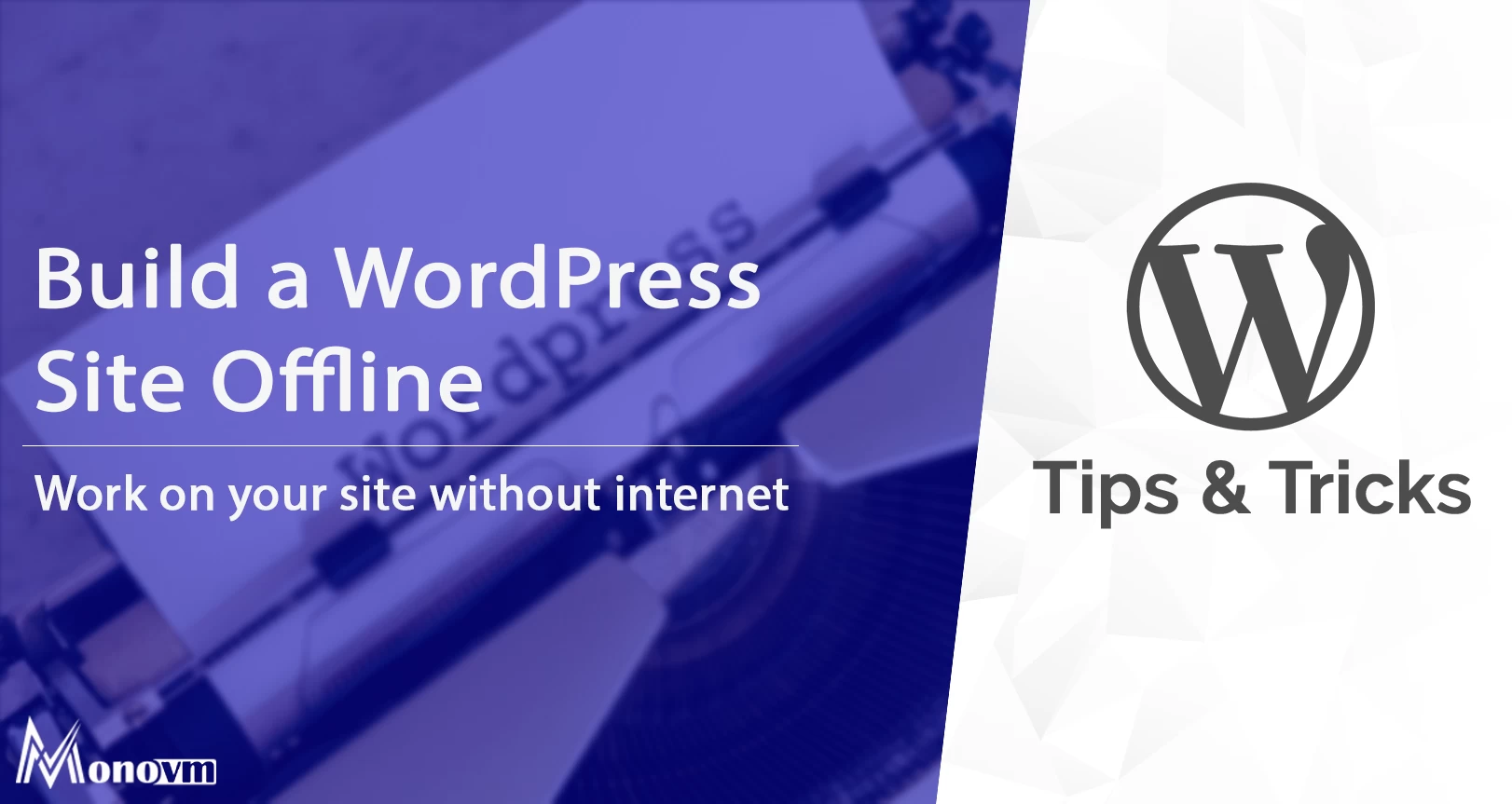List of content you will read in this article:
WordPress is open-source software for building a vast range of different websites for a variety of purposes. With WordPress, you can create personal blogs, a website for your small business, or a massive eCommerce store - and anything in between!
Because WordPress has been developed over many years and is open source, it is responsible for about a third of mainstream, surface internet websites and is extremely popular among millions of people all around the world.
It has functionality for a range of scenarios and many customization options that make it possible to use the WordPress software across practically any smart device - from your personal computer to your tablet to your phone.
However, when you are traveling and on the road, or if the internet goes down and you don’t have a connection to your actual, live site, you may want to build your WordPress site offline. Is there a way, and if so, how can you use it?
This article will explore how to build and work on your WordPress site when you do not have an actual internet connection and why you might want to. We hope this article helps you!
Advantages and disadvantages of building a WordPress site offline!
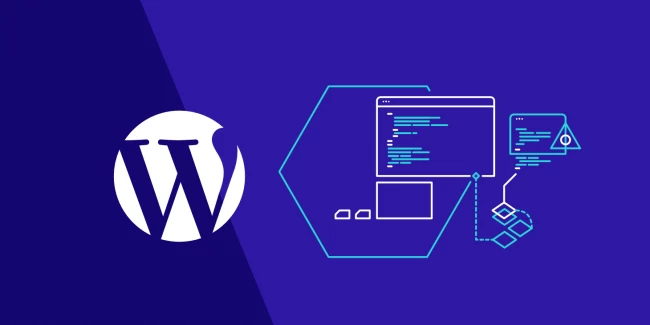
There are many benefits to building your WordPress site without an internet connection. Many people prefer this method because they can modify their webpages and build functionality without updating those features live on their real, mainstream internet website. Working on a WordPress site offline also means you can manually change the files more efficiently and faster than if you were using cPanel and the online WordPress software.
Since WordPress is so fast and easy to install, many website developers simply install the open-source software locally on their own personal computers and build websites there before manually importing them into their actual hosting panels.
This means they can play around with whatever they want to get it perfect before committing to making the web pages available to everyone online.
Furthermore, there is the obvious benefit of being available to build, develop, test, and modify a WordPress site without an internet connection. Whenever you are on the road, traveling, or your internet is slow, you still can be productive and get the crucial work done.
If you want to make changes to your site while on an airplane, for example, you can simply use local software and host the website on a local server, which will allow you to make those changes and save them for a later date - when you can import them into your live site on the internet!
How to build a WordPress site without going live
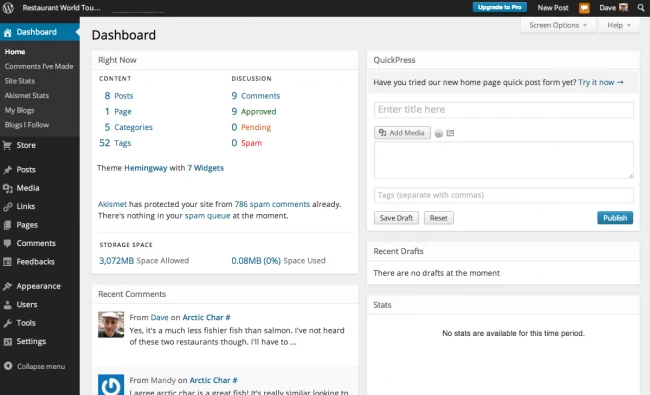
There are several ways you can go about developing and modifying your site when you are offline or do not have an internet connection. The most popular and commonly used method is to set up a virtual server on your own computer and then use it to host your WordPress website. The way we recommend performing this process is by using Xampp.
Xampp is free software and a very lightweight Apache distribution that makes it possible for developers like you to set up virtual servers and work on websites without putting them on the real internet.
The first step in editing your WordPress website offline is to download and install Xampp. You can find this on the official website. There are plenty of official guides there to get you started and troubleshoot any possible problems you may have along the way. The setup process should be streamlined and easy since the package is not very large, and the installation process does not demand a lot of computing resources.
The next step after installing Xampp to create your own virtual server on your personal computer is to download the local WordPress software and get using it on your computer. This can also be downloaded from the official WordPress site and should be fully complete within about five minutes. Remember that we recommend creating a single folder or directory to store all of these files in when you’re working on your local website.
Once the WordPress software has been fully downloaded, you will want to find where it is stored and extract it using whichever feature the operating system you’re working on provides.
Once this has been done, copy the WordPress software file and store it in the hpdocs subdirectory of the Xampp folder.
Then it is merely a process of opening your default browser and typing in “localhost” followed by the URL to access your WordPress panel. You will be confronted by the typical login page. Once you have authorized your access, everything will look exactly the same as if you were editing your site live on an active internet connection, even though it is a locally stored website.
From here, you can use all the standard WordPress features and functionality to build, develop, test, and modify your site to your liking. If you face any issues during Xampp or WordPress's setup process, there are plenty of detailed guides online that can walk you through the entire process and get your local website up and running in no time.
Of course, once you have finished modifying your site, which is stored locally, you will inevitably want to put it online once you finish traveling or get an active internet connection again.
Bringing your WordPress website to the World Wide Web.
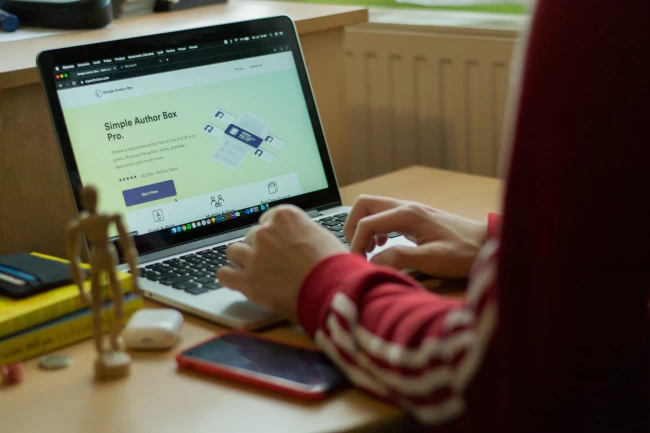
To do this, you simply need to follow the standard WordPress import process. You need to compile all your website files, which you edited using Xampp and WordPress on your localhost browser. You will also probably need to compress all of this into a single zip file.
With your zip file created, simply navigate on your live WordPress dashboard to where the import function is to customize your site. Select your compressed zip file and upload it. The import should begin very quickly.
Depending on how large or complicated your site is, it might take anywhere from just a couple of minutes to several hours to fully import your website.
Once this waiting has finished, you can select the imported file and activate it, then publish it, taking your modified and built website public for the whole internet!
Recapping the above
In this article, we covered how to build and edit your WordPress site offline or when you do not have a good internet connection. We also explored the benefits of this functionality, such as the ability to work on your web pages when you are traveling or if your internet connection goes down.
We then went through the most popular way to set up a virtual server and edit your WordPress site locally using Xampp. We hope this blog post helped you, and thank you for reading!