List of content you will read in this article:
Have you ever wanted to run a Linux shell on your iOS device to transfer files, write shell scripts, or simply to use Vi to develop code or edit files? Worry not in this article we will let you know how to do all those things and more. So, if you want to learn how to SSH from iPhone to Linux, continue reading.
iPhone: Preparing to establish an SSH connection
Before we tell you how to SSH from iPhone to Linux, you should prepare to establish an SSH into iPhone device. To do this, follow the steps below:
Step 1: Install a Terminal App
Before you may connect to SSH into iPhone, you must first install a terminal app. One popular option is "Termius," which can be downloaded from the App Store.
👉 Ready to dive deeper into Linux SSH? Explore our comprehensive guide on advanced SSH commands to enhance your Linux remote access skills. Learn more about "How to SSH Linux" here. 👈
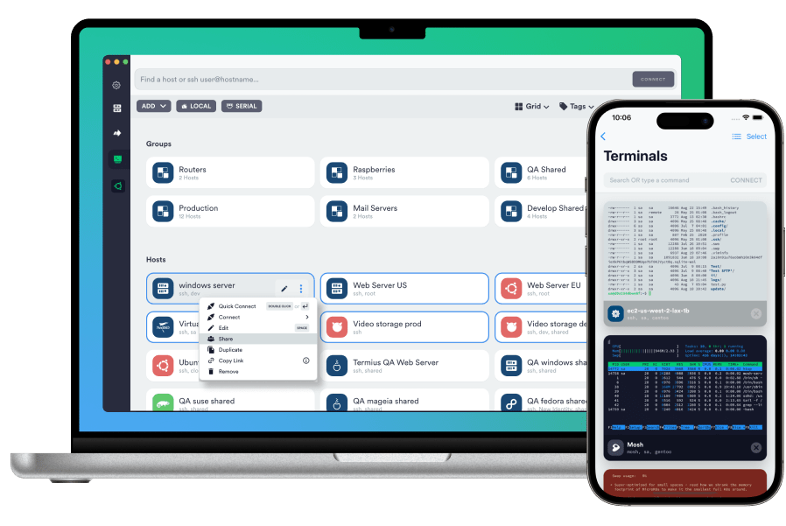
Step 2: Install OpenSSH
The software package known as OpenSSH allows for secure network communication. To install it on your iPhone, you'll need a package manager called "Cydia."
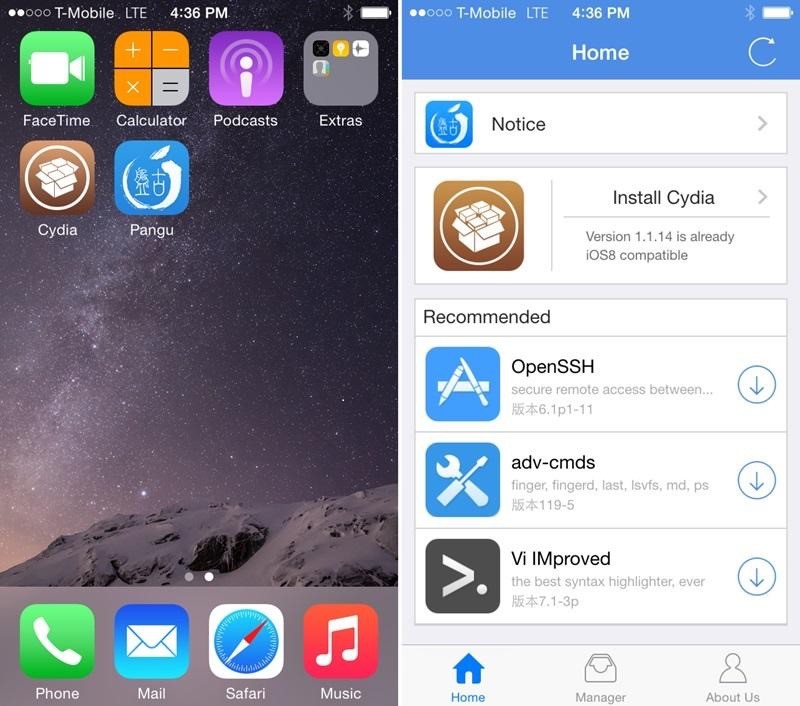
If you have not jailbroken your iPhone, you can use an app like "iSH" from the App Store, which includes a pre-installed version of OpenSSH.
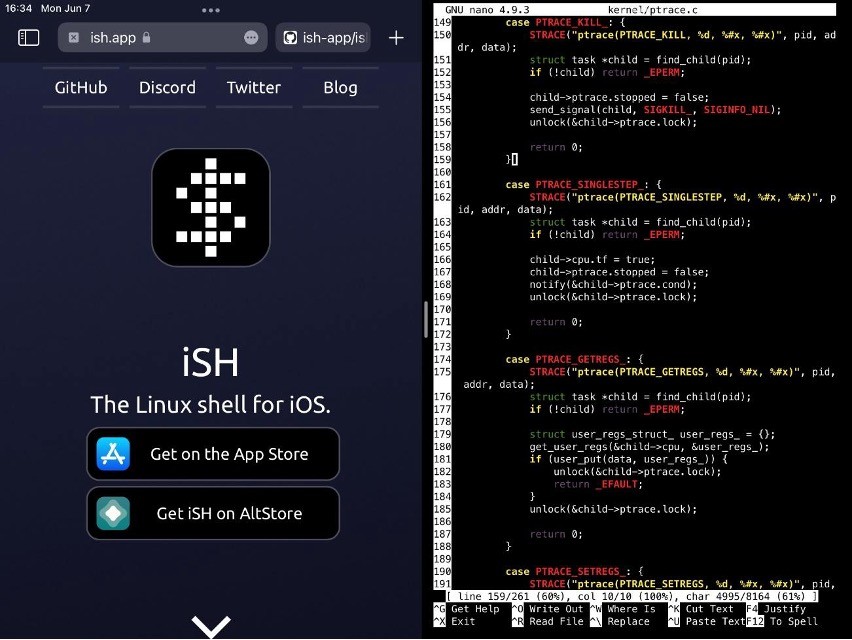
Step 3: Enable OpenSSH
Once OpenSSH is installed, you must enable it. Open the terminal app and execute the following command:
sudo service ssh start
This command starts the SSH into iPhone.
Step 4: Note Down Your iPhone's IP Address
To connect via SSH, you'll need your iPhone's IP address. You can find it in the Wi-Fi settings on your device.
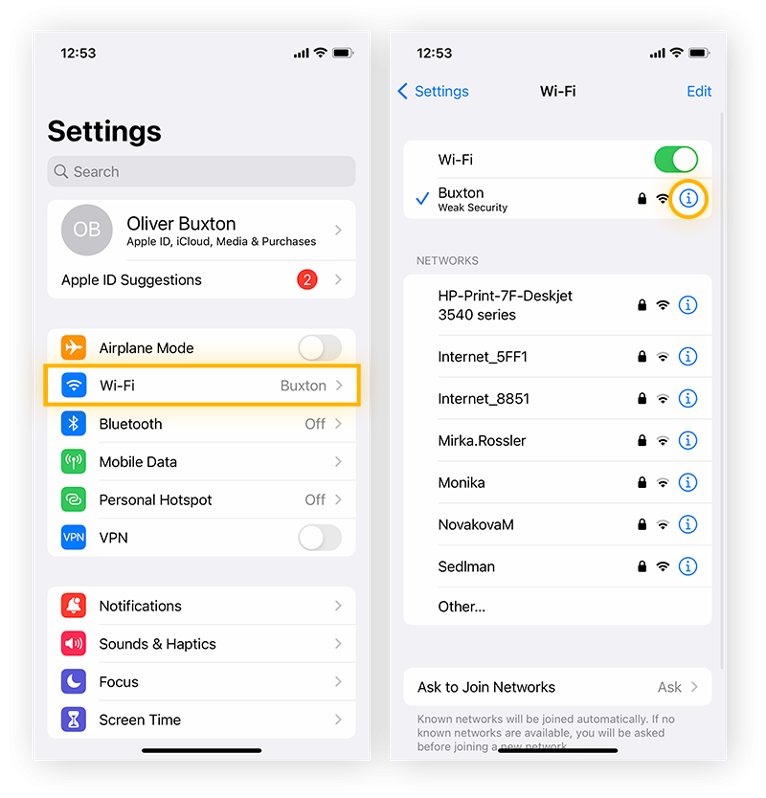
iPhone: Establish SSH connection
Now, you can learn how to SSH from iPhone to Linux, by following these steps:
Accessing your Linux server SSH using an iOS device
To connect to the Linux VPS server from your iOS device, first of all you will need to set up the server and install SSH server. Note that in this tutorial we will be connecting to a CentOS server.
- Install openssh-server package:
sudo yum install -y openssh-server;
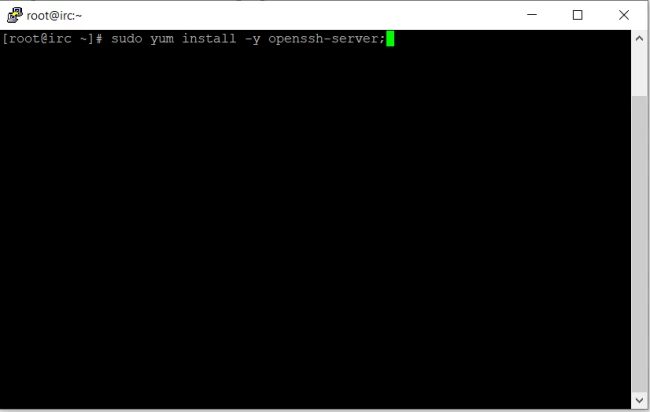
Now let’s move forward in connecting from your iOS device. Note that during this tutorial we will be working with “serverauditor” SSH client.
Download “Termius” from the AppStore
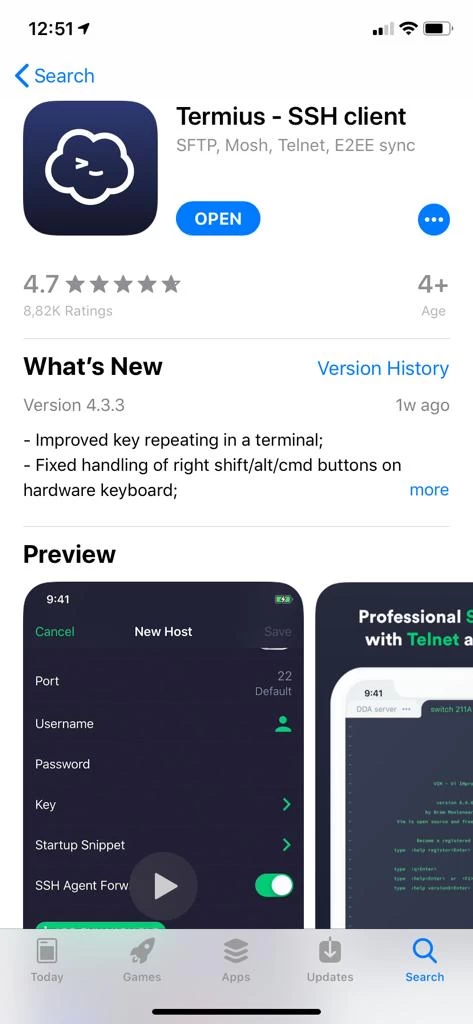
Open the application and create a free account.
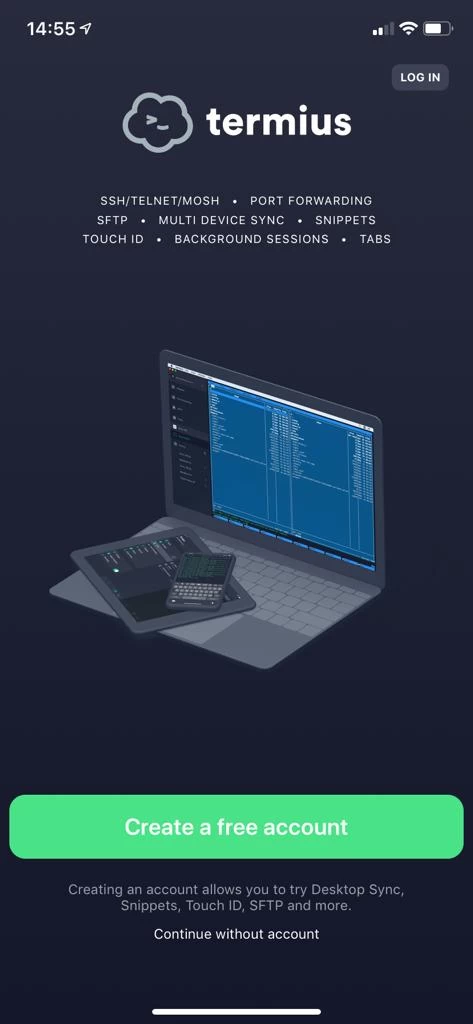
Once you’re registered you will have the following window.
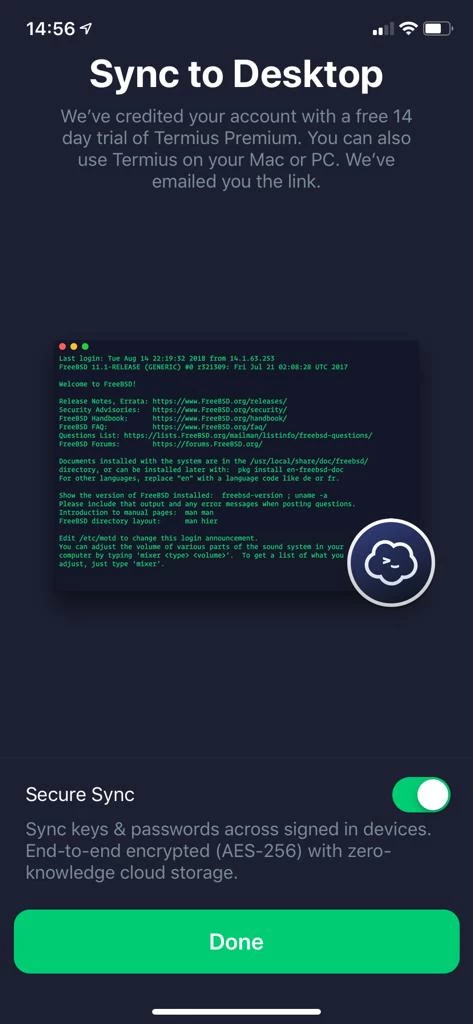
To create a new host connection, tap the + icon in the top-right of the app.
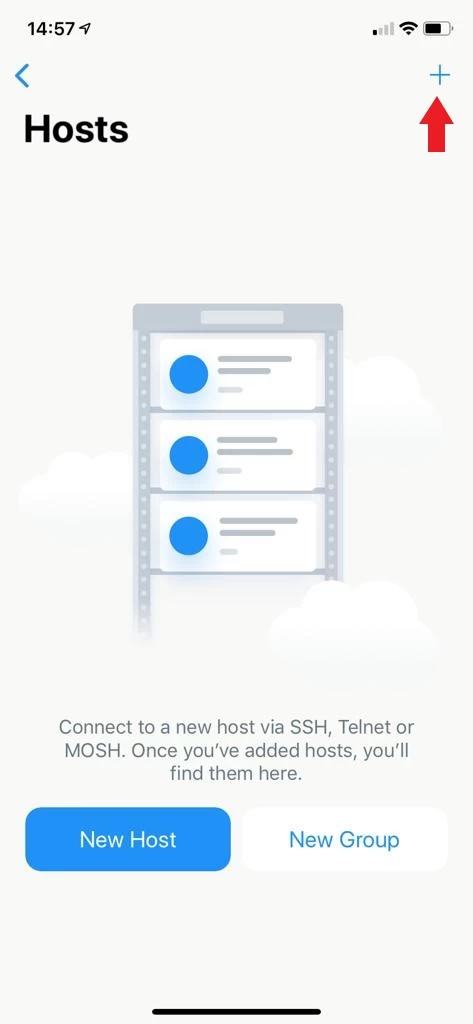
In the pop-up menu to create a new connection tap “New Host”
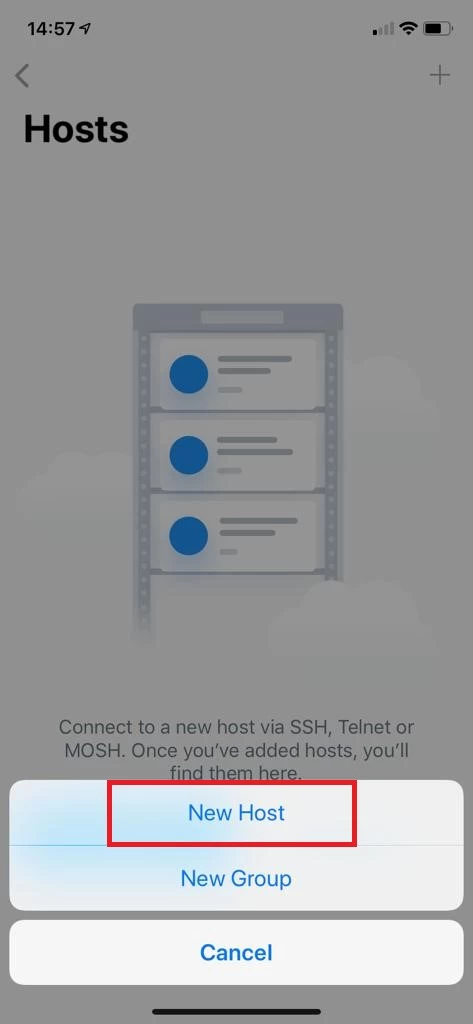
Then you will have to fill out the server details in the given fields.
- Alias - write out a nickname you’d like to give your remote SSH session.
- Hostname - add the IP address of the remote SSH server or the hostname/domain name.
- Tap “Use SSH” then, fill out the remote Linux system’s username and password.
- Tap “Save” in Termius to save your connection information to the app.
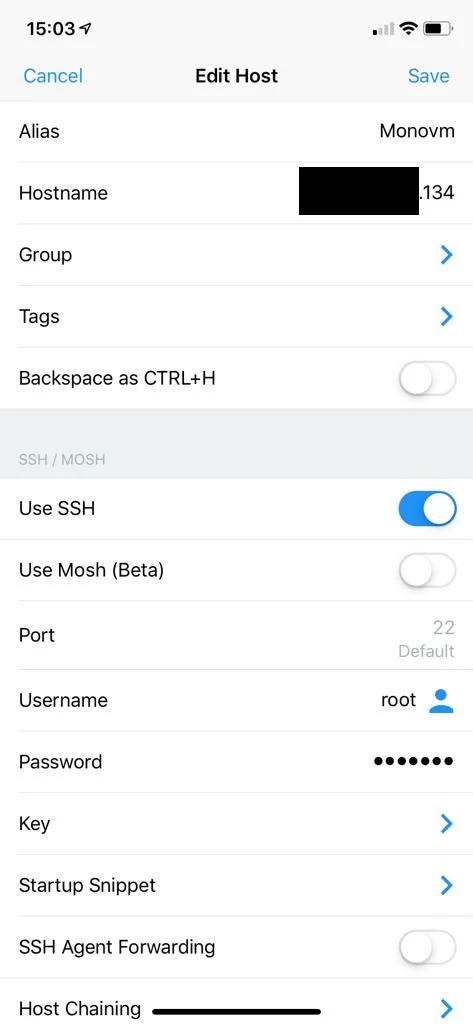
Save the details after filling in the information. Now you will be taken back to the initial window where your server will be shown. Click on the server to start the connection.
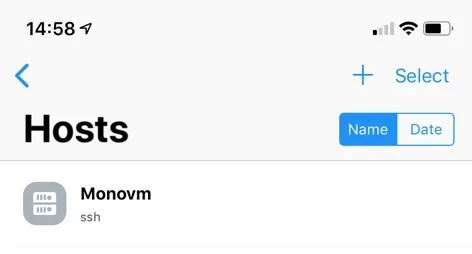
In the pop-up window, press continues and afterwards, you will be connected to your server.
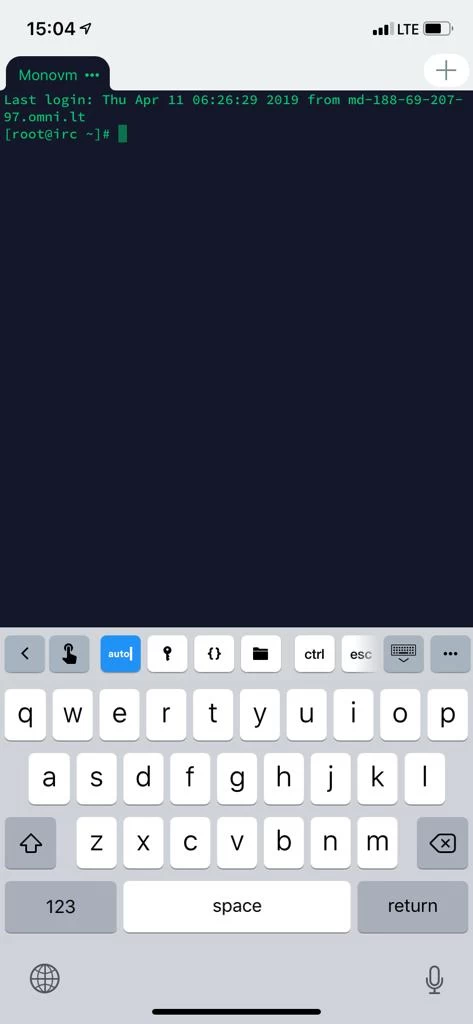
Congratulations! You made it. Now you know how to access your server from an iOS device.
Best SSH Terminal Apps for iPhone
Knowing how to use SSH terminal on iPhone is essential for users who need remote access to servers or devices via SSH (Secure Shell). These apps provide a secure and convenient way to manage and troubleshoot servers or network devices from the convenience of an iPhone. Here are some of the top SSH terminal apps for iPhone:
- Termius: Termius is a robust SSH client with a simple and straightforward UI. It supports the SSH, Mosh, and Telnet protocols and offers key management, device synchronization, and team collaboration.
- Prompt 2: Prompt 2 is a popular SSH client created by Panic Inc. It has a sleek and user-friendly interface that includes customized key bindings, agent forwarding, and support for SSH keys. It also supports iCloud sync, allowing for easy connection with several devices.
- Blink Shell: Blink Shell is a full-featured SSH and Mosh client that offers a strong terminal experience on the iPhone. It allows for custom key bindings, multiple sessions, and synchronization with external keyboards. It also provides advanced capabilities such as port forwarding and SSH tunneling.
- Serverauditor: Serverauditor is a versatile SSH client that can use SSH, Telnet, and Mosh protocols. It has a simple and clean interface that includes key management, agent forwarding, and support for external keyboards. It also supports SFTP file transmission and Dropbox syncing.
- iSH Shell: iSH Shell is an open-source project that provides a Linux-like shell environment for iOS devices. It offers a full-featured terminal emulator that supports standard command-line tools and utilities. While it does not have all of the capabilities of specialized SSH clients, it provides a distinct experience for developers and aficionados.
These are a couple of the top SSH into iPhone. Each app has unique capabilities and features, allowing you to select the one that best meets your requirements and tastes.
What Is a Terminal/SSH App?
A terminal/SSH app is a software application that allows you to remotely access and control a computer or server using the Secure Shell (SSH) protocol. SSH is a cryptographic network protocol that enables secure communication between a client and a server over an unsecured network.
A terminal/SSH app provides you with a command-line interface (CLI) to interact with the remote computer or server. It allows you to execute commands, run scripts, edit files, and perform various administrative tasks as if you were directly working on the remote machine.
What Are the Uses of Terminal/SSH Apps?
Terminal/SSH apps serve a variety of purposes, but they are especially useful for system administrators, developers, and users who need to administer remote workstations or access command-line tools and utilities. Here are some popular use cases for terminal or SSH apps:
- Remote Server Administration: They can start and stop services, configure network settings, manage user accounts, and track system performance.
- File Management: A terminal/SSH program allows you to securely transfer files between your local device and a remote server using protocols such as Secure File Transfer Protocol (SFTP) or Secure Copy (SCP). This allows you to upload, download, and manage files from the remote system.
- Command-Line Access: Terminal/SSH programs offer a command-line interface for accessing and running commands on distant machines. This lets you execute scripts, install applications, change configurations, and perform a variety of administrative functions.
- Development and Programming: Terminal/SSH apps allow developers to connect to remote development environments or servers. They can write, compile, and debug code, execute scripts, and use command-line tools for software development and programming.
- Troubleshooting and Debugging: Terminal/SSH programs are useful when troubleshooting distant systems. From your mobile device, you may see log files, check system status, diagnose problems, and execute debugging chores.
- Accessing Remote Resources: With Terminal/SSH programs, you can access resources and services that are only available on a remote network. This encompasses databases, web servers, cloud infrastructure, and other networked resources.
- Remote Monitoring and Management: Terminal/SSH apps enable you to remotely monitor and manage systems even when you are not physically there. This includes checking system logs, monitoring resource utilization, and installing updates or patches.
Usage of SSH/Terminal Apps on iPhone or iPad
The primary use of SSH/Terminal apps on iPhone and iPad is for remote access and management of servers, network devices, and other systems. The following are some popular use cases for SSH/Terminal apps on iOS devices:
- Server Administration: This includes tasks such as monitoring system health, configuring software, and troubleshooting issues.
- Code Deployment and Version Control: Developers can connect to servers for deploying applications, update code repositories using version control systems like Git, and manage server-side configurations.
- File Management: Users can transfer files securely between their iOS device and remote servers using secure file transfer protocols like SCP (Secure Copy Protocol) or SFTP (SSH File Transfer Protocol).
- Network Configuration: Network administrators can remotely access network devices such as routers, switches, and firewalls to configure settings, monitor traffic, and troubleshoot network issues.
- Remote Troubleshooting: IT professionals can use SSH/Terminal apps to diagnose and troubleshoot problems on remote systems, making it convenient to address issues without physically being present.
- Accessing Linux Environments: SSH/Terminal apps on iOS devices provide a way to connect to Linux servers and use command-line tools, scripts, and utilities.
- Scripting and Automation: Power users and administrators can leverage SSH/Terminal access on iOS to run scripts, automate repetitive tasks, and schedule processes on remote servers.
- Educational Purposes: Students and learners in the field of IT and computer science can use SSH/Terminal apps to practice command-line skills, learn system administration, and experiment with various command-line tools.
Conclusion
Now, you know how to SSH from iPhone to Linux. SSH/Terminal apps available on the App Store allow users to securely connect to their Linux environments, run commands, transfer files, and do key administration operations directly from their iPhones or iPads. This type of flexibility is crucial for IT professionals, system administrators, and developers who need to access their servers while on the go.
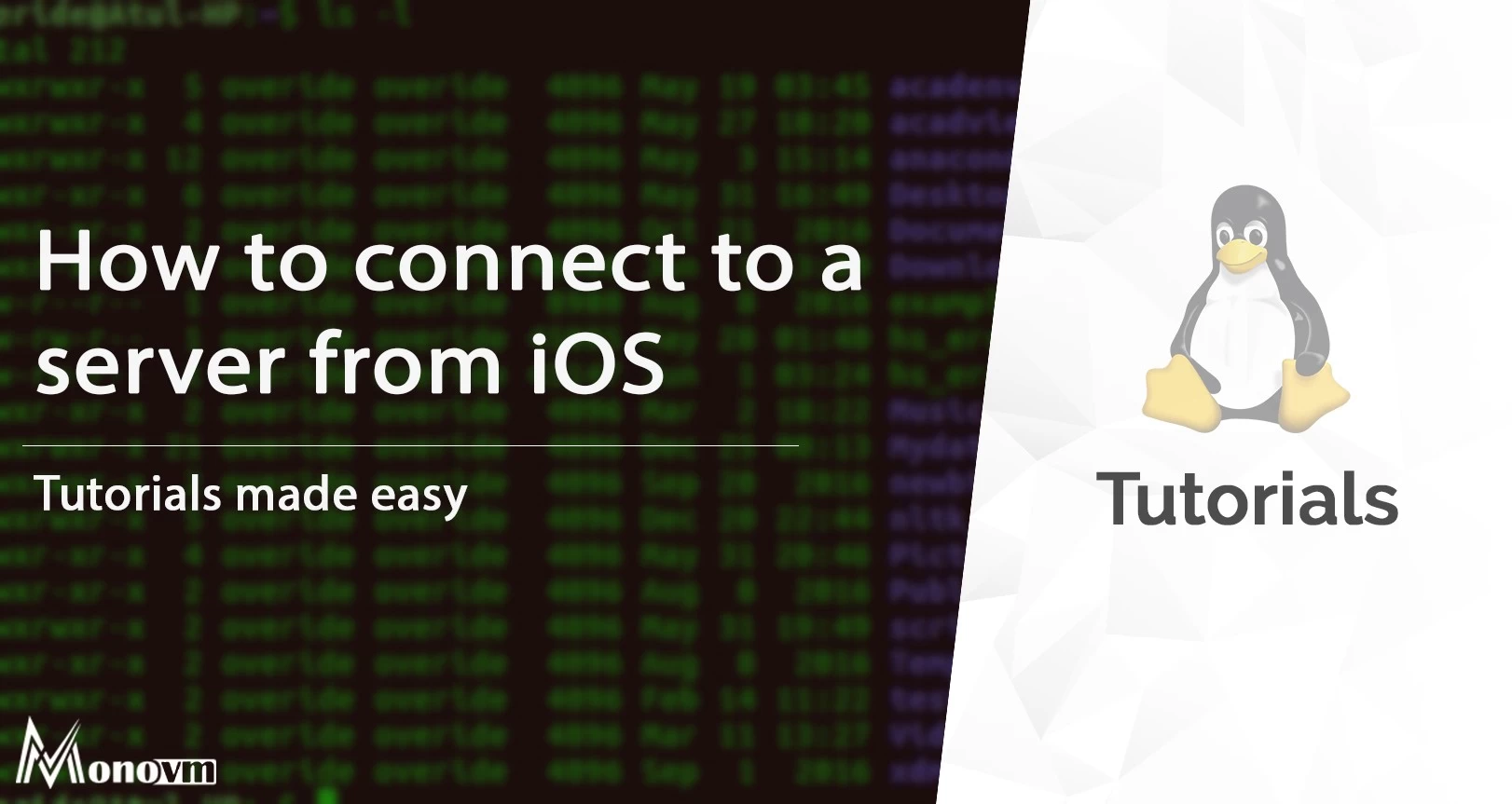
I'm fascinated by the IT world and how the 1's and 0's work. While I venture into the world of Technology, I try to share what I know in the simplest way with you. Not a fan of coffee, a travel addict, and a self-accredited 'master chef'.