List of content you will read in this article:
- 1. Most Important Services and Applications on Windows Servers
- 2. Windows Versions and Editions for VPS Hosting
- 3. Best Windows Server Versions Overview
- 4. Comparison of the Best Windows Server Versions
- 5. Licensing Options and Considerations for Windows Server Versions
- 6. Installation and Getting Started Guides
- 7. Use Cases and Recommendations
- 8. Future Trends in Windows Server Technology
- 9. FAQ
Since its debut, Windows Server has evolved into a critical element in global business infrastructure. Powering essential services like file storage, database management, virtualization, and security features, Windows Server versions cater to businesses of all sizes. Choosing the right version ensures optimal performance, security, and scalability, allowing companies to align their IT infrastructure with business goals and future growth strategies.
Most Important Services and Applications on Windows Servers
Windows Server is a versatile platform supporting a wide range of essential services and applications, making it a fundamental choice for businesses that rely on performance and reliability.
Key Windows Server Services:
- File and Storage Services: Manage file shares, storage spaces, and replication for seamless data accessibility.
- Active Directory: Centralized domain management, user authentication, and policy enforcement.
- Virtualization with Hyper-V: Create and manage virtual machines for cost-effective IT solutions.
- Networking: Advanced DNS, DHCP, and IP address management features for optimal network performance.
- Security Features: Tools like Windows Defender, BitLocker, and advanced threat protection.
- Web Hosting: Utilize Internet Information Services (IIS) to host and manage web applications efficiently.
Windows Versions and Editions for VPS Hosting
When it comes to selecting the ideal Windows version for your VPS hosting needs, it's essential to explore the various editions available and understand their features, use cases, and suitability for different scenarios. Here, we'll delve into some key Windows versions and editions commonly considered for VPS hosting with Windows:
Best Windows Server Versions Overview
Windows Server 2022: Best for Hybrid Cloud Integration and Security
Windows Server 2022 is a standout in the Best Windows Server Versions category, offering robust cloud integration and unmatched security features. It’s optimized for businesses looking to scale operations, increase security, and migrate to hybrid cloud environments.
Key Features of Windows Server 2022:
- Azure Integration: Seamless hybrid cloud capabilities, perfect for businesses utilizing cloud-based infrastructure.
- Enhanced Security: Introduction of secured-core server, better Windows Defender integration, and advanced threat protection.
- Scalability: Superior performance for virtual machines, containers, and scalable cloud-native applications.
- Virtualization: Better containerization support for modern applications.
Windows Server 2019: Security and Hybrid Cloud Excellence
Windows Server 2019 is an ideal choice for businesses seeking a balance of security and hybrid cloud functionalities. The version's robust integration with Azure makes it one of the top choices in the market.
Key Features of Windows Server 2019:
- Hybrid Cloud Integration: Azure Backup, Azure Site Recovery, and Azure Update Management for a seamless hybrid environment.
- Advanced Security Features: Windows Defender ATP, Shielded Virtual Machines, and endpoint detection.
- Long-Term Servicing Channel (LTSC): 10-year support model (5 years mainstream + 5 years extended).
- Cloud Services: Simplified migration to the cloud with enhanced cloud management tools.
Windows Server 2016: Innovation in Security and Virtualization
Introduced as a groundbreaking version, Windows Server 2016 features innovative capabilities, including Nano Server and advanced containerization. It remains a reliable option for businesses in need of secure virtualization.
Key Features of Windows Server 2016:
- Nano Server: Optimized for performance, with a smaller attack surface and improved security.
- Container Support: Enhanced support for Windows and Hyper-V containers for application deployment.
- Security Innovations: Includes Shielded Virtual Machines for safeguarding sensitive data.
Windows Server 2012 R2: Legacy Support with Advanced Virtualization
While Windows Server 2012 R2 is gradually reaching the end of its lifecycle, it remains a significant choice for businesses with legacy workloads. It offers advanced features for storage management and virtualization.
Key Features of Windows Server 2012 R2:
- Virtualization: Improvements to Hyper-V for seamless live migration and minimal downtime.
- Storage Solutions: Automatic storage tiering to optimize performance for business applications.
- Security: Dynamic Access Control and enhanced compliance for data security.
In your quest to select the right Windows edition for VPS hosting, it's essential to align the features and capabilities of each edition with your specific hosting goals and requirements. Whether it's ensuring application compatibility, prioritizing long-term support, or emphasizing security and management features, each edition has its unique strengths that can be leveraged to optimize your VPS environment.
Comparison of the Best Windows Server Versions
To decide which version best suits your business, compare the performance, scalability, and security features of each option.
Performance and Scalability:
- Windows Server 2022: Best for cloud integration and cloud-native applications.
- Windows Server 2019: Great hybrid cloud support with solid performance metrics.
- Windows Server 2016: Reliable for virtualization and containerized applications.
- Windows Server 2012 R2: Strong for legacy workloads and storage optimization.
Security Features:
- Windows Server 2022 and 2019 offer superior security with secured-core features, while 2016 and 2012 R2 provide adequate protection but are not as advanced.
Licensing and Future Scalability:
- Windows Server 2022 and 2019 offer scalable options through the Datacenter and Standard editions, suitable for businesses of various sizes.
Licensing Options and Considerations for Windows Server Versions
Choosing the correct licensing model is a key aspect when selecting the best Windows Server version for your needs. There are two main models:
- Standard Edition: Ideal for businesses with fewer virtual machines or limited scalability needs.
- Datacenter Edition: Perfect for organizations requiring a large number of virtual machines or higher scalability.
Installation and Getting Started Guides
Once you've selected the ideal Windows version for your Virtual Private Server (VPS), it's time to embark on the journey of setting it up. This section will provide you with high-level guidance on how to install and get started with your chosen Windows edition for VPS hosting. Additionally, we'll offer valuable links to official documentation and resources for each Windows version to ensure a smooth and hassle-free setup process.
Setting Up Windows Server Editions:
For those opting for Windows Server editions like Windows Server 2019 or Windows Server 2022, the installation process typically involves the following steps:
- Prepare Your VPS: Ensure that your VPS meets the hardware requirements specified for your chosen Windows Server edition. Most VPS providers offer pre-configured Windows Server images, simplifying the installation process.
- Access Your VPS: Use the provided remote desktop or SSH connection details to access your VPS. Windows Server installations often take place via a remote desktop connection.
- Installation Wizard: Follow the installation wizard's prompts, which will guide you through the setup process. You'll be prompted to enter licensing information and configure basic settings.
- Initial Configuration: After installation, you can further configure your Windows Server VPS according to your specific needs. This may involve setting up user accounts, security measures, and additional software.
Setting Up Windows 10/11 Pro or Enterprise Editions:
For Windows 10/11 Pro or Enterprise editions on your VPS, consider the following steps:
- VPS Provisioning: Choose a VPS provider that supports Windows 10/11 Pro or Enterprise editions and provisions your VPS accordingly.
- Remote Access: Access your VPS through the provided remote desktop connection details.
- Windows Setup: Complete the initial Windows setup, which includes choosing your region, and keyboard layout, and creating a user account.
- Software Installation: Install any necessary software and applications tailored to your requirements.
By following these installation steps and referring to the official documentation and resources for your chosen Windows version, you'll be well-equipped to set up your VPS with confidence. Remember that each Windows edition may have unique installation and configuration nuances, so be sure to consult the official documentation specific to your version for detailed guidance.
Use Cases and Recommendations
1. Web Hosting:
- Recommended Windows Version: Windows Server 2022
- Why: Windows Server 2022 offers excellent performance, security, and scalability, making it ideal for hosting websites and web applications. It provides robust support for web technologies like ASP.NET, .NET Core, and Internet Information Services (IIS).
2. Application Development:
- Recommended Windows Version: Windows 10/11 Pro or Enterprise
- Why: Windows 10/11 Pro or Enterprise editions provide a developer-friendly environment. You can install development tools, IDEs, and software frameworks for coding and testing applications. Hyper-V support in these editions is valuable for creating virtual testing environments.
3. Gaming Servers:
- Recommended Windows Version: Windows 10/11 Pro or Enterprise
- Why: For hosting gaming servers, Windows 10/11 Pro or Enterprise editions are suitable. They offer DirectX support and compatibility with popular game server software. The Hyper-V feature can be used to set up virtualized game servers efficiently.
4. Business Applications:
- Recommended Windows Version: Windows Server 2019
- Why: Windows Server 2019 provides stability and reliability for critical business applications. It supports Microsoft SQL Server and other enterprise-level software. Licensing costs may be higher, but it's worth it for business-critical applications.
5. Learning and Testing:
- Recommended Windows Version: Windows 10/11 Pro
- Why: Windows 10/11 Pro editions are cost-effective for educational purposes. They allow you to explore Windows environments, practice system administration tasks, and learn about software without the complexity of server editions.
6. Advanced Virtualization:
- Recommended Windows Version: Windows Server 2022
- Why: If you plan to create complex virtualization environments, Windows Server 2022 offers features like Hyper-V Replica and Shielded Virtual Machines, enhancing security and scalability for advanced virtualization projects.
7. Beginners:
- Recommended Windows Version: Windows 10 Home
- Why: Windows 10 Home is user-friendly and suitable for those new to VPS hosting with Windows. It's a cost-effective choice for personal projects or small-scale experimentation.
8. Experienced Users:
- Recommended Windows Version: Windows Server 2022
- Why: Experienced users benefit from the advanced features, performance, and scalability of Windows Server 2022. It's well-suited for complex projects and demanding applications.
Remember that the choice of Windows version should align with your specific requirements and expertise. Beginners may start with user-friendly editions, while experienced users can leverage the power of Windows Server editions for robust and scalable solutions. Always consider factors like hardware resources, licensing costs, and application compatibility when making your selection.
Future Trends in Windows Server Technology
As businesses continue to embrace cloud solutions and AI integration, future versions of Windows Server will likely focus on cloud-native technologies, AI-driven infrastructure management, and advanced data security features. Regular updates will improve the performance and security of the infrastructure, ensuring your business remains competitive.
Conclusion
Selecting the best Windows Server version depends on your business’s specific needs. Whether you're looking for advanced cloud integration with Windows Server 2022, enhanced security and hybrid cloud support with Windows Server 2019, or legacy infrastructure with Windows Server 2012 R2, it’s crucial to align your choice with your long-term IT and business goals. Investing in the most suitable version ensures that your business stays secure, efficient, and scalable as technology evolves.
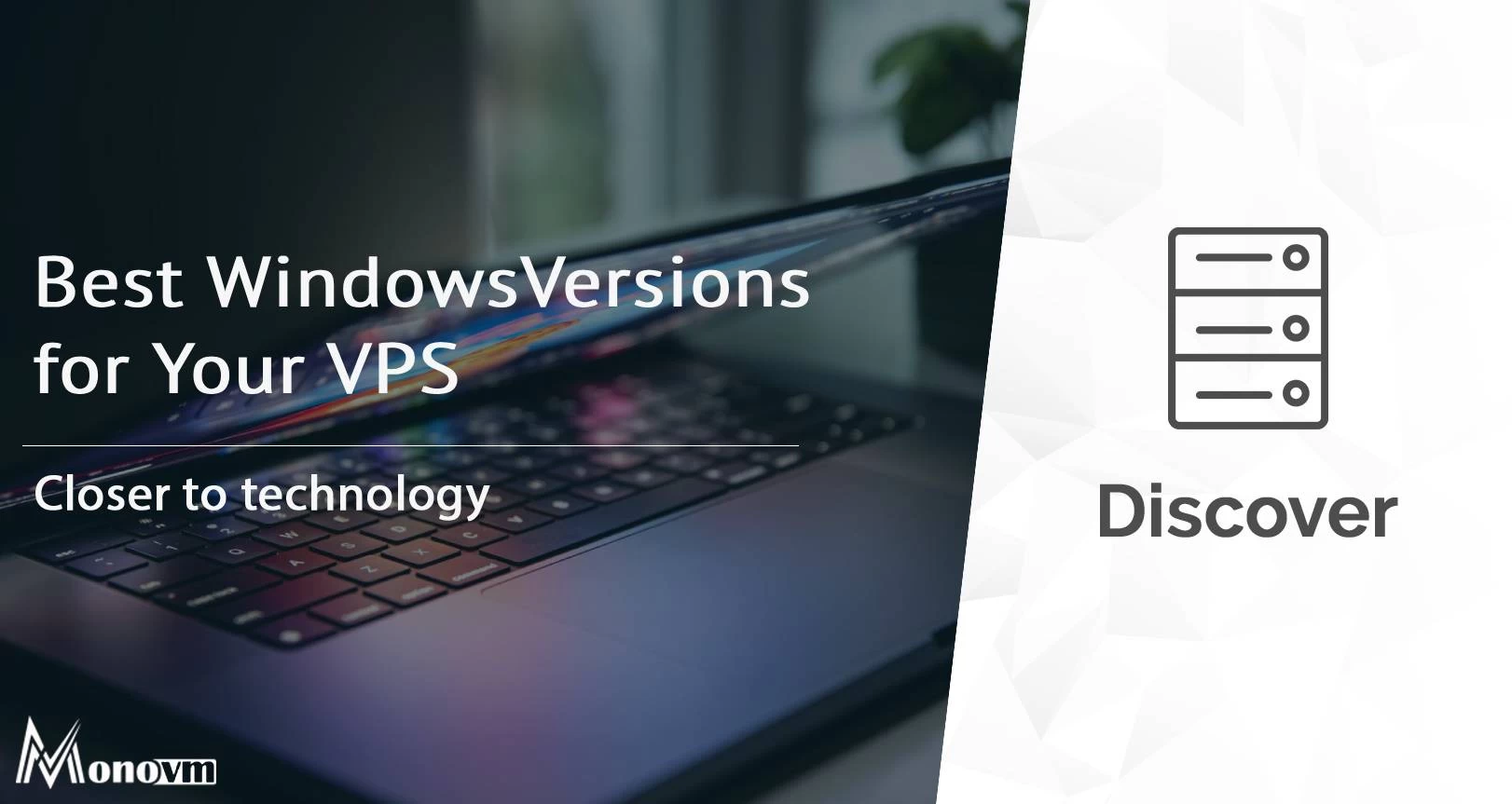
Hello, everyone, my name is Lisa. I'm a passionate electrical engineering student with a keen interest in technology. I'm fascinated by the intersection of engineering principles and technological advancements, and I'm eager to contribute to the field by applying my knowledge and skills to solve real-world problems.