List of content you will read in this article:
- 1. Quick Comparison: Built-in Windows Server Backup vs Veeam vs Acronis
- 2. What is Windows Server Backup?
- 3. Core Features & What to Look for in Backup Tools
- 4. How to Install & Configure Windows Server Backup (Step by Step)
- 5. How to Restore a Windows Server Backup (Including to Another Machine)
- 6. Alternatives & Advanced Solutions for Windows Server Backup
- 7. Best Practices & Common Mistakes to Avoid
- 8. Conclusion
- 9. FAQ
In today’s IT landscape, protecting server data is more important than ever. Servers are the backbone of enterprise operations, hosting critical applications, Active Directory, databases, and virtual machines.
Any data loss caused by accidental deletion, ransomware, hardware failure, or misconfigurations can lead to downtime, lost revenue, and reputational damage. This is where Windows Server Backup comes into play.
Windows Server Backup (WSB) is a built-in feature included in Windows Server editions, including Windows Server Backup 2019, 2022, and 2016, that allows administrators to create full-server, volume, or system state backups.
If you are a system administrator looking to protect your infrastructure or exploring backup alternatives, this guide will give you everything you need to know about Windows Server backup and restore.
Quick Comparison: Built-in Windows Server Backup vs Veeam vs Acronis
Before we dive deep, here’s a table that highlights the main differences between WSB and popular third-party alternatives:
|
Feature / Scenario |
Built-in Windows Server Backup (WSB) |
Veeam Windows Server Backup |
Acronis Windows Server Backup |
|
Supported Targets |
Physical Windows servers, Hyper-V (basic VM image) |
Physical & virtual servers, VMware & Hyper-V |
Physical & virtual servers, cloud, agent-based |
|
Restore Options |
Full server, volumes, system state, Exchange (VSS-aware) |
Full image + file-level + application items |
Full image + file + application + Universal Restore |
|
Bare-metal Recovery |
Yes (Windows Image Backup) |
Yes, instant VM restore + bare-metal |
Yes, Universal Restore to dissimilar hardware |
|
Exchange / AD Awareness |
Exchange plug-in available |
Application-aware backups & granular restores |
Application-aware, item-level recovery |
|
Retention & Scheduling |
Basic; network share holds only latest backup |
Advanced scheduling & retention policies |
Policy-based retention, cloud archival |
|
Typical Use Case |
Small/single servers |
Medium to large enterprises, VMs |
Enterprises with mixed workloads & anti-ransomware features |
|
Cost |
Free (built-in) |
Paid (free editions limited) |
Paid (trial available) |
This table shows why many admins start with WSB for small deployments but consider Windows Server backup software like Veeam or Acronis for enterprise workloads, multiple VMs, and cloud integration.
Read more: What is a Windows Server
What is Windows Server Backup?
Definition & Scope
Windows Server Backup WSB is Microsoft’s native backup feature that allows administrators to take server-level, volume-level, or system state backups. It provides both a GUI-based interface and command-line tools via wbadmin, supporting full-server recovery, bare-metal restores, and backup scheduling. WSB also has a plug-in for Exchange to perform VSS-aware backups of mailbox databases.
Key points:
- WSB is available on Windows Server 2016, 2019, 2022.
- It supports full server, custom volume/folder, and system state backups.
- For Exchange, you can use the Windows Server Backup service name WSBExchange to enable application-aware backups.
Built-in Windows Server Backup Service / Tool
The Windows Server Backup service name is visible in Services once the feature is installed. Administrators can access the tool via:
- Server Manager → Windows Server Backup, or
- Command line: wbadmin (Windows server backup command line).
Command-line usage is essential for scripting, automation, and remote administration (via RDP or PowerShell). The Windows Server Backup location for storing backups can be local drives, external disks, or network shares.
Why Every Admin Should Care
Even small deployments benefit from WSB because it enables:
- Quick recovery from accidental deletion or ransomware attacks.
- System state and Active Directory backups, crucial for domain controllers.
- Bare-metal recovery in disaster scenarios.
Limitations include:
- Only one backup is retained on network shares.
- Granular application-level restore is limited.
- VM-specific hardware settings are not backed up (unless Hyper-V host level is backed up).
These limitations highlight why many organizations complement WSB with enterprise Windows Server backup software.
Core Features & What to Look for in Backup Tools
Install Windows Server Backup / Install-WindowsFeature Windows Server Backup
WSB can be installed via Server Manager or PowerShell:
PowerShell:
Install-WindowsFeature Windows-Server-Backup -IncludeManagementTools
This installs the backup GUI, the wbadmin command-line utility, and necessary services including Windows Server Backup WSB.
Windows Server Backup Software vs Built-in Tools
When comparing built-in WSB and third-party Windows Server backup software:
- WSB: Free, simple, best for single servers or small environments. Limited scheduling, retention, and VM-awareness.
- Third-party software: Supports advanced scheduling, retention policies, instant recovery, granular application restore (Exchange, SQL, AD), replication, and cloud backup.
Choosing the right tool depends on your environment’s size, complexity, and SLAs.
Windows Server Backup Bare Metal Recovery & Restore
Bare-metal recovery is crucial when a server fails completely. WSB allows full-server image backups that can be restored to the same or dissimilar hardware using recovery media. For AD domain controllers, it’s recommended to backup system state regularly to enable forest-level recovery.
Windows Server Backup Alternative (Veeam, Acronis)
If WSB limitations hinder your environment, consider:
- Veeam Windows Server Backup: VM-aware, application-aware, instant recovery, advanced retention.
- Acronis Windows Server Backup: Fast image backup, Universal Restore, integrated validation and anti-ransomware.
How to Install & Configure Windows Server Backup (Step by Step)
Add Windows Server Backup Feature / Role
GUI Installation:
- Open Server Manager → Add Roles and Features → Features → check Windows Server Backup → Install.
- Confirm installation completion.
PowerShell Installation:
Install-WindowsFeature Windows-Server-Backup -IncludeManagementTools
After installation, ensure WSB is accessible via Server Manager and the Windows Server Backup service name appears in Services.
Configuring Backup Schedule & Selecting Sources
Backup types:
- Full Server: Includes system state, OS, applications, and data.
- Custom: Select specific volumes/folders, optionally choosing VSS options (VSS full vs VSS copy).
Scheduling & Destination:
- Specify backup times (daily, weekly, or custom).
- Choose a backup destination: local disk or network share.
- Note: Network share backups only keep the latest copy, so retention policies may be required.
Using Command-Line: Windows Server Backup Command Line / WBAdmin
Examples:
- One-time backup:
wbadmin start backup -backupTarget:\\server\share -include:C: -allCritical -quiet
- Enable scheduled daily backup:
wbadmin enable backup -addtarget:\\server\share -schedule:03:00 -include:C: -allCritical
Command-line usage allows automation via scripts or scheduled tasks. Check wbadmin /? for full command parameters.
Deleting Old Backups & Managing Retention (Windows Server Backup Delete Old Backups)
WSB automatically manages versions on local disks. On network shares, only the most recent backup is retained. To maintain multiple backups or enforce retention, consider:
- Manual cleanup scripts.
- Third-party Windows Server backup software with policy-based retention.
How to Restore a Windows Server Backup (Including to Another Machine)
Restoring backups is as critical as creating them. Windows Server Backup allows multiple restore scenarios, from full server recovery to granular volume or system state restores. Let’s break it down step by step.
What to Restore: Full Server, Volumes, System State, Active Directory
Full Server Restore
- Includes OS, applications, and data.
- Ideal for disaster recovery or hardware replacement.
Volume or Folder Restore
- Allows restoring specific drives or folders without affecting the entire server.
System State / Active Directory Restore
- Essential for Domain Controllers (DCs).
- WSB allows system state backups, including AD, registry, and system files.
- In Active Directory environments, ensure all DCs are backed up to restore forest or domain reliably.
Exchange Backups
- If using the Windows Server Backup WSB Exchange plug-in (WSBExchange service), you can restore mailbox databases while truncating logs correctly.
- Full VSS-aware backups are required for successful log truncation.
Restore on Another Machine / How to Restore Windows Server Backup on Another Machine
Scenario: Hardware failure or migration to a new physical/virtual server.
Steps:
- Install the Windows Server Backup feature on the target machine:
Install-WindowsFeature Windows-Server-Backup -IncludeManagementTools
- Boot the target machine with Windows Server recovery media.
- Open System Image Recovery and point to the backup location (Windows Server Backup location) — local disk or network share.
- Select the backup to restore and start the process.
Notes:
- Restoring to dissimilar hardware may require driver adjustments.
- For Active Directory or Exchange, follow recovery guidelines to prevent replication issues.
Using Bare-Metal Recovery (Windows Server Backup Bare Metal Recovery)
Bare-metal recovery (BMR) allows restoring a server to the same or completely new hardware. This is particularly important when:
- The server’s OS is corrupted.
- Hardware fails completely.
- Performing disaster recovery drills.
Steps for Bare-Metal Recovery:
- Boot the recovery media.
- Select Recover the server using a system image you created earlier.
- Choose the backup (full-server or system state).
- Follow prompts to restore OS, volumes, and system state.
Tips:
- Always verify the BMR after initial backups to ensure the recovery process works as expected.
- Keep recovery media and system images in secure offsite locations.
Troubleshooting Common Issues (Windows Server Backup Access is Denied)
Some common WSB errors and fixes:
1. Access is Denied
- Cause: Insufficient permissions for the scheduled account or network share.
- Solution: Ensure correct credentials and write access to the backup share.
2. Backup Job Fails on Network Share
- Check free space and folder permissions.
- Remember: WSB retains only the latest backup on network shares.
3. VSS Writer Errors (Exchange, SQL, AD)
- Check the status of VSS writers with:
vssadmin list writers
- Restart the service or server if writers are in a failed state.
4. Restore Failure
- Ensure the backup is complete and the media is not corrupted.
- Use bare-metal recovery if restoring an entire server.
Alternatives & Advanced Solutions for Windows Server Backup
For enterprise environments or virtualized workloads, WSB alone may not be sufficient. Let’s explore advanced options. Also if you’re wondering about Windows Server Use Cases, make sure to read our article on this topic.
Veeam Windows Server Backup – Features & Benefits
Veeam provides a more robust backup solution than WSB:
- Agentless backup for VMs and physical servers.
- Application-aware backups for Exchange, SQL, SharePoint, and Active Directory.
- Instant VM recovery to minimize downtime.
- Flexible retention policies with multiple backup versions.
- Replication and cloud integration for hybrid environments.
Use Case: Medium to large enterprises, virtualized infrastructures, or environments with strict RTO/RPO requirements.
Acronis Windows Server Backup – Enterprise Scenario
Acronis is another strong alternative offering:
- Fast image backups for physical and virtual servers.
- Universal Restore to dissimilar hardware.
- Integrated anti-ransomware validation.
- Application-aware item-level recovery for databases and mailboxes.
Use Case: Enterprises needing rapid restore across different hardware or robust cloud-based disaster recovery.
When Built-in Doesn’t Suffice (Third-Party vs Built-in)
Built-in WSB limitations:
- Single-version retention for network share backups.
- Limited application-aware restore options.
- Minimal VM-level awareness (VMware support limited).
Third-party advantages:
- Multi-version backup with policy-driven retention.
- Advanced application and VM support.
- Cloud and hybrid backup integration.
- Granular restore options for AD, Exchange, SQL, and files.
Read more: Best Windows Server Versions
Cloud / Hybrid Backup to Azure or Other Platforms
Modern backup strategies often involve a hybrid model:
- On-premises backups using WSB or third-party software.
- Cloud replication to Azure Backup or AWS S3.
- Offsite retention to meet compliance requirements.
Hybrid approaches protect against ransomware and local disasters while enabling long-term retention.
Best Practices & Common Mistakes to Avoid
Best Practices:
- Test restores regularly to ensure data integrity.
- Keep at least one off-site or offline backup copy.
- Encrypt backups and secure credentials.
- Include system state, AD, and Exchange in backups.
- Document backup policies and retention schedules.
- Monitor backup success and set alert notifications.
Common Mistakes:
- Relying solely on network shares without version retention.
- Ignoring application-aware backup requirements.
- Failing to test restore and bare-metal recovery.
- Not managing backup space, leading to failed jobs.
Conclusion
Windows Server Backup remains a solid solution for simple, small-scale deployments. It provides essential features such as system state, volume, and bare-metal backups. However, for virtualized, hybrid, or enterprise environments, third-party Windows Server backup software like Veeam or Acronis delivers advanced features, including multi-version retention, instant recovery, and application-aware restores.
MonoVm offers powerful infrastructure solutions to complement your backup strategy:
- 24/7 support ensures your servers and backups are always monitored.
- Instant Windows VPS provisioning with global data centers.
- Affordable hosting plans tailored for Windows workloads and backup integration.
Choose MonoVm to combine reliable server infrastructure with a comprehensive backup plan giving your organization security, reliability, and peace of mind.
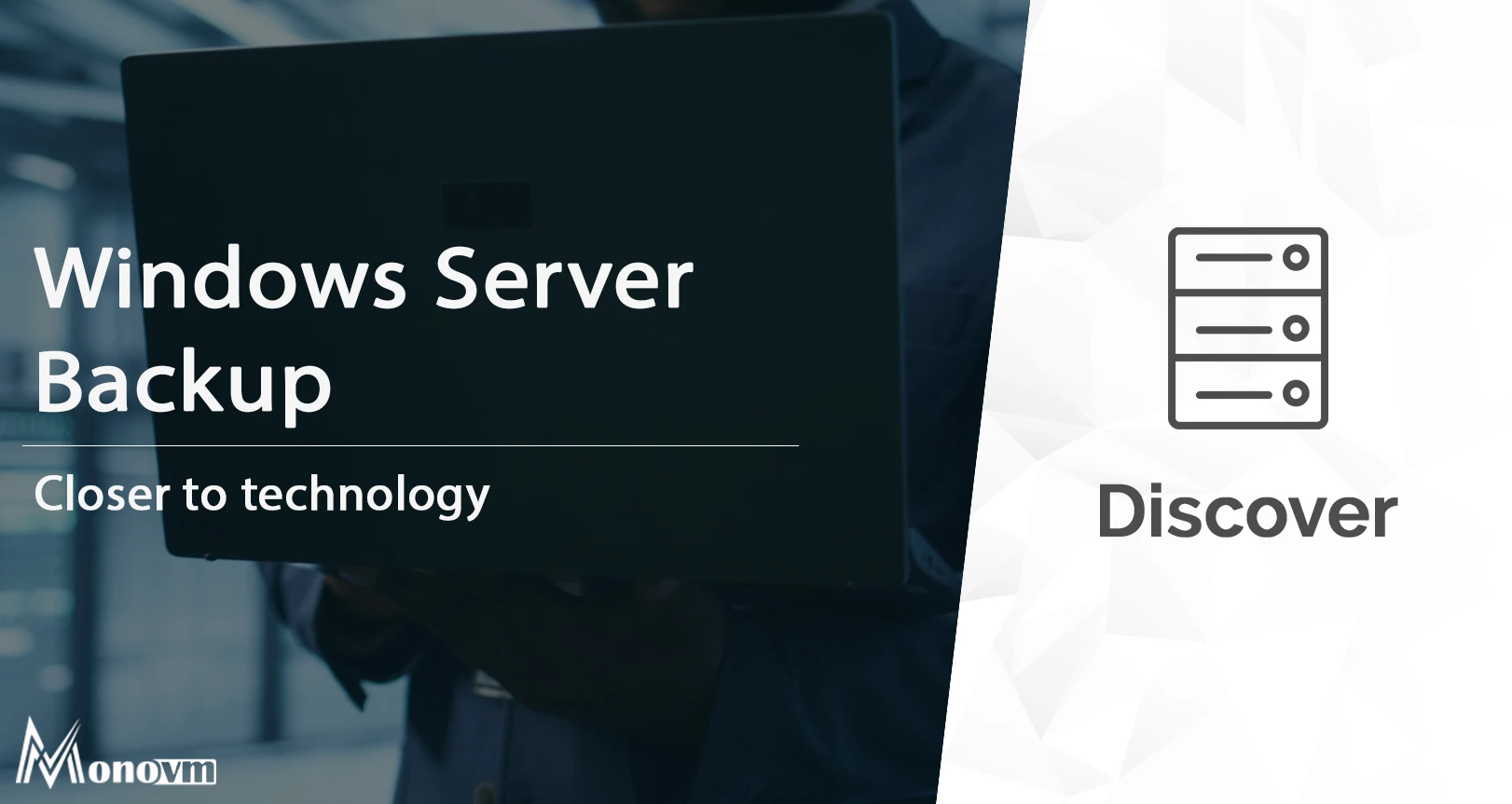
An experienced tech and developer blog writer, specializing in VPS hosting and server technologies. Fueled by a passion for innovation, I break down complex technical concepts into digestible content, simplifying tech for everyone.