List of content you will read in this article:
- 1. What is Windows Registry Editor?
- 2. What does the Windows Registry Editor do on your PC?
- 3. What are the major functions of the Windows Registry Editor?
- 4. Do you need to make changes to the Windows Registry regularly?
- 5. How do you open the Windows Registry Editor on your PC?
- 6. What is the way to use the Windows Registry Editor?
- 7. What are the signs that your system registry got corrupted?
- 8. Final words
No matter what operating system you use for computing, it must have a registry to track your activity logs. Windows is no exception to this rule and the operating system comes with an exceptional registry log, named Windows Registry Editor. Miserably, the majority of Windows users use their PCs for online shopping or video streaming. They aren’t familiar with the significance of Windows Registry Editor.
Regardless of the purpose of usage, you are supposed to manage the Registry Editor of your Windows operating system to keep your PC in optimum condition. Does it sound too hard to you? If so, go through this article to know more about Windows Registry Editor and its functions.
What is Windows Registry Editor?
Before you know anything about the functions of the Windows Registry Editor, it’s essential to know about it in detail. Factually, Windows Registry Editor can be considered as a log for all the configurations associated with your operating system. Before running an operating system, you need to configure it according to your preferences so that the OS performs as you want it to do. In short, Windows Registry is the database where all the configurations of your Windows OS get stored.
The Windows Registry Editor of your PC discloses the confidential configuration settings of your operating system. You can’t access or track those configuration settings anywhere else apart from the Registry Editor. If you want to change any of those configurations, you need to do that through the Windows Registry Editor only.
What does the Windows Registry Editor do on your PC?
We all keep on using numerous applications on our PCs, right? Did you ever think about how these applications run? What makes these applications run according to your commands? Well, the Windows Registry Editor does it. The Windows Registry Editor functions as a database of all the software configurations of your PC. Hence, it ensures that all the applications on your PC run conveniently. If anything goes wrong with the registry of your Windows PC, the applications of your PC won’t respond as they’re supposed to.
What are the major functions of the Windows Registry Editor?
You may wonder about what the primary functions of the Windows Registry Editor are when you’re unfamiliar with the registry. Let’s have a close look at the fundamental functions of the Windows Registry Editor-
Storing the major information of the applications
The crucial information and details of every application you run on your PC get stored in the Windows Registry. You can access the detailed information of every application as you open the Windows Registry on your PC.
Maintaining the configurations
As the owner of your PC, you surely change the configurations of different applications on your PC. Alongside, you may have set specific user preferences to use your PC applications in a customized way. It’s also a significant task of the Windows Registry Editor to execute the user preferences and take care of the configurations you set on your PC. If you don’t pay adequate attention to the Windows Registry, you may find it difficult to maintain your preferred configurations.
Tracking the newly installed applications and storing the details of them
Whenever you install a new program or application on your PC, the installation details get stored by the Windows Registry Editor. The registry helps the administrator locate a specific application folder on your PC. Alongside, the registry tracks the details of the files included in a specific application folder. Most importantly, you get to know about the installation details of a specific program from the registry. Also, you can change the standard configuration of that program too.
Considering the primary functions of the Windows Registry Editor, it can be considered as a crucial database. The Registry Editor of your system needs to function efficiently to keep your computer programs running without interruptions.
Do you need to make changes to the Windows Registry regularly?
Generally, Windows users aren’t supposed to make frequent changes to the Windows Registry. Probably, most of the Windows PCs run with standard registry settings and need no moderation in registry settings. Also, it’s inconsiderate to change the standard settings of your PC’s Windows Registry unless you’re familiar with that. Changing the Windows Registry becomes significant when you have something special to do about the applications and programs of your PC. Suppose you need to run a specific program on your PC in a different way or you want to customize the configuration of a program.
In that case, you will have to open the Windows Registry of your PC and make the desired changes. Before that, make sure you gather enough knowledge about how you can change the standard settings of your PC’s Windows Registry.
How do you open the Windows Registry Editor on your PC?
Windows Registry Editor may seem to be a complicated tool when you look at it for the first time. Most Windows users refrain from opening the Registry as they assume that they will do something wrong with their PCs’ configurations. However, the process of opening the Registry Editor is quite straightforward.
Step 1
On your PC’s home screen, you will find the Windows icon at the bottom left corner. You need to right-click on that option and a list of options will appear on your screen. From the list of options, you need to click on the Run option. As you do so, the Run window will prompt up on your screen. You can get to the Run window in another way too. In that case, you need to press the Windows key and the letter R at the same time simultaneously and the Run window will pop up.
Step 2
As you get the Run window, you need to type in the regedit command in the search bar inside the Run box. Once you’ve typed in the command, hit the Enter button from the keyboard and you’ll have the Windows Registry open on your screen.
That’s all. As you get to the Windows Registry tool, you will be able to uncountable logs of the applications you use on your PC.
What is the way to use the Windows Registry Editor?
As you’ve already seen, opening the Windows Registry Editor is extremely easy. But the question is how you can use the editor or make changes to the Registry. Using the Registry Editor depends on your purpose behind opening the Registry. If you want to make changes to the configuration of a specific program on your PC, go through the following instructions to get a clear idea about using the Windows Registry Editor.
Before you make changes to the existing configuration of a specific program with the Windows Registry Editor, you are supposed to know the directory of the program key. You can’t make changes to the application’s configurations unless you know the directory key of the program. If you know the directory key of a program, paste the key in the search bar you see at the top of the Registry page. Otherwise, you should press the ctrl key and the F key together. A window named Find will appear on the screen. Type in the name of the program you want to edit on the Registry. Once you’ve typed in, click on the Find next option.
As you complete the instructions given above, the registry page of your desired application or program will be open on your screen. You will get a whole list of entries in the folder of the specific program you want to edit. You are supposed to click on an entry according to your preference to check the value and editing options of the particular entry. Generally, you get to edit the value data by clicking on a specific entry. You can change the value data of an entry to hexadecimal or decimal as per your preference. If the configurations of the application seem fine, you can click on Cancel and exit the page by clicking on the red X button at the top right corner of your screen.
You also have the opportunity to create a new key or value on the registry folder of a specific application or program. To do that, you have to right-click on the blank space to create a new value or key. As you do that, you will get the New option. Click on that option and select one of the options you see. If you desire to create a new key, you should click on the Key option and name your key.
It is also possible to import or export a registry key on your PC according to requirements. To do so, you are supposed to select the registry key you want to work on. As you’ve selected one, find the File option at the top left corner of the screen. Click on that option and you will get a dropdown list. There you will see the Import and Export options. Click on any of those options to complete your task.
What are the signs that your system registry got corrupted?
It’s miserable to have your PC registry corrupted. However, it’s common and most PCs get corrupted frequently. Most users download media files, applications and access dangerous streaming sites and download tons of viruses and malware files on their systems. On top of that, leaving your PC’s registry unchecked for a long time may impact your PC’s performance negatively. But what are the signs that tell you about the malware corruptions in your system? To make you aware of the internal software corruptions of your PC, we are listing out the signs that indicate the corruption.
- The overall performance of your PC may decrease drastically. When malware files corrupt the configurations of the applications on your PC, all the programs become slower than normal. Whatever program you try to run, it may take longer to respond. Also, the programs may get shut suddenly without notifying you. If you’re facing all these over a prolonged period, you need to check the registry of your PC. Otherwise, you may get the processing unit of your PC damaged.
- Sometimes booting your system will become extremely hazardous for you. Even if you boot up your PC, you will have a blue screen repeatedly. Sometimes, the booting process of your PC may remain paused at the blue screen error itself.
- You may start facing frequent lags and blue screen errors may start occurring every other day. Your system data may get lost and you won’t be able to recover them.
These are the issues you may start facing if your PC gets corrupted. Don’t ignore the signs and fix the bugged PC registry to save your PC from unwanted issues.
Final words
The Registry Editor is an inseparable part of every Windows PC. Checking the registry editor timely may help you eliminate potential cyber threats and you can protect your computer from malware attacks. Even if you’re a beginner, you can check and change the Windows Registry Editor conveniently by following the guidelines offered in this article. This powerful tool also helps you make the overall performance of your PC smoother and the programs of your PC will function perfectly as you keep checking the registry. Any change in the configurations of the applications may be a sign of ongoing malware attacks inside your system. So, it’s inconsiderate to leave your computer unchecked when you start noticing the warning signs.
We have unfolded everything about the Windows Registry Editor and its functions in this article. Also, we have educated you about how you can use the Registry Editor and change the configurations of your system applications. So, there’s no point in wasting your time. Go, check your PC’s registry today to know about the configurations of your PC applications. Follow the above-mentioned guidelines to avoid unwanted mistakes while operating the Registry Editor of your system. Those instructions will help you customize your PC’s configurations completely.
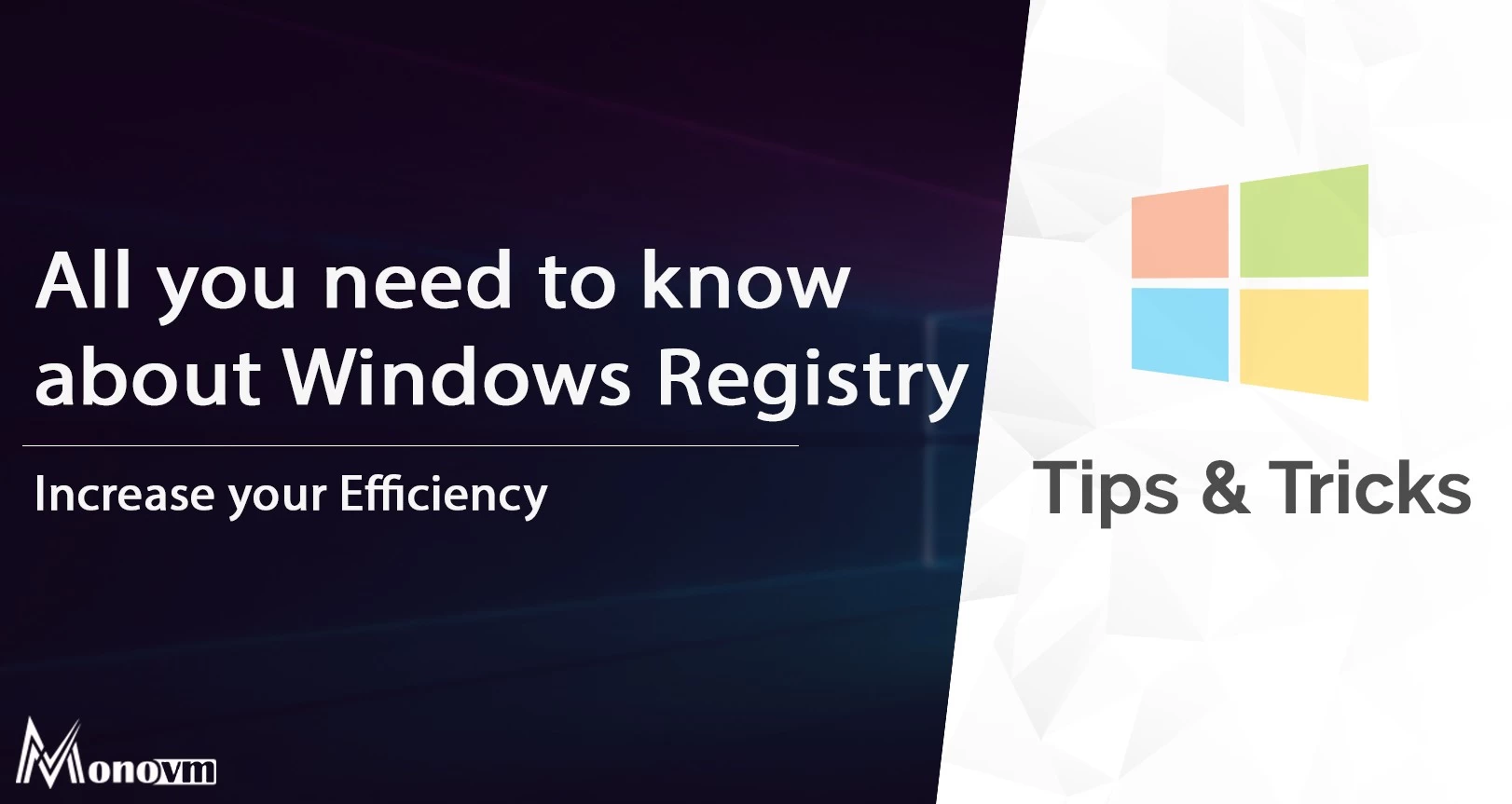
I'm fascinated by the IT world and how the 1's and 0's work. While I venture into the world of Technology, I try to share what I know in the simplest way with you. Not a fan of coffee, a travel addict, and a self-accredited 'master chef'.