List of content you will read in this article:
The programming world is full of decisions. Once you have chosen the programming language you want to use, the next question appears: What IDE (i.e., Integrated Development Environment) should I use to develop the program?. Today we will focus on one of the most popular web development languages, PHP, and, what is in our opinion, the best IDE for it: PhpStorm.
What is PhpStorm?
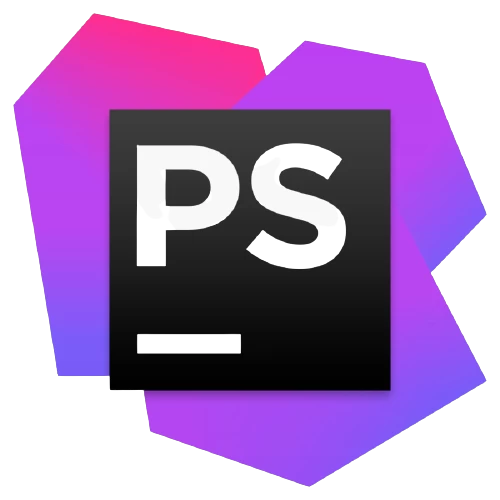
PhpStorm is an innovative, Java-based integrated development environment (IDE) engineered by JetBrains for PHP and web developers. It supports PHP 5.3/5.4/5.5/5.6/7.0/7.1/7.2/8.0, provides on-the-fly error prevention, best auto-completion and code refactoring, zero-configuration debugging, and an extended HTML, CSS and JavaScript editor. The IDE provides smart code completion, syntax highlighting, extended code formatting configuration, on-the-fly error checking, code folding, supports language mixtures and more. Automated refactoring treats your code with care, helping to make global project settings easy and safe.
PHPStorm features
There are many compelling features of PhpStorm that were not mentioned above. Here is a small list of them.
- Many PHP frameworks are supported
When using PHP frameworks, PhpStorm is a perfect choice. It has built-in integration with many popular frameworks such as Laravel, Drupal, WordPress, CakePHP, Symfony, and many more.
- Intelligent coding assistance
While PHP is the main focus of PhpStorm, most PHP developers also work with other web-development languages such as HTML, CSS, and JavaScript. This IDE makes it easy for developers to work with other languages by providing code completion and syntax highlight support.
- Support for Databases
Implementation of databases and SQL code is easy with PhpStorm. It provides various tools and code assisting features, allowing you to connect to the database, edit tables within in, execute various queries, and even analyzed the schemas with UML diagrams.
- Git and GitHub Integration
Having Git and GitHub branching and merging functionality within the IDE is a holy grail for the programming community. Other version control methods are also supported such as FTP support, allowing to upload code to a remote server with a few seconds.
- Debugging, testing, and profiling
Zero-configuration debugging makes debugging your PHP code a breeze. PhpStorm also provides plenty of options for code debugging with Visual Debugger, allowing you to inspect variables and user-defined watches, set breakpoints, and evaluate expressions in runtime as well as debug remote applications, debug a page in multiple sessions simultaneously, and much more.
Benefits of PHPStorm
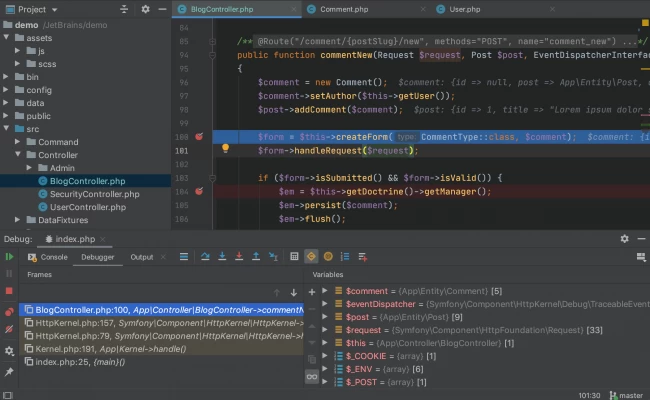
PhpStorm is a combination of WebStorm, PHP, and DB/SQL. Thus, all the features in WebStorm are included in PhpStorm, with full-fledged support for PHP and Databases/SQL support added on top.
Along with all the features, PhpStorm is a popular IDE, meaning there is a large community forum where you can share your work, see others’ code and get help from professionals in case you run into an issue.
PhpStorm also supports many plugins that can be found in the official Plugin Repository. Here you will be able to find support for different programming languages such as Rust & Bash, and plenty of themes and custom icons you could install to change the way the application looks to fit your preferences. There are also many other useful plugins such as Key Promoter X which allows you to learn essential PhpStorm shortcuts while you are coding, and Sting Manipulation which allows for case switching, sorting, filtering, incrementing, aligning to columns, and much more.
System requirements for PHPStorm
PhpStorm is not a very taxing application to run, however, the latest versions of the operating systems are required. That means if you are still running Windows 7 or lower then you will have to upgrade to a newer version that is still supported by Microsoft’s EOL. The same goes for macOS and Linux. Regardless, here’s what you need to have:
- 64-bit version of Microsoft Windows 10 or 8 for Windows version
- macOS 10.13 or higher for Mac version
- GNOME or KDE desktop for Linux version
- 2 GB of RAM minimum, however, 8 GB is recommended
- 5 GB of hard disk space, preferably SSD, but not necessary
- 1024x768 minimum screen resolution
Please note that these system requirements are for PhpStorm version 2020.3.2. Future builds of this program might have higher system requirements.
How to Install PHPStorm
Now that we know the system requirements for installing PhpStorm, let us show you step-by-step how to install it. We are showing the installation tutorial using the Windows operating system, however, the steps should be similar enough for other operating systems.
- Step 1:
Download the latest version of PhpStorm from https://www.jetbrains.com/phpstorm/ by clicking on the blue download button at the top right of the screen and selecting your operating system.
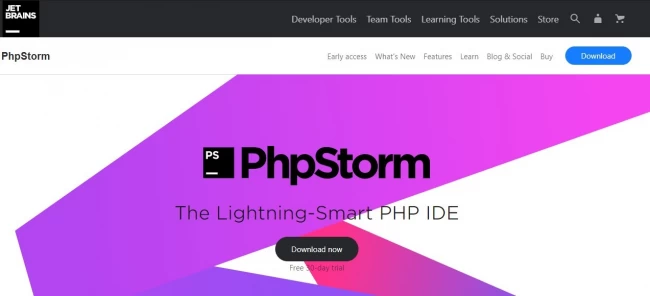
- Step 2:
Once the download is finished, navigate to the downloaded .exe file and run it. The installation wizard will open with a welcoming message. Click on Next to proceed.
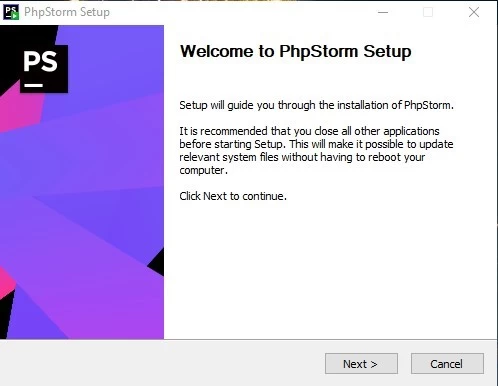
- Step 3:
Select the desired destination folder using the Browse… button and click on Next.
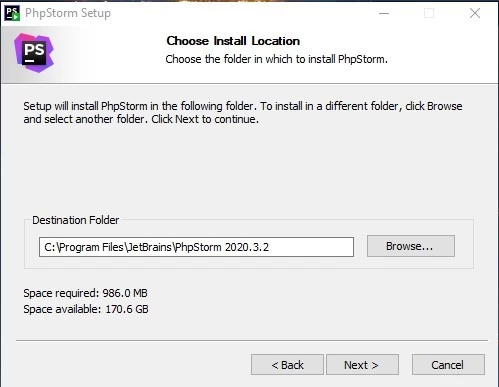
- Step 4:
You will now see the installation options page of the setup wizard. Within this page, you can select the preferred options, however, it is not necessary. You can simply press Next again to continue.
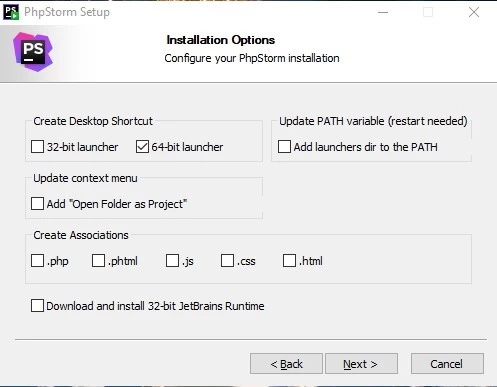
- Step 5:
Choose the start menu folder where you want to create the shortcut for PhpStorm. JetBrains will be chosen by default. Once selected, click on Install and the extraction process should begin.
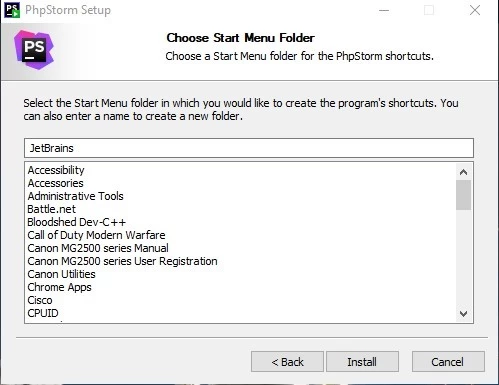
- Step 6:
If the extraction was performed successfully, you will see a “Completing PhpStorm Setup” message. Tick the Run PhpStorm checkbox and click on Finish.
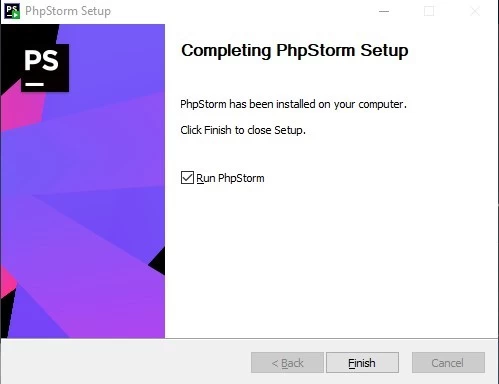
- Step 7:
A wizard will provide you with the option to import PhpStorm settings. If you have no settings to import, select the Do not import settings radio button and click on OK.
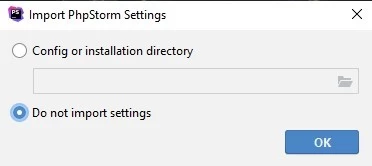
- Step 8:
Now you will be presented with the JetBrains user agreement. Tick the confirmation checkbox and click on Continue.
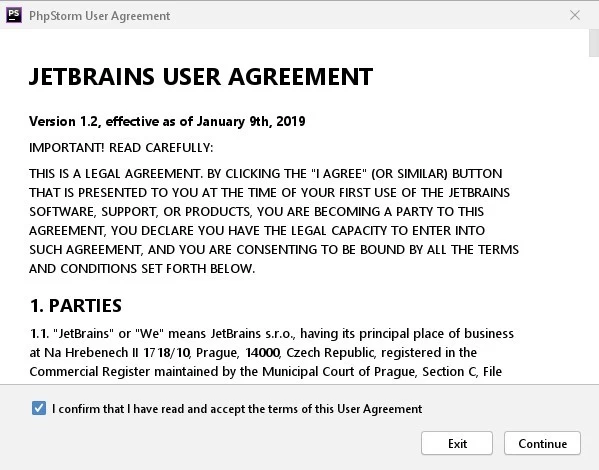
- Step 9:
The next window will allow you to select whether you want to send anonymous data about features and your hardware. Select the option that suits you best by clicking on either Don’t Send or Send Anonymous Statistics. We recommend that you select the Don’t Send option.
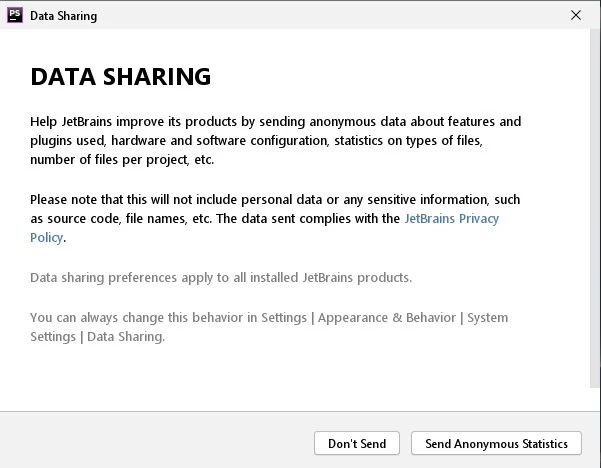
Please note that PhpStorm is not a free application, however, there is a 30-day free trial, based on which is the following step. If you already have a license, log in with your PhpStorm account here and skip the next step.
- Step 10:
Head over to the Evaluate for Free tab and enter your email address, then click on Evaluate.
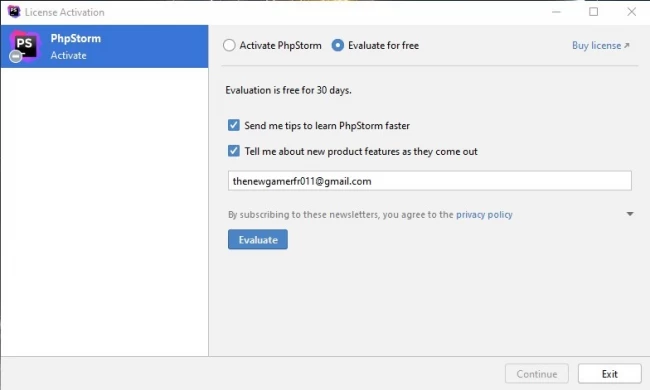
You have now successfully installed PhpStorm. Now the home page will be opened from where you can manage your projects, plugins, and themes. You can also click on Learn PhpStorm to get some guidance on how to use the IDE.
Advantages of PHPStorm
There are many advantages to using PhpStorm over other PHP editing IDEs. Here are some of them:
- Quick and accurate scanning of projects.
- Ability to perform auto-compilation based on existing class and functions.
- Extensive project-wide search option.
- Built-in comparison tool with highlighting of syntax.
- Excellent tracing option for inheritance.
- The text editor is highly configurable.
- Code refactoring is done well.
Disadvantages of PHPStorm
Unfortunately, where there are upsides to using a certain tool, there are also some downsides. PhpStorm has the following:
- The IDE is not free and costs 200 Euros per year.
- Requires a lot of Random Access Memory (RAM) to run, optimally 16GB
- Lacks support for some newer languages such as PreCSS
- No support for NoSQL databases such as Redis
- It has a steep learning curve. Developers need time and training to use the IDE at its full capacity.
- Can be sluggish when loading large codebases.
Conclusion
In today’s article, we discussed what is PhpStorm, its benefits, features, advantages and disadvantages, and system requirements. We also included a step-by-step tutorial on how to install the IDE and use it for 30 days for free. If you found this article useful or have any suggestions, please leave a comment down below.
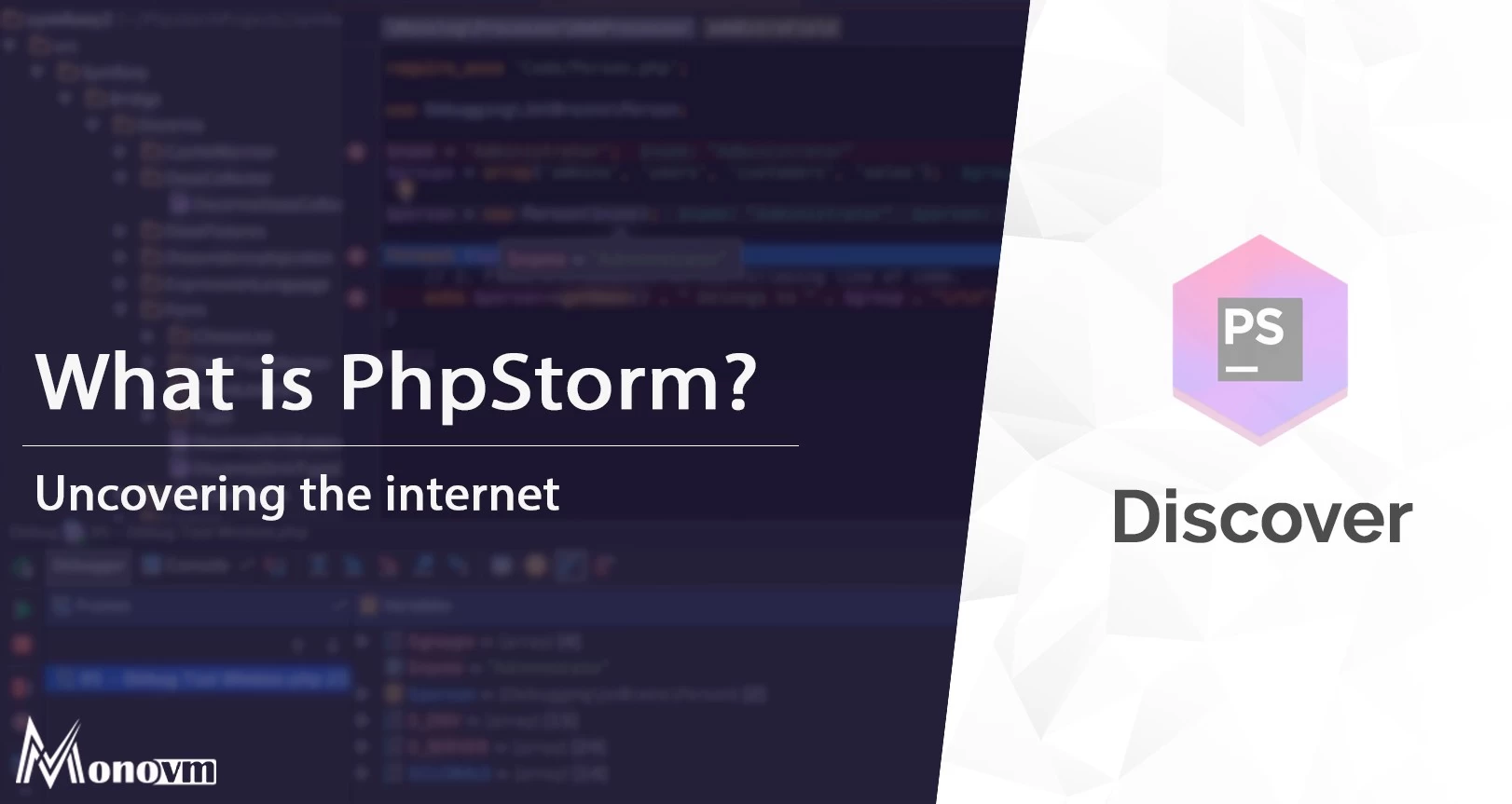
My name is Linda, I have Master degree in Information Technology Engineering. I have some experiences in working with Windows and Linux VPS and I have been working for 2 years on Virtualization and Hosting.