List of content you will read in this article:
Before diving into the technical aspects, let's first define IPMI (Intelligent Platform Management Interface) and explore its key functions and uses. Understanding what IPMI is will help you grasp its importance in server management and remote monitoring.
What is IPMI? Meaning and Key Functions
The Intelligent Platform Management Interface (IPMI) is a system interface designed to manage and monitor computer subsystems independently of the host system’s operating system, firmware, or CPU. It enables system administrators to perform remote management tasks, such as monitoring server health and troubleshooting, without relying on the server’s main operating system.
IPMI allows you to monitor, manage, and control computer systems and servers even if they are powered off or unresponsive. This makes it an essential tool for data center management, remote troubleshooting, and system recovery.
How Does IPMI Work?
IPMI functions primarily through Baseboard Management Controllers (BMC). These are microcontrollers embedded in the motherboard of servers and other computing systems, enabling continuous monitoring and management. By using sensors for critical system parameters (e.g., voltage, temperature, presence of hardware components), the BMC can relay data back to the management software for remote monitoring and control.
Key Components of IPMI:
- BMC (Baseboard Management Controller): The BMC is at the heart of the IPMI system, providing direct access to hardware-level functions. It operates independently of the system's CPU and OS, ensuring that administrators can manage servers even when the operating system is down.
- Sensors: IPMI uses sensors to monitor environmental factors such as temperature, power usage, fan speed, voltage, and system health. These sensors play a crucial role in identifying potential issues before they escalate into serious problems.
- Remote Communication Protocols: IPMI uses standard communication protocols like LAN (Local Area Network), serial connections, and newer methods like RMCP+ (Remote Management Control Protocol Plus) to facilitate remote server management.
IPMI commands are used to control various server functions, which the BMC then translates into executable tasks. When the BMC receives these commands, it uses its hardware access to translate them into tasks that can be completed. After command execution, the BMC reports the results back through the IPMI interface.
IPMI Support: What Hardware and Software Are Compatible?
IPMI is supported by various hardware and software components:
- BMC: The hardware foundation, enabling IPMI management features.
- Sensors: Gather critical environmental data like temperature and voltage.
- Software: Various operating systems and server management programs support IPMI, offering flexibility in monitoring and management.
IPMI works with different platforms, including Linux, Windows, and other server-specific operating systems, and it’s widely supported by server management tools such as Redfish, OpenBMC, and proprietary vendor-specific tools (e.g., Dell iDRAC, HP iLO).
IPMI Versions: IPMI v1.5 vs. IPMI v2.0
IPMI v2.0 significantly enhances IPMI v1.5 with more advanced features, such as improved security, better remote management capabilities, and enhanced monitoring functions. Here’s a comparison table between the two versions:
| Feature | IPMI v1.5 | IPMI v2.0 |
|---|---|---|
| Platform Support | Servers and rack-mount systems | Client platforms (desktops, laptops) |
| Sensor Monitoring | Limited | Enhanced |
| Power Management | Basic | Advanced features (e.g., power capping) |
| Security | Basic | Enhanced (stronger encryption) |
| Remote Control | Basic | Enhanced (remote virtual media, KVM) |
| Manageability | Basic | Additional features (firmware updates, diagnostics) |
How to Access IPMI?
To access IPMI remotely, use the IP address assigned to the system:
- Type the IPMI’s IPv4 address into a web browser (e.g., http://123.123.123.123).
- Log in using the IPMI username and password (default is "ADMIN").
- You can then manage the server, perform tasks like rebooting, and check the server’s health status.
How to Access IPMI on Supermicro Servers
On Supermicro servers, once IPMI is enabled, it can be accessed using a web browser from any device within the same network. Ensure there are no firewall restrictions blocking access to the IPMI interface. You’ll need to enter the IP address provided for the IPMI interface and use the default login credentials or the credentials set during setup.
Common Challenges with IPMI
While IPMI offers powerful remote management capabilities, there are some challenges that administrators face:
1. Cybersecurity Risks
Earlier versions of IPMI, especially those with default passwords, were vulnerable to hacking. Though newer versions have improved security, administrators must be proactive in safeguarding IPMI systems. Hackers may gain access through unpatched vulnerabilities, allowing them to control the server.
Security Best Practices:
- Update Firmware: Always use the latest version of IPMI for enhanced security.
- Change Default Passwords: Default passwords are a common attack vector. Change them to something secure immediately after installation.
- Use Encryption: Enable stronger encryption and use virtual private networks (VPNs) to secure remote access.
2. Configuration Complexity
Setting up and managing IPMI systems can be complex due to various configurations (network settings, sensor thresholds). For large networks, managing multiple IPMI systems requires significant expertise.
Tips for Simplifying Configuration:
- Start by reviewing the system’s documentation to understand the specific requirements for each IPMI-enabled device.
- Use management tools provided by server manufacturers (such as HP iLO, and Dell iDRAC) to streamline setup.
- Leverage automated scripts to configure IPMI settings across multiple servers in a data center.
3. Maintenance and Update Risks
Updating the IPMI firmware can sometimes disrupt network settings or cause operational disturbances. It’s essential to plan updates carefully to minimize downtime.
Updating IPMI Firmware Safely:
- Test in a staging environment before applying updates to production systems.
- Backup configurations to restore the system if something goes wrong.
- Schedule updates during low-traffic times to reduce the impact on users.
Why is Securing IPMI Critical?
IPMI security is vital because it provides remote access to servers at the BMC level. If compromised, attackers can gain full control of the system, bypassing the operating system entirely. To enhance IPMI security:
- Use non-routable addresses for IPMI access if not in use.
- Ensure IPMI has a static IP and is not accessible from public networks.
- Disable default passwords and enable strong authentication mechanisms.
- Consider using multi-factor authentication (MFA) for additional security.
Securing IPMI: A Step-by-Step Guide
- Assign Non-Routable IP Address: If you don’t need to access IPMI remotely, assign it a non-routable address to prevent exposure to the internet.
- Use a Static IP: For consistent access, assign a static IP address to the IPMI interface within your local network.
- Change Default Credentials: Change the default IPMI username and password to secure ones.
- Enable Encryption: Use SSL/TLS to encrypt communication with the IPMI interface.
Conclusion
IPMI offers administrators powerful remote management tools for servers and other systems. However, due to its security challenges and configuration complexities, it is essential to stay up to date with the latest versions and implement robust security practices.
As server environments continue to grow, IPMI will remain a critical tool for data center management and remote monitoring. By ensuring proper security measures and thorough configuration, organizations can take full advantage of the benefits offered by IPMI while minimizing potential risks.
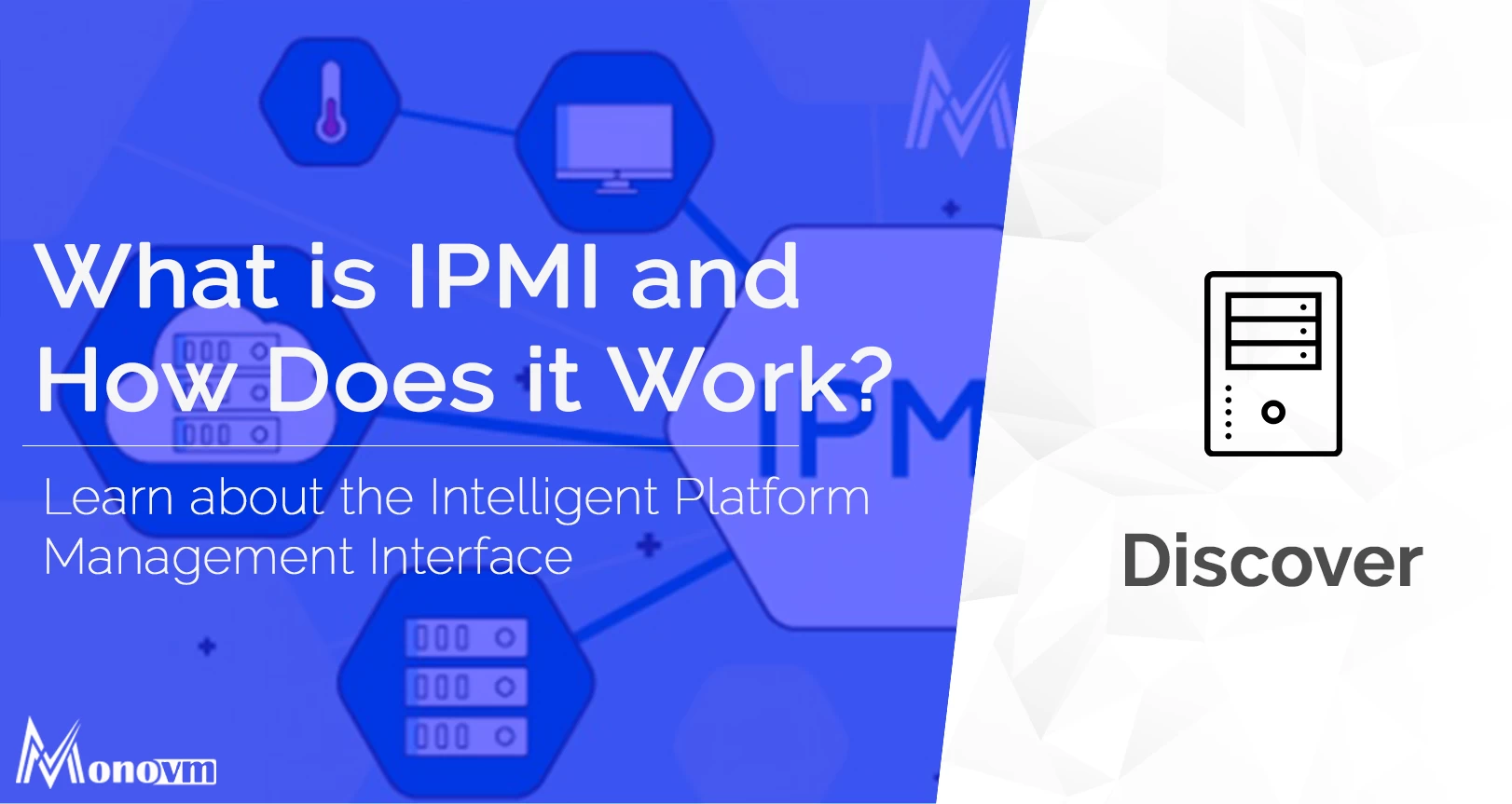
I’m Oliver k. I have MS degree in Computer Engineering. For nearly 5 years that I have been working on web programing and also in last 2 years I have worked on windows and Linux VPS. This is my honor to share my experiences with a new community.