List of content you will read in this article:
In the realm of MySQL database management, users play a pivotal role in controlling access and ensuring the security of your data. A MySQL user is essentially a distinct identity or account that allows individuals, applications, or services to connect to and interact with a MySQL database.
MySQL users serve a dual purpose: authentication and authorization.
- Authentication: When a user attempts to access a MySQL database, the system verifies their identity by checking the username and password provided during the connection attempt. This authentication process ensures that only authorized users can enter the database.
- Authorization: Beyond granting or denying entry, MySQL users are imbued with specific privileges that dictate what actions they can perform within the database. These privileges range from reading and writing data to creating or modifying database structures. MySQL users help enforce access control by determining who can do what within the database.
Creating distinct MySQL users enhances security by preventing unauthorized access and limiting potential breaches to specific user accounts. It also simplifies auditing, allowing you to track who accesses the database and their actions.
Why Create a MySQL User?
Creating MySQL users is a fundamental aspect of database management, and it serves several vital purposes that contribute to the security and functionality of your MySQL databases.
- Enhanced Security
One of the primary reasons for creating MySQL users is to enhance the security of your database environment. By assigning distinct user accounts to individuals, applications, or services, you establish controlled access points. Each user's authentication credentials act as a unique key, ensuring that only authorized entities can connect to the database.
- Access Control
MySQL users enable granular access control, which is essential for managing who can do what within your databases. You can tailor the privileges of each user to match their exact requirements. For instance, some users may need read-only access to retrieve data, while others require write permissions to add or modify records.
- Accountability and Auditing
Accountability is crucial for database management, compliance, and troubleshooting. When you create separate MySQL user accounts for different users or applications, you establish clear audit trails. This enables you to track who accessed the database and monitor their activities.
- Isolation of Impact
By distributing database access across multiple MySQL users, you mitigate the risk of a single user causing widespread damage or disruption. If a security breach or error occurs, it is confined to the user's specific domain rather than affecting the entire database.
How to Create a MySQL User Using the MySQL Command Line
Creating a MySQL user via the command line is a straightforward process that involves three key steps:
Step 1: Connect to the MySQL Server
The first step is to connect to the MySQL server where you have administrative privileges. To do this, open your terminal or command prompt and use the following command:
mysql -u root -p
This command initiates a connection to the MySQL server as the root user. You'll be prompted to enter the root user's password. Once authenticated, you'll gain access to the MySQL command line.
Interested in becoming more efficient with MySQL? Check out our comprehensive 📘 MySQL Cheat Sheet for quick tips and tricks!
Step 2: Create the MySQL User
With a successful connection established, you can now create a new MySQL user. Utilize the MySQL CREATE USER statement, replacing <username>, <hostname>, and <password> with your preferred values:
CREATE USER '<username>'@'<hostname>' IDENTIFIED BY '<password>';
For example, to create a user named 'myuser' with the password 'mypassword' for local access, use the following command:
CREATE USER 'myuser'@'localhost' IDENTIFIED BY 'mypassword';
Step 3: Grant Privileges to the MySQL User
Creating a user is just the initial step; you must also grant specific privileges to define what actions the user can perform within the database. Use the GRANT statement to assign privileges, specifying <privilege>, <database>, and <table> as necessary:
GRANT <privilege> ON <database>.<table> TO '<username>'@'<hostname>';
For instance, to grant 'SELECT' and 'INSERT' privileges on the 'mydatabase' database to 'myuser' connecting from localhost, use:
GRANT SELECT, INSERT ON mydatabase.* TO 'myuser'@'localhost';
Repeat the GRANT statement for each privilege and database table to match your specific requirements.
Following these three steps, you'll do the MySQL create user process successfully, provide the users with a secure password, and define their access privileges to ensure controlled database interactions.
How to Create a MySQL User Using MySQL Workbench?
MySQL Workbench is a powerful graphical tool that simplifies database management tasks. Creating a MySQL user through MySQL Workbench is straightforward and user-friendly. In this section, we'll walk you through the steps to create a MySQL user with the help of MySQL Workbench.
Step 1: Connect to the MySQL Server
Before you can do the MySQL create user process, you need to ensure you're connected to the MySQL server.
- Launch MySQL Workbench on your computer.
- Ensure that you are connected to your MySQL database server. If you haven't connected yet, go to the "Database" menu and select "Connect to Database." Choose your MySQL server connection and provide the necessary credentials to connect.
Step 2: Create the MySQL User
Now that you're connected to the MySQL server, you can proceed to create a new MySQL user.
- After connecting, navigate to the "Server" menu located in the top menu bar.
- From the "Server" menu, select "Users and Privileges." This will open the user management interface.
- In the "Users and Privileges" window, you'll find an "Add Account" button. Click on it to initiate the user creation process.
- A new window will appear where you can configure the user's details.
Step 3: Grant Privileges to the MySQL User
In this step, you'll specify the privileges and access rights for the new MySQL create user.
- In the "Users and Privileges" window, navigate to the "Schema Privileges" tab.
- From the list of schemas displayed on the left-hand side, select the database or schema to which you want to grant privileges.
- Within the "Selected Schema Privileges" section, click on the "Add Entry" button.
- A dialog box will appear, allowing you to choose the privileges you want to assign to the user. Select the appropriate privileges, such as SELECT, INSERT, UPDATE, DELETE, and more, based on your requirements.
- After selecting the privileges, click the "OK" button to confirm.
- Back in the "Schema Privileges" tab, click the "Apply" button to save the privileges you've granted to the user.
You've successfully created a MySQL user using MySQL Workbench and assigned specific privileges to that user. This user is now ready to connect to the MySQL database and perform actions according to the granted privileges.
Examples of the CREATE USER and GRANT Statements
For MySQL creating users and granting them specific privileges involves using two key SQL statements: CREATE USER and GRANT. Let's explore some practical examples to illustrate how these statements work.
Specifying the Username, Hostname, and Password
To create a MySQL user, use the MySQL CREATE USER statement, specifying the desired username, hostname, and password:
CREATE USER 'new_user'@'localhost' IDENTIFIED BY 'password123';
In this example:
- 'new_user' is the chosen username.
- 'localhost' is the hostname, restricting access to the local machine.
- 'password123' is the password for authentication.
Granting Read, Write, and Create Privileges
Once a user is created, you can grant specific privileges using the GRANT statement. For instance, to grant 'SELECT' and 'INSERT' privileges on the 'mydb' database to 'new_user,' use the following:
GRANT SELECT, INSERT ON mydb.* TO 'new_user'@'localhost';
Here:
- SELECT and INSERT are the granted privileges.
- mydb is the target database.
- 'new_user'@'localhost' specifies the user and host.
Granting Other Privileges, such as ALL PRIVILEGES
If you want to grant a user all privileges on a particular database, use ALL PRIVILEGES:
GRANT ALL PRIVILEGES ON mydb.* TO 'new_user'@'localhost';
This gives 'new_user' full control over the 'mydb' database.
Granting with the GRANT OPTION
By appending WITH GRANT OPTION to a GRANT statement, you allow the user to grant these privileges to others. For instance:
GRANT SELECT ON mydb.* TO 'new_user'@'localhost' WITH GRANT OPTION;
This permits 'new_user' to further delegate SELECT privileges to additional users.
Troubleshooting Common Errors
Creating MySQL users and granting privileges can sometimes lead to errors or unexpected issues. Here are some common errors and their solutions:
1. ERROR 1396 (HY000): Operation MySQL CREATE USER failed for '<username>'@'<hostname>'
This error occurs when you try the MySQL create user process for a user that already exists. To resolve this issue, you can either choose a different username or hostname or drop the existing user with the same name and recreate it.
To drop the existing user, use the following command:
DROP USER '<username>'@'<hostname>';
2. ERROR 1819 (HY000): Your password does not satisfy the current policy requirements
MySQL enforces password policies, and if the chosen password doesn't meet the requirements, you'll encounter this error. To fix it, choose a stronger password that meets the policy requirements, which may include a minimum length, uppercase letters, lowercase letters, numbers, and special characters.
3. ERROR 1045 (28000): Access denied for user '<username>'@'<hostname>' (using password: YES)
This error indicates that you've entered an incorrect password while trying to connect to the MySQL server. Ensure that you're using the correct password for the user. If you've forgotten the password, you might need to reset it or use the root user to reset the password for the affected user.
4. ERROR 1133 (42000): Can't find any matching row in the user table
This error may occur when you try to grant privileges to a MySQL user that doesn't exist. Double-check the username and hostname you provided in the GRANT statement and make sure the user was created correctly.
5. Privilege Changes Not Taking Effect
If you grant or revoke privileges to a MySQL user, and the changes don't seem to take effect immediately, you might need to run the FLUSH PRIVILEGES command to reload the privilege tables. However, in recent MySQL versions, privilege changes are often applied immediately, and FLUSH PRIVILEGES is not always necessary.
FLUSH PRIVILEGES;
6. Error Establishing a Connection
If you encounter connection errors when trying to access MySQL using the newly created user, ensure that your MySQL server is running and that there are no firewall rules blocking the connection. Additionally, confirm that the user has the correct hostname and privileges.
Conclusion
Creating MySQL users and granting them appropriate privileges is a fundamental aspect of database management. By following the steps outlined in this guide, developers and system administrators can ensure that users have secure and controlled access to MySQL databases.
Remember to create separate users for different applications or users, tailor privileges to specific needs, and periodically review and update user access for optimal database security and management.
For those eager to dive deeper into MySQL user management, here are some additional resources:
- MySQL Documentation: The official MySQL documentation provides comprehensive information about MySQL users, privileges, and SQL statements.
- MySQL Workbench Documentation: If you're using MySQL Workbench, the documentation offers detailed instructions and tips for user administration.
- MySQL Tutorials: Explore MySQL tutorials and guides to expand your knowledge of MySQL database management.
- MySQL Community Forums: Join the MySQL community forums to seek help, share experiences, and get answers to your MySQL-related questions.
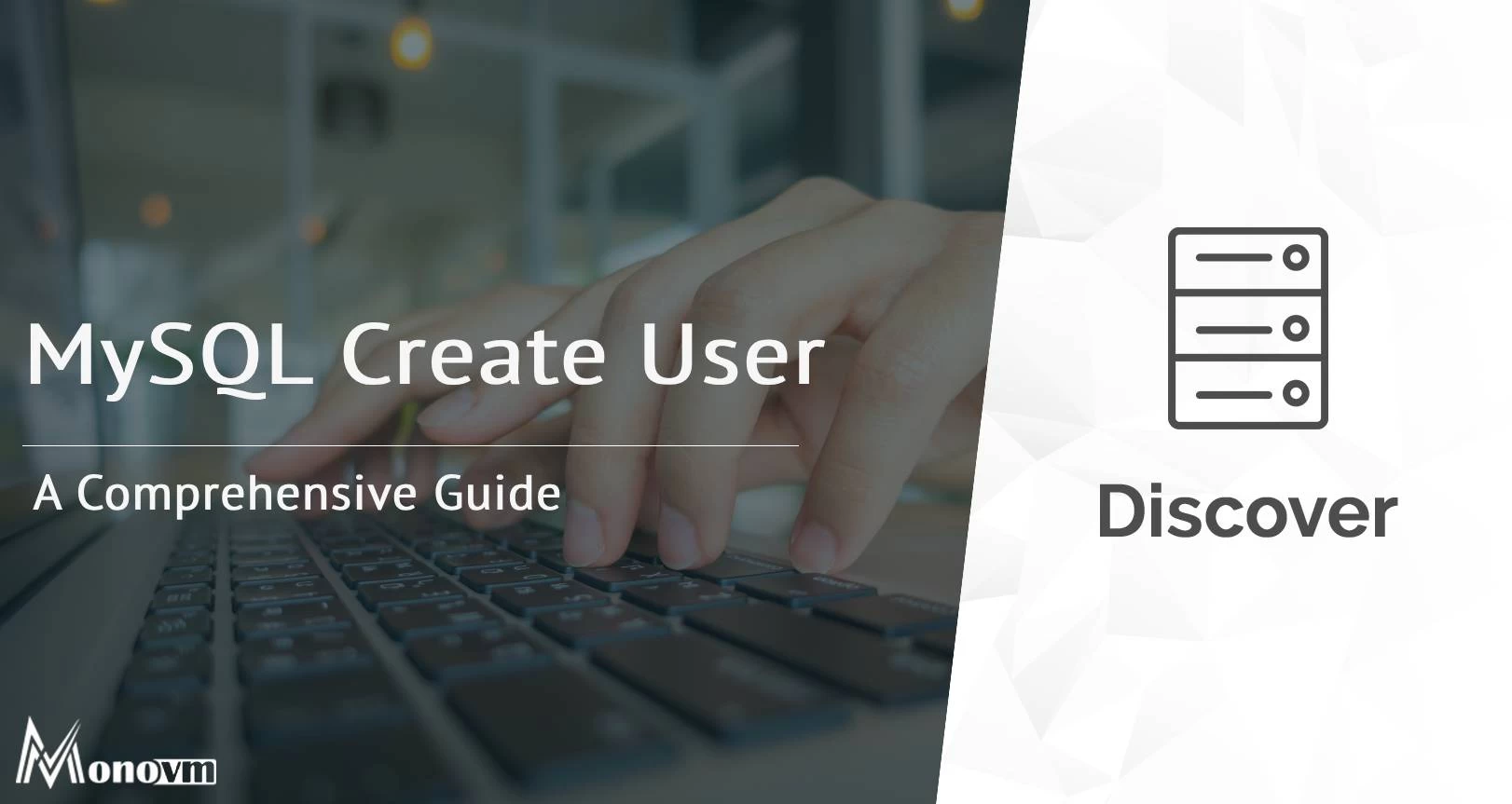
Hello, everyone, my name is Lisa. I'm a passionate electrical engineering student with a keen interest in technology. I'm fascinated by the intersection of engineering principles and technological advancements, and I'm eager to contribute to the field by applying my knowledge and skills to solve real-world problems.