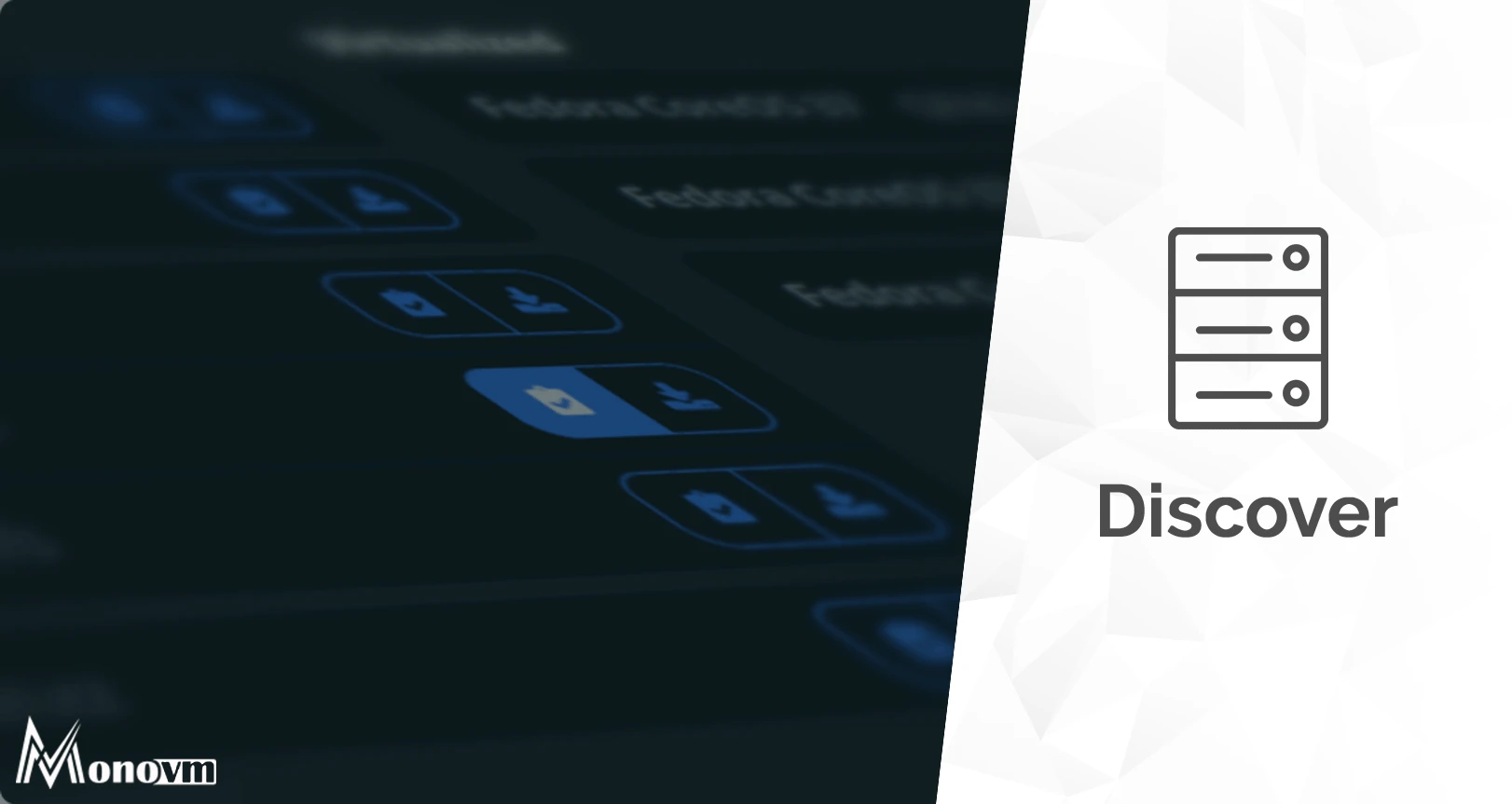List of content you will read in this article:
With online privacy and security being the most important things these days, relying on a VPN to protect your data from prying eyes has become important. OpenVPN is one of the world-acclaimed open-source VPN solutions that give you the strongest and most secure connections for personal and business use.
OpenVPN can be easily implemented on Fedora, which has a reputation for being very cutting-edge in features and strong in security policy. In the following guide, we will take you through the installation and configuration of OpenVPN on Fedora, including server and client configurations that will help set up a secure and private network.
Why Use OpenVPN on Fedora?
OpenVPN is an open-source VPN that provides a reliable and secure internet connection. During remote access, site-to-site connection, and circumventing geo-restrictions, users could create entirely private methods of communication.
The installation of OpenVPN on the Fedora platform utilizes the most advanced security features and updates provided by the operating system, guaranteeing a steady and well-maintained VPN environment. So, the list continues for why you should install and use OpenVPN on Fedora:
- Strong Security: OpenVPN uses robust encryption (such as AES-256) to protect data from cyber threats and unauthorized access.
- Secure Remote Access: Enables users to connect safely to private networks from anywhere in the world.
- Bypass Geo-Restrictions: Masks your IP address to help access restricted content and services.
- Stable and Reliable: Fedora's frequent updates and strong security policies make it a great choice for hosting a VPN.
- Highly Customizable: OpenVPN supports advanced configurations, multiple clients, and flexible networking setups.
- Cost-Effective: Being open-source, OpenVPN is free to use, making it an affordable VPN solution for businesses and individuals.
If you want to learn about the differences between VPN and VPS, read this article: VPN vs VPS
How to Install OpenVPN on Fedora
OpenVPN on Fedora helps you set up your own secure and encrypted VPN connection. All your data will be well protected against cyber treatment while keeping your privacy intact. The following step-by-step guide provides the OpenVPN server and client installation instructions for Fedora.
Update Your System
Before installing OpenVPN, ensure your Fedora system is up to date:
sudo dnf update -y
Once the update is complete, reboot if necessary:
sudo reboot
Install OpenVPN and Required Packages
Install OpenVPN and Easy-RSA, which are needed for certificate management:
sudo dnf install -y openvpn easy-rsa
Set Up the OpenVPN Server
Copy the Easy-RSA files to the OpenVPN directory:
mkdir -p ~/openvpn-ca
cp -r /usr/share/easy-rsa/* ~/openvpn-ca/
cd ~/openvpn-ca
Set up the PKI environment and generate the necessary certificates:
./easyrsa init-pki
./easyrsa build-ca
Follow the prompts and provide a strong password for your certificate authority (CA).
./easyrsa gen-req server nopass
./easyrsa sign-req server server
Generate Diffie-Hellman Parameters and HMAC Key
./easyrsa gen-dh
openvpn --genkey secret ta.key
Move the generated files to the OpenVPN directory:
sudo cp pki/ca.crt pki/private/server.key pki/issued/server.crt pki/dh.pem ta.key /etc/openvpn/
Configure the OpenVPN Server
Copy the sample server configuration file:
sudo cp /usr/share/doc/openvpn/sample-config-files/server.conf /etc/openvpn/server.conf
Edit the configuration file using a text editor:
sudo nano /etc/openvpn/server.conf
Modify the following parameters:
- Set
ca, cert, key, anddhfile paths to match your generated files. - Uncomment or adjust the following settings:
port 1194
proto udp
dev tun
ca /etc/openvpn/ca.crt
cert /etc/openvpn/server.crt
key /etc/openvpn/server.key
dh /etc/openvpn/dh.pem
tls-auth /etc/openvpn/ta.key 0
cipher AES-256-CBC
auth SHA256
keepalive 10 120
persist-key
Persist-tun
Save the file (CTRL + X, then Y and Enter).
Enable IP Forwarding
To allow traffic to flow through the VPN, enable IP forwarding:
sudo nano /etc/sysctl.conf
Add or modify this line:
net.ipv4.ip_forward = 1
Apply the changes:
sudo sysctl -p
Configure Firewall Rules
Allow VPN traffic through the firewall:
sudo firewall-cmd --add-service=openvpn --permanent
sudo firewall-cmd --add-masquerade --permanent
sudo firewall-cmd --reload
Start and Enable OpenVPN
Start the OpenVPN service and enable it to run at boot:
sudo systemctl start openvpn-server@server
sudo systemctl enable openvpn-server@server
Check the service status:
sudo systemctl status openvpn-server@server
Create OpenVPN Client Configuration
Generate a client certificate and key:
cd ~/openvpn-ca
./easyrsa gen-req client1 nopass
./easyrsa sign-req client client1
Copy the necessary files to the client:
sudo cp pki/ca.crt pki/private/client1.key pki/issued/client1.crt ta.key /etc/openvpn/client/
Create a client configuration file (client.ovpn):
client
dev tun
proto udp
remote YOUR_SERVER_IP 1194
resolv-retry infinite
nobind
persist-key
persist-tun
ca ca.crt
cert client1.crt
key client1.key
tls-auth ta.key 1
cipher AES-256-CBC
auth SHA256
comp-lzo
verb 3
Transfer this file to your client device and connect using an OpenVPN client.
Test the VPN Connection
Start the OpenVPN client and connect using the client.ovpn file. Check your new IP address to confirm the VPN is working properly.
If you want to know how to install OpenVPN on VPS, use the article below:
Install OpenVPN on VPS
Troubleshooting OpenVPN Issues on Fedora
When configuring OpenVPN on Fedora, you might run into some issues that would interrupt a successful connection for you. Some of the problems would be attributed to improper configurations, a firewall blocking your connection, or missing dependencies.
Understanding the cause of any error would be beneficial in troubleshooting and ensuring a good VPN connection. Below is a list of common OpenVPN issues on Fedora and their respective solutions.
Read this article to learn about the differences between Fedora and Ubuntu: Fedora vs Ubuntu
|
Issue |
Possible Cause |
Solution |
|
OpenVPN service fails to start |
Incorrect configuration or missing files |
Check logs with sudo journalctl -xe -u openvpn-server@server, verify config file paths, and correct errors. |
|
Client unable to connect |
Wrong server IP, firewall blocking VPN traffic |
Ensure the correct server IP is in client.ovpn, and check firewall rules using sudo firewall-cmd --list-all. |
|
No internet access after connecting |
IP forwarding or NAT rules not configured properly |
Enable IP forwarding (net.ipv4.ip_forward = 1 in /etc/sysctl.conf), apply with sudo sysctl -p, and verify NAT settings. |
|
TLS handshake failed |
Mismatch in certificates or encryption settings |
Ensure ca.crt, server.crt, client.crt, and tls-auth ta.key are correctly configured and match on both server and client. |
|
DNS leaks after connecting |
Client not using VPN’s DNS servers |
Use push "dhcp-option DNS 8.8.8.8" in server.conf or configure DNS manually on the client. |
|
Slow VPN performance |
High server load or network congestion |
Optimize encryption settings, use UDP instead of TCP, and check bandwidth usage on the server. |
|
OpenVPN disconnects frequently |
Unstable network or keepalive settings not optimized |
Adjust keepalive 10 120 in server.conf to maintain a stable connection. |
Conclusion
By establishing OpenVPN on Fedora, you can secure and encrypt almost everything you do online, either personally or professionally. With this guide, the setup, configuration of OpenVPN, and preparation of server and client have been made successful, with mandatory firewall and security settings applied.
Eliminating common issues ensures a smooth and reliable experience with her. OpenVPN access installed on Fedora makes it possible to enjoy individually secure remote access, unlock geo-restrictions, and completely keep your activities anonymous.