List of content you will read in this article:
Nano is the most basic text editor for Linux based on the command line. It has all of the standard text editor features, such as syntax highlighting, several buffers, scan, and substitutes with regular expression (regex) support, correcting typos, and UTF-8 (Unicode Transformation Format – 8-bit) encoding. Now you will find the delete line command in nano (nano delete all command) with examples.
You may sometimes need to delete certain lines from your text while you are working on it. Nano does have certain shortcuts to make your task easy. You can easily delete a line in Nano using the shortcut key provided in this tutorial.
How to Delete One Line in Nano Editor? [Nano Delete Single Line]
Assuming you already have a file open in the nano text editor, here's how to delete a single line:
1. Use the down arrow key to move your cursor to the line you want to delete.
2. Press Ctrl+K (the "cut" command). The entire line will be deleted and placed in a buffer.
3. To save the file and exit nano, press Ctrl+X. You will be prompted to confirm; press Y for Yes and Enter to continue.
![How to Delete One Line in Nano Editor? [Nano Delete Single Line]](https://monovm.com/uploads/tinymce/Suno/2024/01/30/65b9368a39f0e-Nano%20Delete%20All%20Guide.png)
How to Delete Multiple Lines in Nano Editor?
- First, you need to press
CTRL + Shift + 6to mark the start of your block - Now, shift the cursor to the end of the block with the arrow keys, and it will outline the text.
- Finally, press
CTRL + Kto cut/delete a block, and it will remove a line in nano.
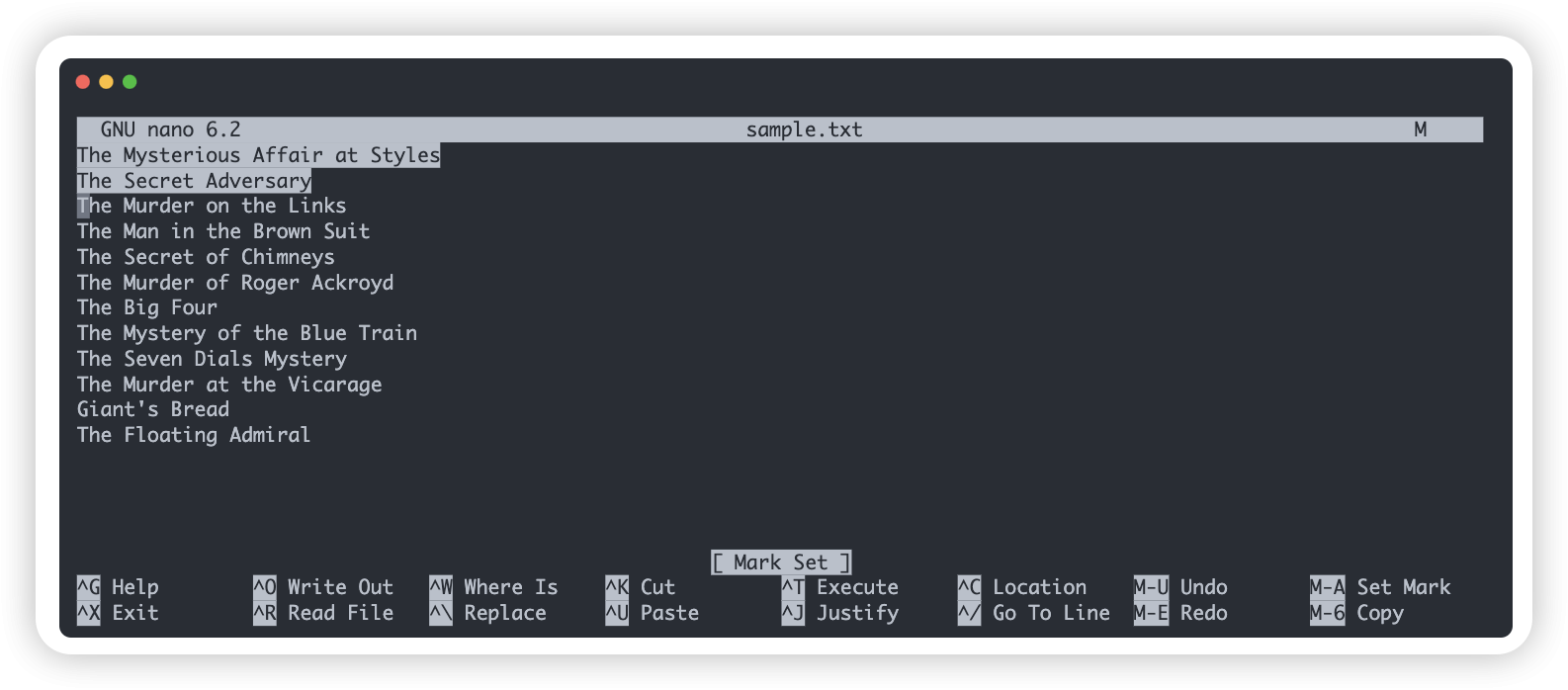
How to Delete All Lines in Nano Editor?
If you want to delete all lines of text in the Nano editor, you can use the Ctrl+Shift+K shortcut. This will delete all lines of text in the file, including any blank lines .You can also delete all lines in a file by using the Ctrl+U shortcut.
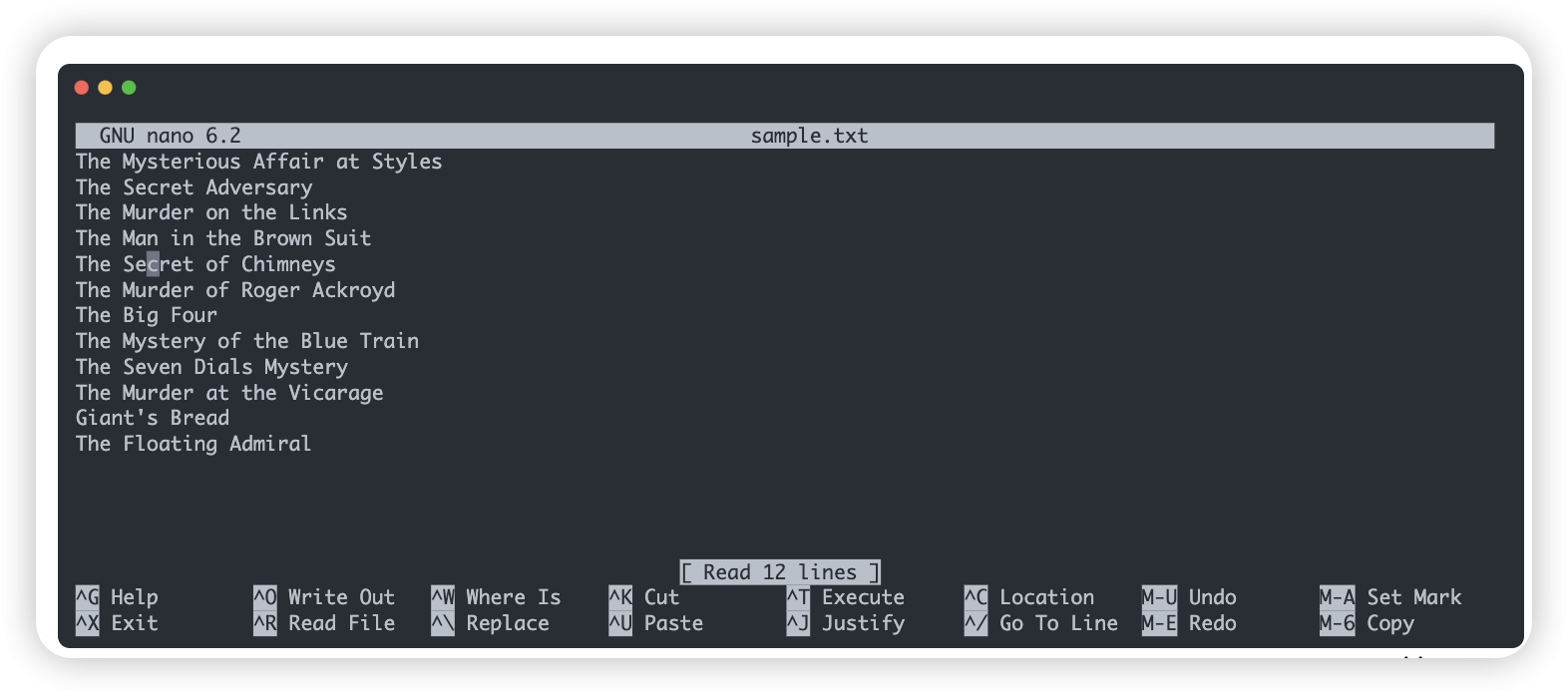
Also read: Discover the Power of Undo in Nano Editor: A Step-by-Step Tutorial
Conclusion
Using the above-given steps by marking the start of the block and selecting the part of your document, you can easily delete lines in the nano editor. This command is very useful when deleting a specific line in the nano text editor without interfering with the other text lines.
Looking to practice nano commands and do not know how to do that? You can test and practice all nano commands in a Linux VPS server easily.
![How to Delete Line in Nano Editor? [Nano Delete All Guide]](/wp-content/uploads/2021/05/cover816-main.webp)