List of content you will read in this article:
If you manage a VPS, dedicated server, or reseller hosting account that uses cPanel, one of your essential maintenance tasks is making sure your cPanel license is valid and up to date. An active license not only ensures access to the latest features and updates but also keeps your server compliant with cPanel’s security requirements.
Whether you’re troubleshooting a hosting issue, migrating to a new server, or simply asking yourself, “Is my cPanel license active?”, knowing how to perform a proper cPanel license status check is vital. In this guide, we’ll explain how to check cPanel license validity using both browser-based and command-line methods, share common errors and their fixes, and break down cPanel license types so you know exactly where you stand.
If you haven’t yet installed cPanel on your server, you can follow our How to install cPanel tutorial to get started.
Why You Should Verify Your cPanel License
Many server administrators only think about their license during installation or renewal — but there are several scenarios where you should run a cpanel license status check:
- After Server Migration – If you move to a new VPS or dedicated server, the IP address changes. Since cPanel licenses are tied to IPs, this can trigger an “invalid” message until updated.
- Before Performing Upgrades – Some updates require a valid license to proceed. Without it, certain security patches may fail.
- After DNS or IP Changes – Changing the hostname or network settings can cause mismatches with cPanel’s license servers.
- During Troubleshooting – If certain WHM or cPanel features suddenly stop working, an expired or invalid license could be the culprit.
- Post-Renewal Confirmation – Sometimes a renewed license doesn’t activate immediately due to sync delays; checking ensures it’s in effect.
Failing to verify could lead to service interruptions, feature lockouts, and potential security risks. If you run a commercial hosting service, downtime from a license issue can also harm your reputation.
If you’re still deciding between control panels for your server, read our detailed DirectAdmin vs. cPanel comparison.
Method 1: Verify cPanel License via Web Browser
One of the simplest ways to check cPanel license status is through cPanel’s official verification portal. This method works on any device with a browser, requires no SSH access, and gives instant feedback.
Using verify.cpanel.net
- Open your browser and go to: https://verify.cpanel.net.
- Enter either your server’s primary IP address or the domain name associated with the cPanel installation.
- Click the Verify License button.
- The system will display:
- Active License – with details such as type, expiration date, and the company that issued it.
- Expired License – showing the date it became inactive.
- No License Found – meaning the IP/domain is not licensed.
Example Output:
|
Field |
Example Result |
Meaning |
|
License Status |
Active |
License is valid and functioning. |
|
License Type |
Premier |
Full-feature cPanel plan. |
|
Expiration Date |
15 Nov 2024 |
Date license will expire unless renewed. |
|
Licensed To |
HostingProvider Inc. |
The registered license owner. |
Expected Results and Interpretation
When performing a cpanel license status check via browser:
- Active – Your cPanel installation is licensed and can access all updates.
- Trial – You have a temporary license (usually 15 days) before expiration.
- Expired – Your license has lapsed; you must renew.
- Invalid – The license data does not match cPanel’s records (often due to IP change).
- No License Found – No valid license is registered for the IP or domain entered.
If you find the license expired, you can proceed with a cpanel license expired fix by contacting your hosting provider or purchasing a renewal directly from the cPanel Store.
If you’re running your hosting on a VPS, ensure you’re using a reliable provider that offers easy license management, such as cPanel VPS Hosting, so you can activate or transfer licenses quickly.
Method 2: Check cPanel License via Command Line (SSH)
If you have root access to your server, checking your cPanel license directly from the terminal is faster and often provides more detailed feedback. This method is especially useful when you can’t access WHM or the web-based license checker due to DNS, firewall, or network issues.
Basic Command
To verify cPanel license via command line, connect to your server using SSH as the root user:
ssh root@your-server-ip
Once logged in, run the following command:
/usr/local/cpanel/cpkeyclt
This command forces your server to contact cPanel’s licensing servers and verify the license status.
Example Output (Valid vs Invalid)
Valid License Output:
Updating cPanel license...Done.
Successfully verified existing license.
This means your license is active and functioning correctly.
Invalid License Output:
Updating cPanel license...Done.
Unable to validate license at this time.
Or:
No such file or directory
These messages indicate an expired or missing license. You’ll need to perform a cpanel license expired fix (covered in troubleshooting below).
💡 Alternative Command – For a quick, one-line check with output:
curl -L https://verify.cpanel.net | bash
This will fetch the verification tool from cPanel’s servers and display your license status directly in the terminal.
Troubleshooting cPanel License Issues
Even after running a cpanel license status check, you might still face errors. Below are the most common causes and their fixes.
Common Causes of Invalid Licenses
- IP Address Change – If you migrated your server or changed IPs, the license must be updated in cPanel’s system.
- Firewall Blocking cPanel Servers – Outbound connections to cPanel’s licensing servers might be blocked.
- DNS Misconfiguration – Incorrect DNS settings can prevent license verification.
- Expired Trial or Paid License – The license has simply expired and needs renewal.
- Corrupted License File – Local license cache may be damaged.
How to Fix Them
- Refresh the License Key
/usr/local/cpanel/cpkeyclt
This forces a sync with cPanel’s servers.
- Reinstall the License
/scripts/reinstall_cpanel_license
Use this if refreshing didn’t work.
- Force a License Check
/scripts/check_cpanel_license --force
Runs a deeper verification, useful after migrations.
- Check Firewall Rules
Ensure outbound connections to ports 80 and 443 are allowed to:
verify.cpanel.net
httpupdate.cpanel.net
- Contact Your Hosting Provider
If all else fails, your hosting provider can reassign or renew your license.
Understanding cPanel License Types
Knowing your license type helps you understand the available features and user limits.
- Solo License – 1 account, ideal for personal sites.
- Admin License – Up to 5 accounts, suited for small businesses.
- Pro License – Up to 30 accounts, common for growing agencies.
- Premier License – 100+ accounts, for large-scale hosting providers.
- Trial License – 15-day limited license, often used for testing before purchase.
If you’re unsure which license you have, you can see it in the output when you check cPanel license via browser or CLI.
Final Thoughts
Regularly verifying your license — especially after migrations, DNS changes, or renewals — ensures uninterrupted access to cPanel features and security updates. Whether you verify cPanel license via command line or use the web-based method, make it part of your server maintenance routine.
If you’re managing your own hosting server, consider a provider that offers integrated license management, like our cPanel VPS Hosting, so you can handle license activations and renewals without downtime.
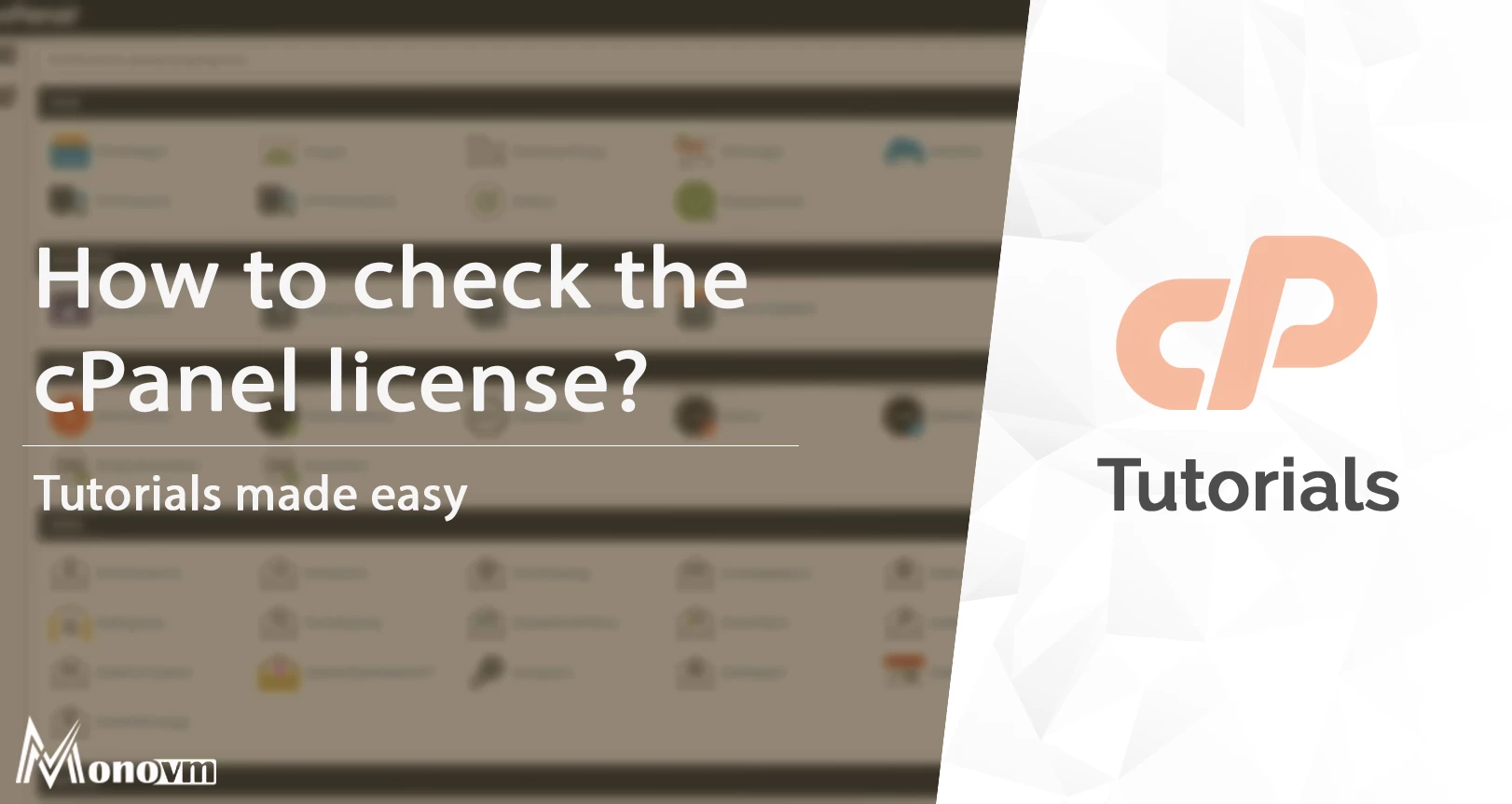
I'm fascinated by the IT world and how the 1's and 0's work. While I venture into the world of Technology, I try to share what I know in the simplest way with you. Not a fan of coffee, a travel addict, and a self-accredited 'master chef'.