List of content you will read in this article:
- 1. Bash For Loop Example One Line
- 2. Bash For Loop Files with Extension
- 3. Bash For Loop with List of Strings
- 4. Bash For Loop Array Example
- 5. Bash For Loop Condition
- 6. Linux Bash For Loop with Variable
- 7. Linux Bash For Loop Example
- 8. Bash For Loop with Variable
- 9. Bash For Loop Continue Example
- 10. Linux For Loop Example Command Line
- 11. Bash For Loop with Command Output
- 12. Bash For Loop with Multiple Commands
- 13. Bash For Loop with Delimiter
- 14. Bash For Loop with Two Variables
- 15. Bash For Loop with Multiple Variables
- 16. Bash For Loop Line with Spaces
- 17. Bash For Loop with Numbers
- 18. Bash For Loop with Pipe
- 19. Conclusion
- 20. FAQ
If you're a Linux user or a system administrator, understanding the power of the bash for loop is crucial for efficiently automating tasks. The bash for loop allows you to iterate through a set of values or perform a series of commands until a specific condition is met. In this article, we'll explore various examples of using the bash for loop to enhance your scripting skills and make your tasks more manageable.
Bash For Loop Example One Line
Let's start with a simple one-liner for loop bash examples. Suppose you want to print the numbers from 1 to 5. You can achieve this using the following code:
for i in {1..5}; do echo $i; done
In this example, the for loop iterates through the range of numbers from 1 to 5, and the `echo` command prints each value on a separate line. The output will be:
12345
Bash For Loop Files with Extension
Often, you might want to perform operations on specific files with a particular extension in a directory. For instance, let's say you want to delete all the ".txt" files in a directory. You can use the following bash for loop:
for file in *.txt; do rm "$file"; done
This loop will iterate through all files with the ".txt" extension and delete each of them.
Bash For Loop with List of Strings
You can also use the bash for loop to process a list of strings. Suppose you have a list of fruits and want to print each one:
fruits=("Apple" "Banana" "Orange" "Grapes" "Watermelon")
for fruit in "${fruits[@]}"; do
echo $fruit
done
The output will be:
Apple
Banana
Orange
Grapes
Watermelon
Bash For Loop Array Example
Arrays are a fundamental data structure in bash scripting. Let's see how we can use the for loop to iterate through an array:
numbers=(10 20 30 40 50)
for num in "${numbers[@]}"; do
echo $num
done
The above code will print each element of the `numbers` array.
Bash For Loop Condition
In some cases, you might need to execute a for loop based on a specific condition. For instance, let's print the even numbers from 1 to 10:
for ((i=1; i<=10; i++)); do
if ((i % 2 == 0)); then
echo $i
fi
done
The output will be:
2
4
6
8
10
Linux Bash For Loop with Variable
Using for loop bash with variable allows you to control the loop's behavior dynamically. Here's an example of using a variable to determine the loop's range:
bash
start=1
end=5
for ((i=start; i<=end; i++)); do
echo $i
done
By changing the values of `start` and `end`, you can adjust the loop's range.
Linux Bash For Loop Example
Let's combine multiple commands within a bash for loop. Suppose we want to create five text files named "file1.txt" to "file5.txt":
for ((i=1; i<=5; i++)); do
touch "file$i.txt"
done
This loop will create five empty text files.
Bash For Loop with Variable
You can use the bash for loop with a variable to process elements in an array:
fruits=("Apple" "Banana" "Orange" "Grapes" "Watermelon")
for i in "${!fruits[@]}"; do
echo "Index: $i, Fruit: ${fruits[i]}"
done
The output will display each fruit along with its index in the `fruits` array.
Bash For Loop Continue Example
The `continue` statement allows you to skip the rest of the commands in the loop for a particular iteration. Let's skip the number 3 in the loop from 1 to 5:
for i in {1..5}; do
if [ $i -eq 3 ]; then
continue
fi
echo $i
done
The output will be:
1
2
4
5
Linux For Loop Example Command Line
You can use the bash for loop directly in the command line as well. Let's print the numbers from 1 to 3:
for i in 1 2 3; do echo $i; done
The output will be:
1
2
3
Bash For Loop with Command Output
You can use command substitution to generate a list of values for the for loop. Let's print the square of numbers from 1 to 5:
for i in $(seq 1 5); do
echo $((i * i))
done
The output will be:
1
4
9
16
25
Bash For Loop with Multiple Commands
You can combine multiple commands on the same line within the for loop. Let's create and display the content of three files:
for i in {1..3}; do
touch "file$i.txt" && echo "Hello from file $i" > "file$i.txt"
cat "file$i.txt"
done
This loop will create three files and print their content.
Bash For Loop with Delimiter
By default, the for loop uses spaces as the delimiter. However, you can specify a different delimiter. Let's loop through a string separated by hyphens:
data="John-Doe-30-New York"
IFS="-" read -ra details <<< "$data"
for detail in "${details[@]}"; do
echo $detail
done
The output will be each piece of information separated by the hyphen.
Bash For Loop with Two Variables
You can use bash for loop with 2 variables to process data in pairs. Let's iterate through two arrays simultaneously:
names=("Alice" "Bob" "Charlie")
scores=(80 90 95)
for i in "${!names[@]}"; do
echo "Name: ${names[i]}, Score: ${scores[i]}"
done
The output will pair the names with their respective scores.
Bash For Loop with Multiple Variables
Similarly, you can use more than two variables in the for loop to process even more complex data structures.
Bash For Loop with If
The bash for loop can be combined with the if statement to perform conditional operations. Let's print "Even" or "Odd" based on the numbers from 1 to 5:
for i in {1..5}; do
if
((i % 2 == 0)); then
echo "$i is Even"
else
echo "$i is Odd"
fi
done
The output will indicate whether each number is even or odd.
Bash For Loop with If Statement
You can also use the `if` statement with the `continue` keyword to skip specific values. Let's skip the number 3 and print the rest from 1 to 5:
for i in {1..5}; do
if [ $i -eq 3 ]; then
continue
fi
echo $i
done
The output will be:
1
2
4
5
Bash For Loop Line with Spaces
Sometimes, you might encounter situations where you need to process lines with spaces. Let's iterate through a list of names containing spaces:
names=("John Doe" "Alice Smith" "Bob Johnson")
for name in "${names[@]}"; do
echo "Hello, $name!"
done
The output will greet each person individually.
Bash For Loop with Numbers
Of course, the bash for loop is also useful for handling numerical operations. Let's calculate the sum of numbers from 1 to 5:
sum=0
for i in {1..5}; do
((sum += i))
done
echo "Sum: $sum"
The output will be:
Sum: 15
Bash For Loop with Pipe
You can use a pipe to pass the output of one command as input to another command within the for loop. Let's find the word count of each file in the current directory:
bash
for file in *; do
wc -w "$file"
done
The loop will display the word count of each file in the directory.
Conclusion
The bash for loop is a versatile and indispensable tool for automating tasks and processing data in Linux. By mastering its various applications, you can significantly enhance your scripting capabilities. From handling simple lists to complex data structures, the bash for loop empowers you to streamline your workflows and efficiently manage repetitive tasks. Keep experimenting with the bash for loop examples provided in this article to deepen your understanding of bash scripting and become more proficient in your use of the for loop. You can also learn how to run bash scripts using Python here. Happy scripting!
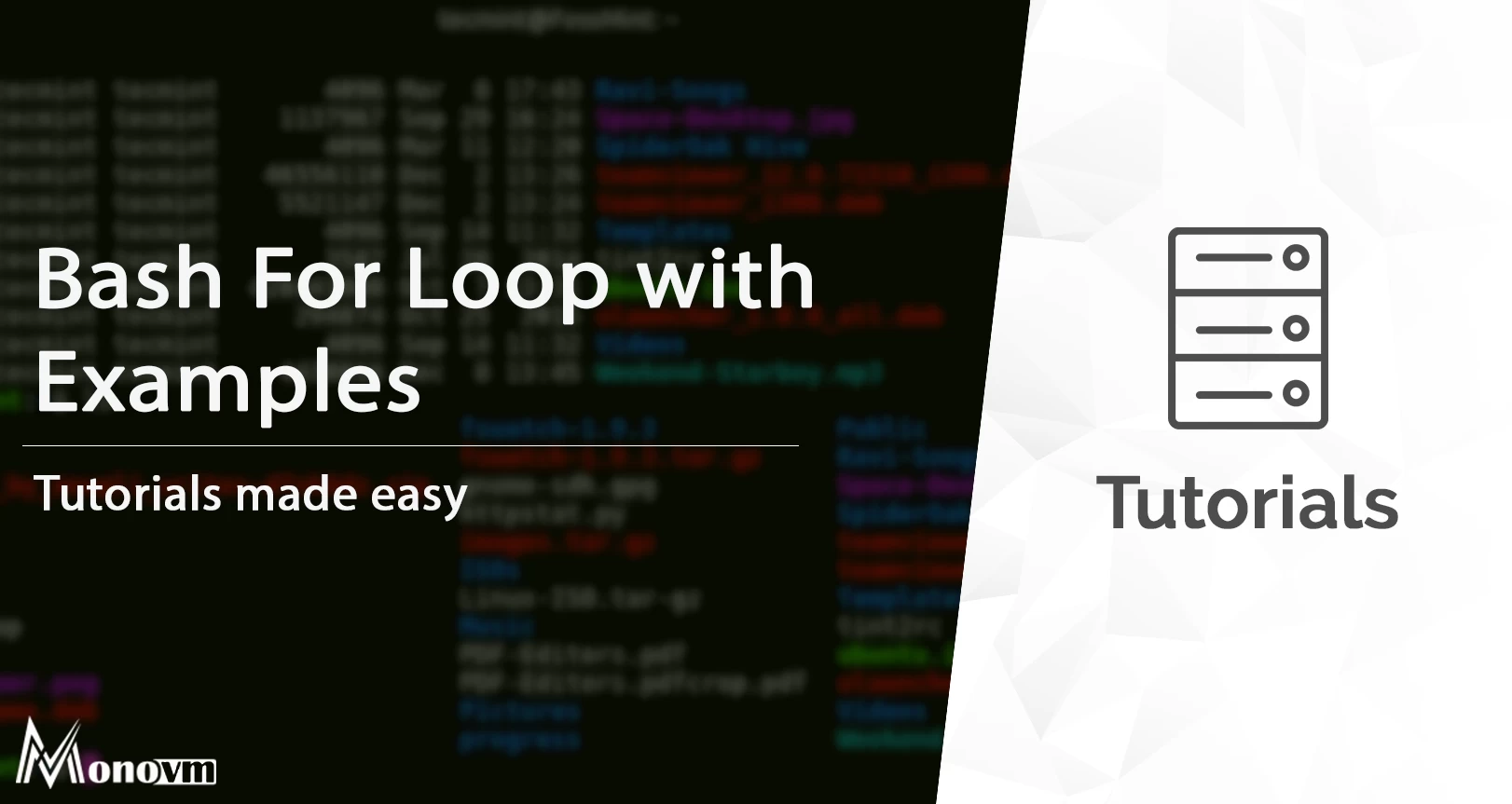
I'm fascinated by the IT world and how the 1's and 0's work. While I venture into the world of Technology, I try to share what I know in the simplest way with you. Not a fan of coffee, a travel addict, and a self-accredited 'master chef'.