List of content you will read in this article:
- 1. What are Windows Server Migration Tools?
- 2. Core Components & Criteria for Choosing the Right Tool
- 3. Comparison Table of Leading Tools
- 4. Best Tool by Use Case
- 5. Top Migration Paths & Version-Specific Considerations
- 6. How to Use Windows Server Migration Tools – Step by Step Guide
- 7. Wrapping Up Your Migration
- 8. FAQ
Upgrading or replacing Windows servers is a sensitive process that requires careful coordination and the right tools to assess the infrastructure, plan the migration, execute the transfer, and transition into the production environment. Skipping essential steps or lacking proper preparation can lead to costly failures, data loss, and business disruptions. Fortunately, Microsoft and other providers offer powerful tools that simplify this process considerably. In this MonoVM post, we introduce five essential Windows Server migration tools and explain how to use them to carry out a successful migration.
What are Windows Server Migration Tools?
Windows Server migration tools are a set of software solutions designed to transfer critical server components, including large volumes of data, operating system settings, server roles (such as DHCP or DFS), and most importantly, complex security identities and access control lists (ACLs). The ultimate goal of these tools is to ensure that the destination system is immediately usable after migration with minimal disruption or configuration changes. The automation provided by these tools increases accuracy and minimizes human errors in managing configurations.
The main reason you now need to plan your server migration is the approaching end of support (EoS) for several key Microsoft products. For example, support for Microsoft 365 Apps on both Windows Server 2016 and Windows Server 2019 will end on October 14, 2025.
For a deeper look at how these tools work in your environment, check out What is a Windows Server for a complete guide before planning your migration.
Core Components & Criteria for Choosing the Right Tool
Planning is at the heart of every successful server migration and the choice of the right tool is a very important part of the plan. The main criteria for migration tool selection can be summed up as follows:
- Compatibility: Check whether the tool supports both the source and destination Windows Server versions. For instance, SMS requires Windows Server 2019 or later to be used as the destination.
- Scope of Data and Roles: The limitation of some tools is that they only transfer data such as in the case of SMS, which is limited to files and permissions only. Meanwhile, WSMT can be used to transfer system roles but not for the migration of applications.
- Downtime and Cutover Strategy: In case downtime has to be kept to a minimum, a tool capable of continuous synchronization should be used. For instance, in SMS the source server is kept running until the last transfer.
- Ease of Use and Automation: Windows internal tools come at no cost but, in most cases, need manual configuration or PowerShell knowledge. The migration becomes less complicated and more straightforward when one uses GUI-based tools.
- Cost and Licensing: The tools that come pre-installed with Microsoft are free, while third-party tools may require a license purchase. However, these tools can save you time and effort due to their simplicity and easily justify the cost.
In essence, it is often the most productive way to use free Microsoft instruments for routine operations and complement them with third-party products for the legacy or complex systems.
Comparison Table of Leading Tools
You can use both free, native Microsoft tools and specialized third-party solutions, each of which has its own advantages and disadvantages.
|
Tool Name |
Primary Use |
Supported Versions |
Cut-over Capability |
Identity/Management |
|
Microsoft Storage Migration Service (SMS) |
File server, SMB data, shares |
Windows Server 2012 R2, 2016, 2019, 2022 |
Yes (IP/Name) |
Centralized (WAC) |
|
Azure Migrate |
Server & VM migration to Azure |
Windows Server 2008 R2, 2012, 2012 R2, 2016, 2019, 2022 |
Yes (Cloud) |
Multi-server management |
|
Quest Migration Manager for AD |
Active Directory, Exchange, SQL |
Windows Server 2008, 2008 R2, 2012, 2012 R2, 2016, 2019 |
Yes (AD) |
SID preservation & Rollback |
|
Carbonite Migrate (OpenText) |
Physical & virtual server migration |
Windows Server 2008, 2008 R2, 2012, 2012 R2, 2016, 2019, 2022 |
Yes |
Full management |
Below you will see a more complete introduction to each tool.
1. Microsoft Storage Migration Service (SMS)
A Microsoft tool designed to migrate files, shares, and SMB data. SMS allows you to preserve server IP and name during the migration, enabling administrators to manage file and user identity transfers centrally through the Windows Admin Center. This tool is ideal for fast migration of file servers and storage infrastructure.
Pros:
- Centralized management via WAC
- User identity migration
- Multi-threaded support and Linux/NetApp resources
After reviewing the pros, it’s important to understand the limitations and considerations when using this tool.
Cons:
- Does not migrate Domain Controllers or local applications
- No support for NTFS to ReFS conversion
Official link: Microsoft Storage Migration Service
2. Azure Migrate
Microsoft’s comprehensive solution for migrating servers and virtual machines to the Azure cloud. It allows you to assess, plan, and move physical or virtual servers to Azure while managing hybrid or fully cloud environments. Azure Migrate is ideal for organizations planning a cloud-first strategy or hybrid migrations.
- Pros:
- Supports Hybrid and Cloud migration
- Automated assessment with resource recommendations
- Manage multiple servers simultaneously
- Cons:
- Requires an Azure subscription
- More complex than on-premises tools
- Official link: Azure Migrate
3. Quest Migration Manager for AD
A professional tool for migrating Active Directory, Exchange, and SQL that offers advanced features such as rollback and SID preservation. Designed for large and complex organizations, it allows administrators to migrate critical roles and data with minimal risk and no loss of identity information. Particularly useful in multi-domain environments with complex AD scenarios.
- Pros:
- Full rollback capability
- SID history preservation
- Supports complex AD and Exchange scenarios
- Cons:
- High cost
- Requires a third-party vendor
- Official link: Quest Migration Manager
4. Carbonite Migrate (OpenText)
An advanced tool for migrating physical and virtual servers with cut-over capability and minimal downtime. Carbonite Migrate allows full system, data, and VM transfers while simplifying complex migration paths. Ideal for large enterprises and critical environments requiring continuous availability.
- Pros:
- Zero downtime migration
- Supports both physical and virtual servers
- Highly flexible for complex migration paths
- Cons:
- High cost
- Requires specialist training and management
- Official link: Carbonite Migrate
Best Tool by Use Case
Now that you’ve seen a detailed comparison of the leading migration tools, let’s look at which tool works best for different scenarios.
Small Businesses → Microsoft Storage Migration Service (SMS)
For small businesses that need a simple and reliable way to move basic file servers, SMS is a practical and user-friendly choice. It doesn’t require deep technical expertise and helps transfer files, configurations, and permissions with minimal disruption.
Large Enterprises → Carbonite Migrate
For large organizations that demand fast, controlled migrations with minimal downtime, Carbonite Migrate stands out as the best option. It supports precise cut-over, staged transitions, and multi-site environments, making it ideal for high-impact or mission-critical workloads.
Cloud or Hybrid Migration → Azure Migrate
If your goal is to move servers, applications, or databases to Azure or build a hybrid environment, Azure Migrate provides a complete end-to-end solution. It handles assessment, planning, and execution, while supporting a wide range of physical and virtual infrastructure.
Active Directory / Complex Roles → Quest Migration Manager for AD
For complex migrations such as Active Directory, Exchange, or SQL, Quest Migration Manager offers a robust and dependable approach. It preserves SID history, supports rollback, and manages multi-domain environments without causing interruptions to user accounts or essential services.
with right, you can ensure a smooth and low-risk migration process from start to finish. Want to see practical examples of how Windows Server fits different workloads? Check out Windows Server Use Cases for real-world scenarios and guidance.
Top Migration Paths & Version-Specific Considerations
To help you plan clean and predictable upgrades, here’s a quick overview of the most common Windows Server migration paths and their version-specific considerations.
- Windows Server 2012 R2 → 2019: This path is widely supported for many roles, including file servers and domain controllers via WSMT. Microsoft confirms that a direct migration from 2012 R2 to 2019 is possible when both systems use matching Windows editions (learn.microsoft.com).
- Windows Server 2012 R2 → 2022: Although Microsoft officially recommends moving through 2019 first, in practice Storage Migration Service can migrate file servers directly to 2022. Domain controller roles typically follow the standard method of adding a new DC and transferring FSMO roles.
- Windows Server 2016 → 2022: WSMT fully supports this migration route. Since Windows Server 2022 introduces stronger security capabilities (encryptionconsulting.com), many organizations prefer deploying new servers directly on 2022.
- Windows Server 2019 → 2022: Systems already on 2019 or 2022 usually require fewer tools, relying on file-level migrations or cloud services like Azure Migrate or Azure File Sync. In-place upgrades from 2019 to 2022 are supported but should always include thorough post-upgrade validation.
Let’s move on to the next part with this overview in mind. Curious which Windows Server edition fits your setup best? Take a look at Best Windows Server Versions for a quick, practical guide before planning your migration.
How to Use Windows Server Migration Tools – Step by Step Guide
In this section, we will try to provide a practical, complete, and tool-independent guide to demonstrate the migration steps in Windows Server. Of course, you should note that this is a general guide and each tool can have differences in details.
1. Pre-migration planning & checklist
Before you do anything, you need to prepare the environment so that you don't get caught off guard. The following table is essential for any migration tool:
|
Step |
Task |
Key Points |
|
1. Version & Role Compatibility |
Compare current and target server versions |
· Check roles (AD, DNS, DHCP, IIS) compatibility · Verify hardware resources · Check third-party software compatibility |
|
2. Inventory Current Environment |
Document roles, services, users, and network settings |
· List roles, shared folders, ACLs · Record IP, DNS, VLANs, NICs · Note dependencies and databases |
|
3. Backup & Rollback |
Ensure full backup before migration |
· System State and databases · VM snapshots or disk images · Test restore on a test environment |
|
4. Migration Planning & Communication |
Schedule migration and notify stakeholders |
· Determine Cut-over time and expected downtime · Inform users, IT teams, and management · Prepare a rollback plan |
Using such a checklist is essential even for a small migration.
2. Installation: install windows server migration tools
Every migration tool, whether a Microsoft solution or a simple file-copy utility, requires completing four essential tasks to ensure a smooth and reliable migration process:
2.1. Installing or enabling the tool on the destination
The first step is to set up the migration tool on the destination server. Depending on the type of tool, this may involve:
- Activating the relevant server roles or features
- Installing the migration software or agent
- Preparing a management console for controlling and monitoring the migration
The main goal is to ensure that the destination server is fully ready to “accept” the incoming data, roles, and configurations without errors or conflicts.
2.2. Preparing or installing the agent on the source
Most migration methods also require components of the tool to be installed on the source server to gather information and transfer it efficiently. This preparation can include:
- Deployment or installation files
- Agent software that handles the actual data transfer
- PowerShell scripts or other automation scripts
- A management connection that allows the destination to communicate with the source
This ensures that the source server can reliably provide all the necessary data and role configurations to the destination.
2.3. Establishing a communication environment between source and destination
A successful migration depends on a stable and secure communication path between the source and destination servers. This involves:
- Registering both servers with the migration tool
- Configuring network access paths and permissions
- Providing secure credentials for authentication
- Testing the connection to ensure reliability
At this stage, it is crucial to verify that the tool can fully read all necessary resources from the source and write them correctly to the destination.
2.4. Defining initial migration settings
Before executing the migration job, it is important to define key parameters, including:
- Which data, files, and roles will be migrated and which will remain
- Exact file paths and locations for the transferred items
- Roles that must be configured on the destination
- Access levels and permissions for users and services
- Transfer priorities and scheduling
- The migration mode, whether it will be performed all at once or in staged phases
Setting these parameters in advance helps ensure the migration process is organized, reduces the risk of errors, and provides a clear roadmap for execution.
3. Tool workflow (inventory → transfer → cut-over)
It doesn’t matter whether your tool is WSMT or a cloud-based solution like Azure Migrate. Almost all tools follow the same cycle:
3.1. Inventory
This step is like “taking a snapshot” of the source server. The tool usually collects items such as system roles, files and folders, permissions (ACLs), user and group accounts, network and service settings, and dependencies. Your responsibilities at this stage:
✔ Check if anything has been missed
✔ Remove unnecessary resources
✔ Fix permission issues or corrupted files
This step largely determines how successful the transfer will be.
3.2. Transfer
The tool begins transferring data and settings to the destination. Depending on the tool, this may involve copying files, rebuilding accounts and permissions, migrating or recreating roles, activating services, and rewriting configuration data.
Practical Tip: If the data volume is large, it’s better to perform the initial transfer during off-hours and do the cut-over later to minimize service disruption.
Keep in mind that if you are using cloud tools, internet speed and network latency have a direct impact on the transfer.
3.3. Final Cut-over and Server Replacement
This is the most critical stage of the migration. At this point, the new server is introduced to the network, paths or names point to the new destination, new services are activated and online, and users start using the new environment. Practical actions for you at this stage:
✔ Disable old shares
✔ Redirect DFS paths, network drives, or aliases
✔ Ensure services start without errors
✔ Verify client connectivity to the new destination
The migration work is almost done… almost.
4. Post-migration validation & decommissioning
The migration does not end after the cut-over, but the hard part begins. You need to make sure that everything is done correctly.
|
Step |
Task |
Key Points |
Output |
|
1. Test Services & Roles |
Verify all critical services |
- AD, DNS, DHCP, File Shares - SQL/Databases, Print Server - Internal applications - Reapply licenses/settings if needed |
Confirm all services function correctly |
|
2. Review Security & Permissions |
Check ACLs and user access |
- Test with real users - Correct incorrect permissions - Ensure no access issues remain |
Proper security and user access maintained |
|
3. Final Cleanup & Network |
Remove old paths and free resources |
- Check logs for errors - Redirect or delete old file paths - Release old IPs |
Clean environment ready for production |
|
4. Decommission Old Server |
Safely retire the old server |
- Remove from domain - Remove roles - Shutdown server - Release IP and hostname |
Old server fully decommissioned without residual issues |
Finally, make sure that there is nothing left from the old environment that could cause problems in the future.
Wrapping Up Your Migration
Migrating a Windows server can seem daunting, but with careful planning and the right tools, you can complete the process with minimal risk and disruption. Ultimately, if you’re looking for a secure and flexible environment to host your new servers, MonoVM’s Windows VPS services could be the ideal option. With a stable infrastructure, adequate bandwidth, and 24/7 support, MonoVM provides simple and secure server management, ensuring that your server migration is seamless and with minimal downtime.
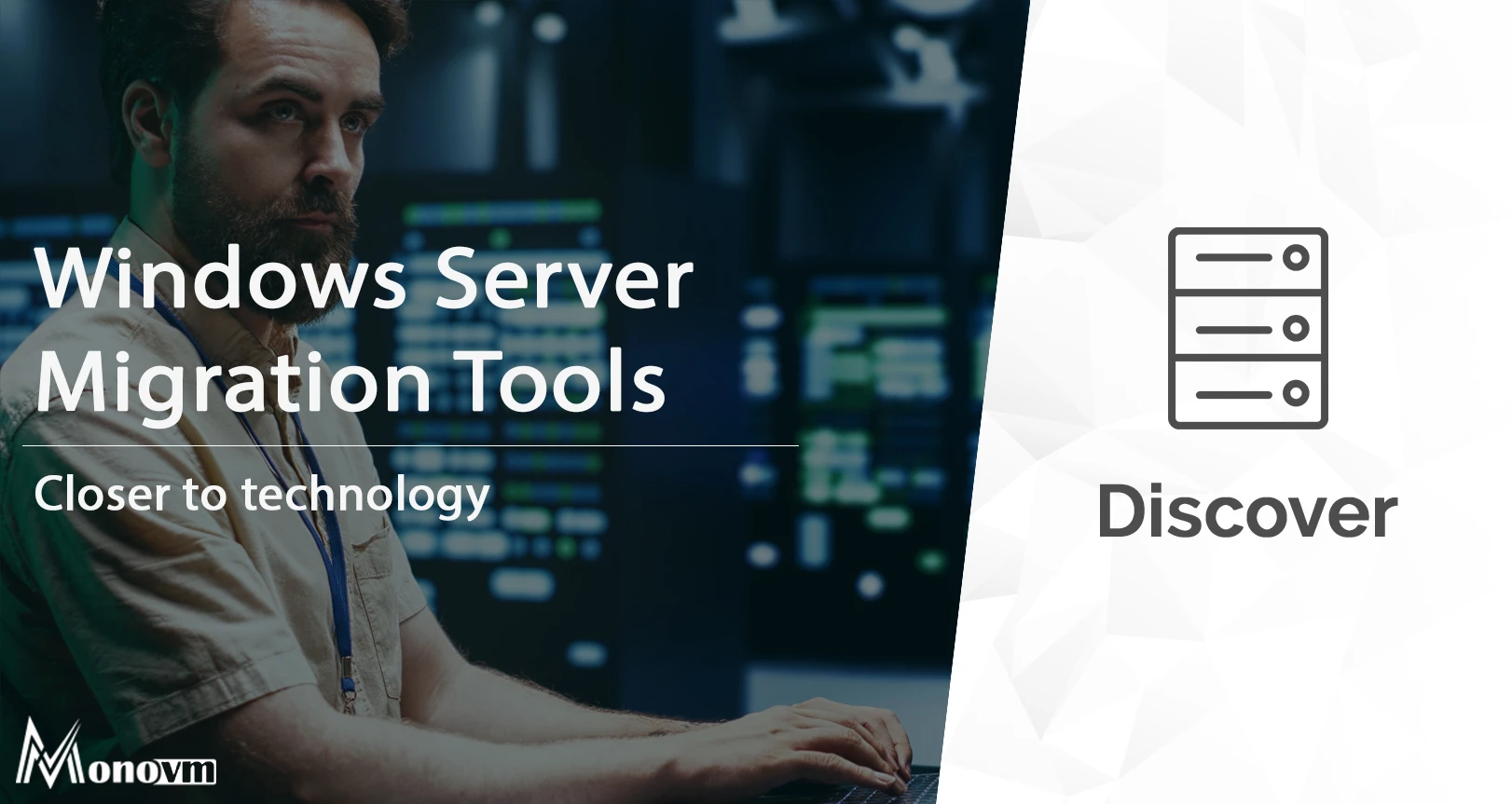
An experienced tech and developer blog writer, specializing in VPS hosting and server technologies. Fueled by a passion for innovation, I break down complex technical concepts into digestible content, simplifying tech for everyone.