List of content you will read in this article:
- 1. Why Browser RAM Usage Matters?
- 2. Browser RAM Usage Comparison (Single Tab vs 10 Tabs vs 20 Tabs)
- 3. How Browsers Use RAM: A Technical Overview
- 4. Browser-by-Browser RAM Breakdown (Real-World Analysis)
- 5. How Extensions and Plugins Affect Browser Performance RAM?
- 6. Real-World Browser Memory Usage Comparison Scenarios That Matter
- 7. How to Reduce Browser RAM Usage? Practical Optimization Formula
- 8. Best Lightweight Web Browsers Based on Use Case
- 9. Conclusion: Which Browser Should You Choose?
- 10. FAQ
If your browser is eating up memory and slowing your entire system, you’re not alone. Whether you’re a tech-savvy power user, a digital professional juggling dozens of tabs, or simply someone with an older PC struggling to keep up, choosing the least RAM browser can drastically improve your daily performance.
But here’s the truth: RAM usage alone doesn’t define the best browser. You must balance speed, stability, privacy, CPU load, battery usage, and extension support to make a smart decision.
In this comprehensive browser memory usage comparison, we’ll benchmark popular browsers under single-tab vs multi-tab conditions, compare performance trade-offs, and share expert tips to reduce browser RAM usage so you can pick the perfect browsing setup for your workflow.
Before diving deep, if you’re unfamiliar with how browsers work at a technical level, learn the basics here: What is a Web Browser or explore Different Types of Web Browser to understand how architecture affects resource consumption.
Why Browser RAM Usage Matters?
RAM (Random Access Memory) is where your browser stores active tabs, scripts, videos, tracking data, cached resources, and extensions. The more features or tabs you use, the more RAM your browser consumes.
- High RAM usage = faster multitasking… until it crashes your system.
- Low RAM usage = smoother performance on low-end PCs… but sometimes fewer features.
This guide will help you strike the perfect balance between efficiency and usability, especially if you're searching for lightweight web browsers that won’t overload your machine.
Browser RAM Usage Comparison (Single Tab vs 10 Tabs vs 20 Tabs)
Below is a concise benchmark based on average resource usage across modern 2024-2025 versions of major browsers:
|
Browser |
Single Tab RAM Usage |
10 Tabs |
20 Tabs |
Verdict |
|
Microsoft Edge |
~120 MB |
790 MB |
~1.2 GB |
✅ Least RAM Browser Overall |
|
Opera |
~150 MB |
899 MB |
~1.5 GB |
✅ Good for Android / Low-End PCs |
|
Brave |
~160 MB |
920 MB |
~1.6 GB |
🚀 Privacy-focused but mid-range RAM usage |
|
Chromium |
~170 MB |
930 MB |
~1.5 GB |
⚖ Balanced but no native optimization features |
|
Firefox |
~180 MB |
960 MB |
~1.6–3 GB |
🔒 Privacy-first, but heavier under more tabs |
|
Google Chrome |
~200 MB |
1000 MB |
~1.9 GB |
⚠ Performance king but RAM-hungry |
|
Safari (Mac only) |
~140 MB |
1200 MB |
~1.4 GB |
✅ Best Least RAM Browser on Mac |
Conclusion from the table:
👉 Microsoft Edge is currently the least RAM browser across most desktop systems, followed closely by Opera and Brave, depending on usage cases.
How Browsers Use RAM: A Technical Overview
To understand why some browsers consume more RAM than others, you need to know how browser architecture works:
|
Technology |
RAM Impact |
Used By |
|
Multiprocess Model (one process per tab/extension) |
Higher RAM, better stability |
Chrome, Edge, Brave |
|
Single-Process Model |
Lower RAM, higher crash risk |
Older/legacy browsers |
|
Aggressive Caching |
Faster page loads, higher memory footprint |
Chrome, Firefox |
|
Sleeping / Frozen Tabs |
Saves RAM by pausing inactive tabs |
Edge (Sleeping Tabs), Opera (Battery Saver) |
So Chrome isn’t “badly optimized” — it’s designed to prioritize speed and isolation, even at the cost of extra memory. Meanwhile, Edge achieves better efficiency through smarter tab management, making it the best lightweight web browser for many users in 2025.
Browser-by-Browser RAM Breakdown (Real-World Analysis)
Let’s explore how each browser performs under practical scenarios and what type of user it suits best.
1. Microsoft Edge: Best Overall Least RAM Browser
- RAM Usage: 790 MB with 10 tabs
- Best For: Windows users, multitaskers, office productivity
- Key Feature: Sleeping Tabs — automatically suspends inactive pages
- Pros: Excellent balance of performance + features
- Cons: Limited extension ecosystem vs Chrome
💡 Pro Tip: If you're running heavy work tabs (e.g., Microsoft Teams, Google Docs), Edge manages memory better than Chrome — without sacrificing compatibility.
2. Opera: Best Lightweight Browser for Android & Low-End PCs
- RAM Usage: 899 MB (10 tabs), ~1.5 GB (20 tabs)
- Best For: Users asking "Which browser uses less RAM in Android?"
- Pros: Built-in ad blocker & VPN
- Cons: Some sites render slightly slower under high script load
If you’re struggling with slow hardware, pairing Opera + Windows VPS could be a smart move:
👉 Want performance without hardware limitations? Try hosting your browsing session via a high-speed Windows VPS and feel the difference instantly.
3. Brave: For Privacy Enthusiasts
- RAM Usage: ~920 MB (10 tabs)
- Pros: Blocks all ads & trackers by default
- Cons: Higher RAM when shields are filtering complex websites
Best for crypto users, journalists, privacy-first professionals.
4. Firefox: Privacy First, But Not the Lightest
- RAM Usage: ~960 MB (10 tabs), jumps to 3 GB with 40 tabs
- Best For: Users who want open-source transparency
- Downside: Can get unstable when overloaded
5. Google Chrome: Still King of Performance, But RAM-Hungry
- RAM Usage: ~1000 MB (10 tabs), up to 2 GB+ with 20 tabs
- Best For: Developers, Google ecosystem users
- Downside: Memory bloating over long sessions
6. Safari (Mac Only): Best Least RAM Browser for MacOS
- RAM Usage: Starts at 120–150 MB, peaks around 1.4 GB
- Best For: MacBooks (optimized battery & CPU usage)
- Downside: Not available on Windows or Linux
How Extensions and Plugins Affect Browser Performance RAM?
One of the most overlooked causes of high memory usage isn’t the browser itself—it’s what users install on top of it. Extensions such as ad blockers, password managers, shopping assistants, and security add-ons may each consume between 50 MB to 200 MB depending on how actively they operate in the background.
When someone runs five or six of these tools simultaneously, the total browser performance RAM usage may exceed that of even a full-scale desktop application. This is why many users complain that Chrome “eats RAM,” when in reality, their browser is simply juggling too many add-ons at once.
Firefox tends to manage inactive extensions better by suspending them when not needed, which is why some users observe lower background usage there. Edge follows a similar approach, using its “sleeping extensions” system to pause unnecessary scripts.
If you want to reduce browser RAM usage without switching browsers completely, one of the most effective strategies is to disable all unnecessary plugins and activate only those that are required in real time.
And if you’re unsure what a browser actually does when loading extensions or webpages, it’s worth reviewing the basics our detailed guide on What is a Web Browser breaks down the process in a beginner-friendly way.
Real-World Browser Memory Usage Comparison Scenarios That Matter
Synthetic benchmarks don’t reflect how browsers behave in real life. So instead of lab numbers, consider how browser performance RAM behaves in everyday cases:
📚 Scenario 1: The Researcher With 20+ Tabs
- Chrome loads pages fast but starts suspending old tabs aggressively, occasionally refreshing them when revisited.
- Firefox remains slightly slower but more stable — rarely reloads old tabs.
- Conclusion: Firefox is better for tab hoarders despite not always being the least RAM browser.
🎮 Scenario 2: The Gamer Streaming + Browsing
- Edge performs best due to lower CPU interference.
- Chrome consumes more RAM but delivers smoother streaming thanks to better video pipeline optimization.
- Conclusion: Performance depends on CPU vs RAM balance — not just raw memory usage.
💻 Scenario 3: Low-End Laptop with 4GB RAM
- Opera and Brave dominate as true lightweight web browsers, launching fast even under high pressure.
- Safari wins on MacBooks due to perfect OS integration.
How to Reduce Browser RAM Usage? Practical Optimization Formula
You don’t need deep technical knowledge follow this simple pattern:
✅ DO THIS
- Restart your browser once a day to clear cached memory.
- Use built-in tab suspender features instead of closing tabs manually.
- Keep only essential extensions active.
❌ AVOID THIS
- Keeping YouTube or streaming tabs open when not watching.
- Running multiple browsers simultaneously.
- Using multiple password managers or script injectors at once.
If you’re unsure how browsers truly work under the hood, check our quick guide What is a Web Browser for a clear breakdown before you fine-tune performance.
Best Lightweight Web Browsers Based on Use Case
Choosing the right browser isn’t just about the least RAM browser it’s about the right fit for your usage style.
|
User Type |
Best Pick |
Why |
|
Low-End PC / Minimalist User |
Opera or Brave |
Extremely efficient with built-in memory cleanup |
|
Heavy Tab User / Researcher |
Firefox |
Stable even under long-term multi-tab sessions |
|
Windows Power User |
Edge |
Balanced CPU & RAM behavior with better energy handling |
|
MacBook Owner |
Safari |
Superior battery and background process control |
|
Cloud-Based Worker (Trading, Analytics, Remote Work) |
Chrome + Windows VPS |
Offloads performance to Windows VPS for maximum responsiveness |
Conclusion: Which Browser Should You Choose?
There is no universal winner in the browser memory usage comparison. Instead, the right choice depends on how you browse:
- Want pure speed? → Chrome
- Want stability with many tabs? → Firefox
- Want to reduce browser RAM usage on a weak device? → Opera
- Want OS-integrated perfection? → Safari
- Want balanced everything? → Edge
If you're still exploring browser technologies, read our guide on Different Types of Web Browser to understand the engines powering your tools.
And if your use case involves heavy workloads or browser-based dashboards, upgrading to a Windows VPS can offload performance demands entirely — giving you speed without local strain.
Your browser shouldn’t slow you down. It should run silently, efficiently, like background magic. Now you know how to make that happen.
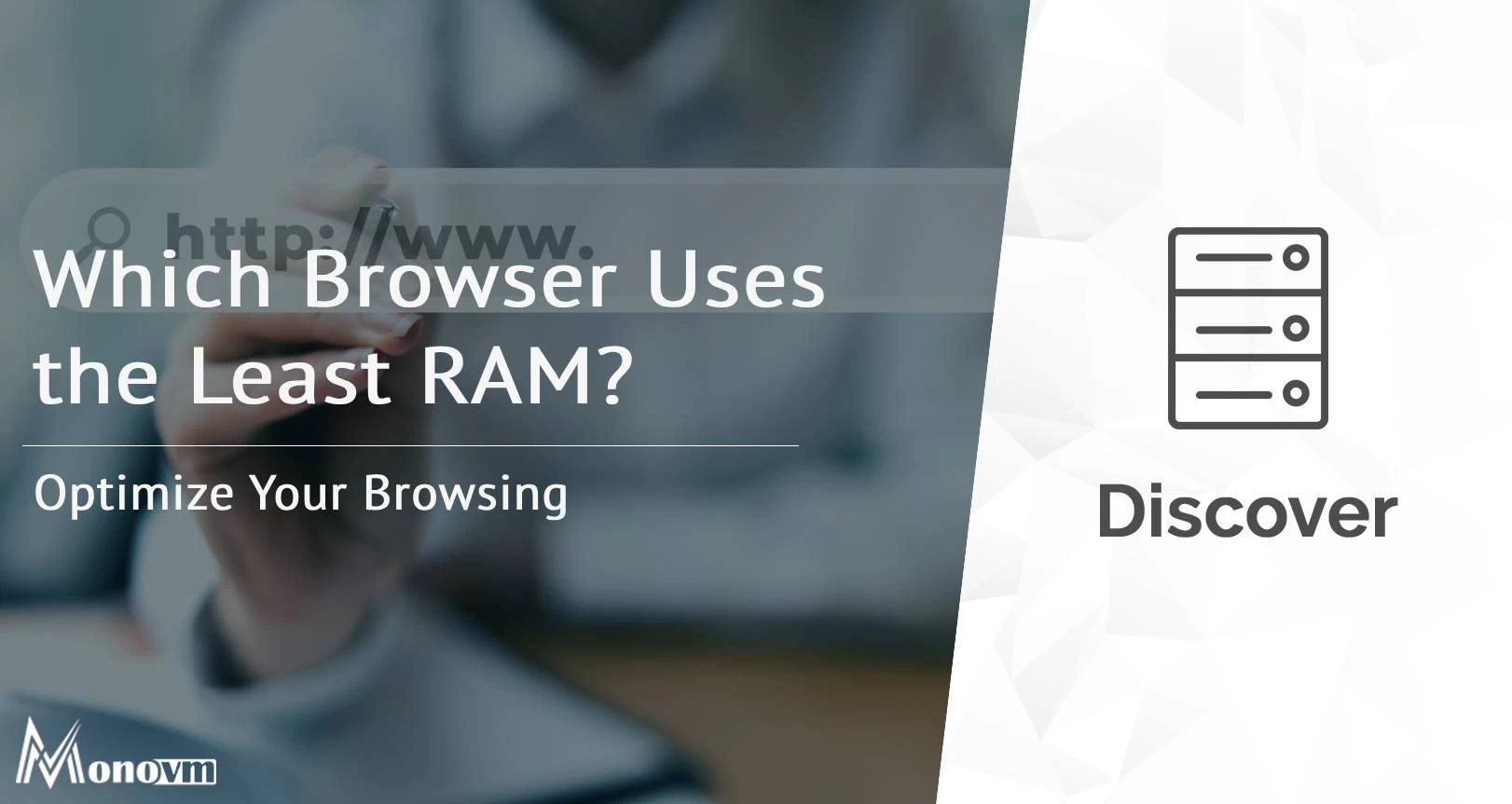
Hello, everyone, my name is Lisa. I'm a passionate electrical engineering student with a keen interest in technology. I'm fascinated by the intersection of engineering principles and technological advancements, and I'm eager to contribute to the field by applying my knowledge and skills to solve real-world problems.