List of content you will read in this article:
- 1. Why Do Services Crash on Windows VPS?
- 2. Common Reasons for Random Service Failures
- 3. How to Diagnose a Crashing Service?
- 4. Step-by-Step Fixes for Crashing Services
- 5. Using PowerShell to Diagnose and Fix Windows VPS Service Crashes
- 6. Long-Term Prevention of Windows VPS Service Crashes
- 7. Real-Life Example: Diagnosing a Crash in SQL Server on a Windows VPS
- 8. Conclusion: Keep Your Windows VPS Stable with Proactive Maintenance
- 9. FAQ
Random service crashes within a Windows VPS are not only frustrating but can cause significant downtime, data corruption, and security risks. When services stop unexpectedly or perform irregularly, your applications and hosted workloads can become unstable. Therefore, it’s essential to understand why these crashes occur, and how to implement a long-term windows vps service crash fix.
This comprehensive guide will show you how to troubleshoot windows service crash issues, analyze logs via event viewer windows vps, identify the root causes, and fix unstable services in windows server environments using both graphical tools and PowerShell scripts. This guide will help you diagnose windows vps performance issues and prevent them from recurring.
Why Do Services Crash on Windows VPS?
Service crashes happen when essential Windows components or hosted applications suddenly stop responding or fail to execute their tasks. This can result from resource exhaustion, driver conflicts, permission errors, or even corrupted files. Identifying the root cause is critical since frequent crashes can lead to recurring downtime and degraded VPS performance.
To make it easier to visualize, the following table summarizes common causes of random service crashes and the diagnostic tools used to detect them.
|
Common Cause |
Typical Symptoms |
Diagnostic Tools / Methods |
|
Insufficient RAM or CPU resources |
High CPU usage, slow response, or forced service stops |
Task Manager, Resource Monitor |
|
Corrupted or missing system files |
Event Viewer shows system file or DLL errors |
SFC /scannow, DISM tool |
|
Driver or OS incompatibility |
Services fail after updates or patches |
Windows Update History, Device Manager |
|
Software or dependency conflicts |
Crashes after third-party installs or updates |
Event Viewer Application Logs, Safe Mode testing |
|
Malware or security interference |
Random terminations, high resource usage, altered settings |
Windows Defender, third-party security scanners |
|
Misconfigured recovery settings |
Services don’t restart automatically after failure |
Services.msc → Recovery tab |
|
Storage issues or disk fragmentation |
Logs mention “insufficient space” or “I/O errors” |
Disk Cleanup, CHKDSK, File Explorer properties |
Each of these causes requires a different approach. The rest of this article explains how to detect and fix them step by step.
Common Reasons for Random Service Failures
1. RAM and CPU Overload
A windows vps service crash fix often starts by checking for system resource overload. When the VPS runs too many processes at once, Windows may terminate services automatically to protect itself from complete freezes.
Open Task Manager → Performance tab to monitor CPU and memory usage. If either is consistently near 100%, consider upgrading your VPS plan or closing background applications.
You can also use Resource Monitor to identify specific services consuming excessive memory.
For more insights on maintaining a stable server, check our guide on Top VPS Monitoring Tools.
2. Dependency Failures
Some Windows services rely on others to operate correctly. If a dependent service (like RPC or Windows Management Instrumentation) stops, the associated application can crash as well.
You can identify service dependencies via:
- Run → services.msc
- Right-click the affected service → Properties → Dependencies
- Ensure all dependent services are running and configured to start automatically.
3. Antivirus or Security Conflicts
Security software can sometimes block essential system operations or quarantine legitimate files, leading to unstable services in Windows server. To check if antivirus interference is the cause:
- Temporarily disable real-time protection (if safe).
- Review Event Viewer logs for entries marked by antivirus-related sources.
- Whitelist critical services and processes.
4. Service Misconfiguration
Incorrect recovery settings or service startup types can cause repeated crashes. To prevent that:
- Open services.msc
- Right-click the target service → Properties → Recovery tab
Set “First failure” and “Second failure” to Restart the Service.
This ensures that essential processes automatically recover instead of staying offline.
How to Diagnose a Crashing Service?
Diagnosing a windows vps service crash fix involves collecting data from multiple monitoring points to identify what exactly went wrong. The main tools used are Event Viewer, Task Manager, and Resource Monitor, but you can also use PowerShell for automated checks.
Using Event Viewer on Windows VPS
Event Viewer is the most effective diagnostic tool to troubleshoot windows service crash problems. It logs every event, warning, or error generated by the system.
To open it:
- Press Win + R → type eventvwr.msc → Enter.
- Navigate to Windows Logs → Application or System.
- Filter by Error or Warning level around the time the crash occurred.
Look for entries such as:
- Event ID 7031 — Service terminated unexpectedly.
- Event ID 1000 — Application Error.
- Event ID 7001 — Dependent service failed to start.
Note the timestamp, the “Faulting Module,” and the service name. This helps correlate performance issues with system activities, giving you a clear path to diagnose windows vps performance issues.
Checking System Logs and Windows Error Reporting
Windows Error Reporting (WER) logs often contain dump files or mini-dumps that help trace crashes caused by software bugs.
You can find them in:
C:\ProgramData\Microsoft\Windows\WER\ReportArchive
Use these logs to identify faulty DLLs or conflicting processes that caused the crash.
Monitoring Performance Metrics
Performance degradation before a crash is often an early warning sign. To monitor system performance:
- Open Resource Monitor (search “resmon” in Start Menu).
- Check CPU, Disk, and Network tabs for bottlenecks.
- Set up alerts or logging thresholds for future monitoring.
To prevent future instability, consider migrating to a more powerful plan on Windows VPS that provides optimized performance and better scalability.
Step-by-Step Fixes for Crashing Services
When you’ve gathered enough information from Event Viewer and performance tools, you can begin applying targeted fixes. Below is a structured troubleshooting workflow for fixing unstable services in Windows Server environments.
Step 1: Restart the Service from Services.msc
- Press Win + R, type services.msc, and hit Enter.
- Find the service that has crashed or stopped.
- Right-click → Restart.
- If the restart fails, check for missing dependencies or corrupted files.
If the service continues to fail repeatedly, move to the next step.
Step 2: Check and Configure Recovery Options
Configuring automatic recovery options ensures that essential services restart automatically after a crash:
1. Open services.msc.
2. Right-click the affected service → Properties → Recovery tab.
3. Set:
- First failure: Restart the Service
- Second failure: Restart the Service
- Subsequent failures: Take No Action
4. Set “Restart service after” to 1 minute.
This step minimizes downtime and acts as a preventive windows vps service crash fix strategy.
Step 3: Analyze Disk Space and Clean Up
A VPS running low on storage can’t create necessary temporary files or logs, leading to unpredictable service terminations.
To check disk usage:
- Open File Explorer → Right-click drive C: → Properties.
- Ensure at least 20% of disk space is free.
- Use Disk Cleanup or the command:
cleanmgr /sagerun:1
Optionally, delete obsolete log files and caches in:
C:\Windows\Temp
C:\Users\<username>\AppData\Local\Temp
Clearing disk space can directly fix unstable services in windows server setups suffering from storage limitations.
Step 4: Run System Scans (SFC and DISM)
Corrupted system files are a frequent root cause of repeated service failures.
Run the following commands from Command Prompt (Admin):
sfc /scannow
This scans and repairs missing or corrupted Windows system files.
If the issue persists, use DISM to restore image health:
DISM /Online /Cleanup-Image /RestoreHealth
After completing both, restart the VPS and monitor for further crashes using event viewer windows vps to confirm resolution.
Step 5: Verify Drivers and Windows Updates
Outdated or incompatible drivers may trigger service crashes, especially after updates.
Check driver statuses via Device Manager or run:
driverquery /v /fo table > drivers.txt
This command generates a complete list of drivers and their versions for later inspection.
Additionally, make sure all Windows updates are applied:
- Open Settings → Windows Update → Check for updates.
- Install all pending patches, including cumulative and driver updates.
These proactive steps often lead to a permanent windows vps service crash fix by ensuring compatibility across all system components.
Step 6: Remove Software Conflicts
If crashes began after installing new software, uninstall or roll back the changes:
- Open Control Panel → Programs and Features.
- Sort by Installed On date and remove any recently added apps.
- Reboot the VPS and verify service stability.
Alternatively, you can use Safe Mode to isolate conflicts:
msconfig → Boot → Safe Boot (Minimal)
Once the system stabilizes, re-enable normal boot and reinstall only trusted applications.
Step 7: Scan for Malware or Security Threats
Malware can corrupt service executables or consume critical system resources. Run a deep system scan using:
MpCmdRun.exe -Scan -ScanType 2
This command-line scan uses Windows Defender to eliminate potential threats. You can also use a third-party security tool for comprehensive results.
If the scan finds threats, quarantine or remove them, then restart the VPS. Monitor event viewer windows vps afterward to confirm that no further errors appear.
Using PowerShell to Diagnose and Fix Windows VPS Service Crashes
When working on a remote VPS, using PowerShell can be faster and more efficient than navigating graphical tools like Event Viewer or Task Manager. PowerShell allows administrators to access service details, event logs, and performance statistics directly from the command line even when the VPS interface is lagging or partially unresponsive.
Checking Failed Services
To identify all services that have stopped or crashed recently, run:
Get-Service | Where-Object {$_.Status -eq "Stopped"} | Select-Object Name, DisplayName
This command lists every service currently stopped. If you notice that critical services like wuauserv (Windows Update) or SQLServer appear here frequently, it’s a sign of instability or dependency issues.
Viewing Crash Logs with PowerShell
Event logs store detailed records about crashes. You can quickly retrieve them with:
Get-EventLog -LogName System -EntryType Error -Newest 20
This shows the latest 20 system errors. You can change the log type (e.g., Application) to find crash-related entries tied to specific programs or drivers.
Restarting Problematic Services Automatically
If a specific service keeps crashing but you need to maintain uptime until the root cause is fixed, schedule automatic restarts:
Set-Service -Name "Spooler" -StartupType Automatic
Restart-Service -Name "Spooler" -Force
You can also create a scheduled task that checks every few minutes and restarts failed services automatically using a short PowerShell script combined with Windows Task Scheduler.
Monitoring Resource Usage with PowerShell
To track CPU or memory spikes that might trigger crashes:
Get-Process | Sort-Object CPU -Descending | Select-Object -First 10
This lists the top 10 processes consuming CPU. Combine this with performance counters:
Get-Counter -Counter "\Memory\Available MBytes"
This command returns the amount of free memory in MB. If it consistently runs low, consider upgrading your VPS resources or optimizing background tasks.
Long-Term Prevention of Windows VPS Service Crashes
Random service crashes often indicate deeper issues that go beyond temporary fixes. Implementing preventive strategies ensures your Windows VPS runs consistently, efficiently, and securely.
Keep Software and Drivers Updated
Outdated system components are among the main culprits behind instability. Regularly install:
- Windows Server updates
- Application patches
- Latest driver packages for virtual hardware
MonoVM’s Windows VPS users can easily manage updates through Remote Desktop or PowerShell, ensuring minimal downtime while maintaining security.
Implement Resource Monitoring and Alerts
Continuous monitoring prevents crashes before they happen. Use MonoVM’s recommended VPS monitoring tools (see Top VPS Monitoring Tools) to track metrics like CPU, RAM, I/O usage, and uptime. Setting automated alerts helps identify anomalies early — for instance, memory leaks or processes consuming excessive CPU.
Schedule Regular Maintenance
Performing periodic cleanups, disk checks, and log reviews helps identify trends and prevent future failures. Commands like:
sfc /scannow
DISM /Online /Cleanup-Image /RestoreHealth
help repair corrupted system files that often trigger service crashes. Combine these with automated weekly backups to restore services quickly in case of failure.
Strengthen Security Layers
Malware or unauthorized access attempts can crash services or corrupt files. Enhance security through:
- Enabling Windows Defender and regularly scanning your VPS.
- Restricting RDP access with strong credentials and IP whitelisting.
- Enforcing least privilege policies for users and processes.
MonoVM’s Windows VPS hosting provides isolated virtual environments, ensuring one VPS crash never impacts another — adding an essential layer of stability.
Real-Life Example: Diagnosing a Crash in SQL Server on a Windows VPS
Imagine you’re running a Windows VPS hosting a SQL Server database. Suddenly, users report downtime, and the Event Viewer shows:
Event ID 7034: The SQL Server (MSSQLSERVER) service terminated unexpectedly.
Here’s how an admin would handle it:
- Check resource usage – Using PowerShell to see if RAM or CPU were maxed out.
- Scan event logs – Confirm that the error occurred repeatedly after backup tasks.
- Analyze dependencies – Find that the Volume Shadow Copy service was stopping abruptly, disrupting SQL backups.
- Fix the dependency – Set Volume Shadow Copy to restart automatically and increased available memory.
- Test stability – Restarted SQL Server and monitored it for 48 hours — no further crashes occurred.
This example shows how identifying dependencies and correlating crash times with background jobs can reveal underlying causes that generic troubleshooting might miss.
Conclusion: Keep Your Windows VPS Stable with Proactive Maintenance
Random service crashes in Windows VPS environments can appear unpredictable, but they almost always have identifiable causes. By combining event log analysis, PowerShell diagnostics, and proactive maintenance, administrators can resolve most issues before they impact uptime.
MonoVM’s Windows VPS hosting solutions (see Windows VPS) provide optimized resources, regular backups, and flexible scaling empowering users to maintain peak stability even under heavy workloads. Whether you’re managing a small application or enterprise-level infrastructure, the key lies in consistency: monitor, maintain, and modernize your VPS setup before errors strike.
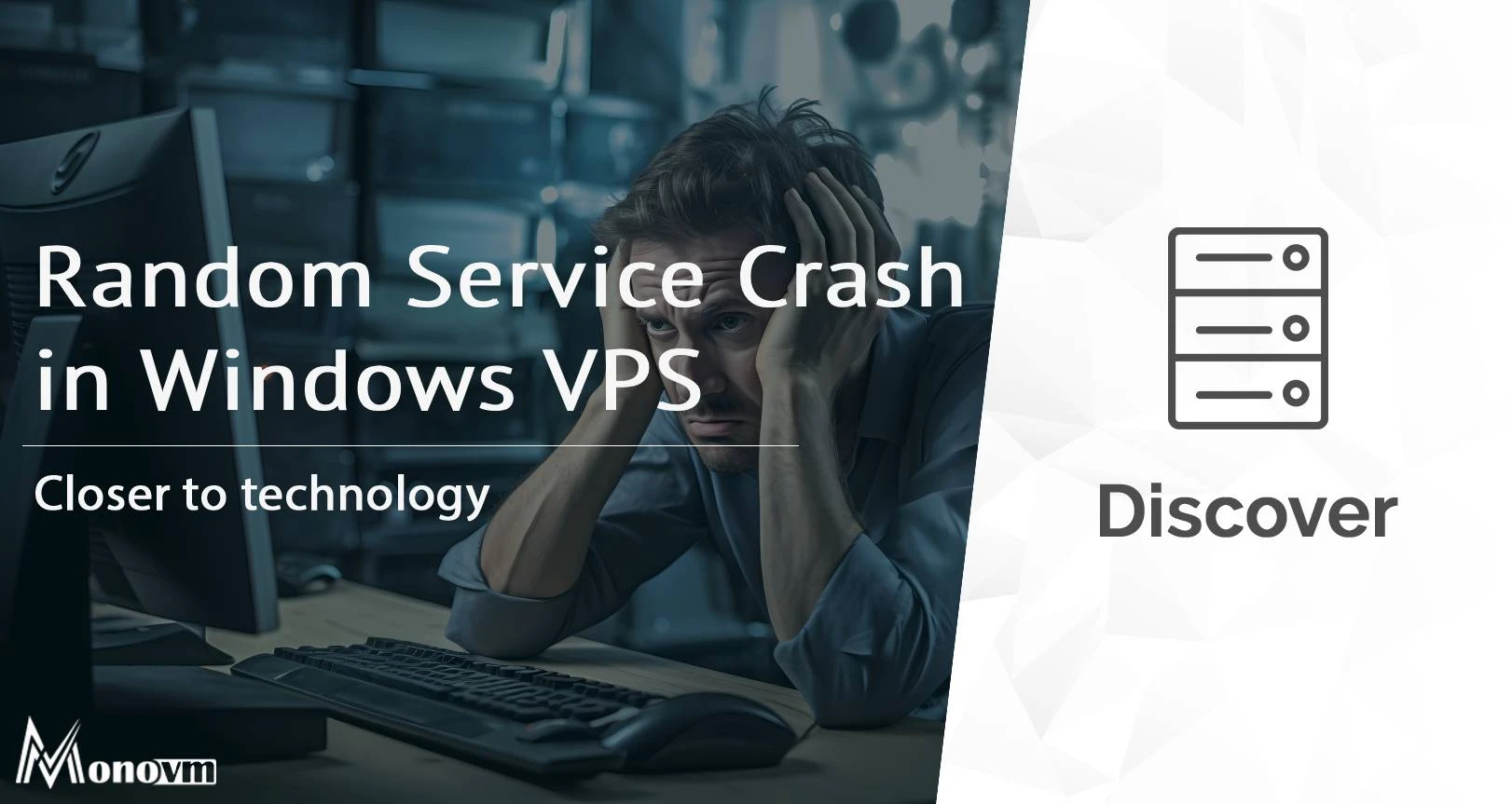
Hello, everyone, my name is Lisa. I'm a passionate electrical engineering student with a keen interest in technology. I'm fascinated by the intersection of engineering principles and technological advancements, and I'm eager to contribute to the field by applying my knowledge and skills to solve real-world problems.