List of content you will read in this article:
Linux is a very fast, dependable, and versatile system, but the fact is that a large number of users still have to rely on applications, games, or tools that are made for other operating systems. However, the obstacles have been removed thanks to the availability of emulators.
These tools enable not only the use of Windows software and the running of Android applications on Linux but also the playing of console games, all without switching the OS or installing a dual-boot.
The use of Linux emulators connects the different OSs very well and hence through this connection compatibility and productivity, and for that matter all users of the connection, are not limited by the factor of the software you are a developer who has to check cross-platform software, a gamer that is playing the old console games, or just someone using Microsoft Office and Android applications.
🧠 What Is an Emulator?
An emulator is a program that copies the action of another operating system, platform, or device so you can use the applications that are made for it on your present system. In other words, it establishes a virtual atmosphere where alien software can operate just like it is running on its original hardware.
Emulators for Linux users allow them to use Windows programs, Android games, and even console systems such as PlayStation and Nintendo right in Linux, without the need for dual-booting or setting up extra hardware.
🤖 Top Windows Emulators for Linux
Windows emulators for Linux make it possible to run essential Windows software without dual-booting or using separate hardware. These tools bridge the gap between Linux flexibility and Windows application compatibility.
Wine
Wine (short for Wine Is Not an Emulator) is one of the most popular tools for running Windows software directly on Linux. It translates Windows API calls into POSIX commands, eliminating the need for a virtual machine. With Wine, users can smoothly run Microsoft Office, Adobe software, or even light games on Linux systems.
PlayOnLinux
PlayOnLinux is a user-friendly graphical interface built on top of Wine, designed to simplify the installation and management of Windows applications. It offers pre-configured scripts for popular software, saving users from complex manual setup. You can easily install games, productivity tools, and business software with just a few clicks.
CrossOver
CrossOver is a premium version of Wine developed by CodeWeavers, offering professional support, automatic configurations, and enhanced stability. It allows Linux users to run Windows programs like Microsoft Office or Outlook with near-native performance. The interface is clean and optimized, reducing the technical hassle often found in free alternatives.
🤖 Best Android Emulators for Linux
Android emulators on Linux let you run mobile applications, games, and development tools directly from your desktop. They are perfect for developers testing apps or users who enjoy Android gaming on a larger screen. The following emulators combine performance, usability, and compatibility to bring a smooth Android experience to Linux systems.
Anbox
Anbox (Android in a Box) lets you run Android apps natively on Linux using container-based technology. It integrates deeply with the Linux kernel, making Android apps behave like native Linux applications. Ideal for lightweight usage and testing, Anbox doesn’t require virtualization. Developers often prefer it for debugging Android apps directly on Linux environments.
Waydroid
Waydroid is the next-generation Android emulator that offers full Android system performance on Linux using Wayland display protocol. It provides better hardware acceleration and smoother UI compared to older tools like Anbox. Users can install apps from the Google Play Store or sideload APKs effortlessly.
Genymotion
Genymotion is a powerful Android emulator widely used by developers for app testing across multiple Android versions and devices. It offers both desktop and cloud-based emulation environments. With support for GPS, camera, and sensors, it’s perfect for QA testing and app debugging. Though not entirely free, it delivers professional-grade stability and integration with Android Studio.
🎮 Top Gaming Emulators for Linux
Gaming emulators transform Linux into a hub for classic and modern console gaming. From retro PlayStation titles to Nintendo Switch adventures, these emulators provide high-definition graphics and customizable controls. With the right configuration, Linux gamers can enjoy seamless gameplay without needing original consoles.
Dolphin
Dolphin is a popular open-source emulator for Nintendo GameCube and Wii, allowing gamers to play classic console titles in HD resolution. It supports save states, cheat codes, and controller customization. With consistent updates, Dolphin delivers smooth performance even on mid-range systems.
RetroArch
RetroArch is an all-in-one gaming emulator that supports dozens of consoles through its modular “core” system. From PlayStation to Sega Genesis, you can emulate nearly any retro console. Its sleek interface, advanced shaders, and controller support make it a favorite among Linux gamers. Plus, it includes features like game recording, achievements, and multiplayer netplay.
PPSSPP
PPSSPP focuses on emulating Sony’s PSP games with outstanding performance and crisp HD upscaling. It supports keyboard, mouse, and controller inputs, offering flexibility for different play styles. The emulator is lightweight yet packed with features like save states and performance tweaks.
Yuzu / Cemu / Ryujinx
These are high-performance emulators built for modern Nintendo consoles like the Switch and Wii U. Yuzu and Ryujinx specialize in Switch games, offering impressive compatibility and consistent updates. Cemu is optimized for Wii U titles, delivering smooth gameplay with 4K upscaling and mod support.
⚙️ Feature Comparison Table
Choosing the right Linux emulator depends on your specific needs. The table below compares some of the top emulators based on performance, usability, and best-use scenarios to help you decide which fits your workflow best.
|
Emulator |
Category |
OS Support |
Ease of Use |
Performance |
Best For |
|
Wine |
Windows |
Linux (all major distros) |
Medium |
High |
Running Microsoft Office, Adobe apps |
|
PlayOnLinux |
Windows |
Linux (Ubuntu, Fedora, etc.) |
High |
Medium |
Beginners using Windows software |
|
CrossOver |
Windows |
Linux, macOS |
High |
High |
Business users needing professional support |
|
Anbox |
Android |
Linux (Kernel ≥ 5.2) |
Medium |
Medium |
Lightweight Android app testing |
|
Waydroid |
Android |
Linux (Wayland systems) |
Medium |
High |
Gaming and full Android system emulation |
|
Genymotion |
Android |
Linux, macOS, Windows |
High |
High |
Android developers & QA testing |
|
Dolphin |
Gaming |
Linux, Windows, macOS |
High |
High |
GameCube and Wii emulation |
|
RetroArch |
Gaming |
Cross-platform |
Medium |
High |
Multi-console retro gaming |
|
PPSSPP |
Gaming |
Linux, Android, Windows |
High |
High |
PSP games in HD |
|
Yuzu / Cemu / Ryujinx |
Gaming |
Linux (modern distros) |
Medium |
Very High |
Nintendo Switch & Wii U titles |
Each emulator offers distinct advantages depending on your goals, from running productivity software to testing mobile apps or enjoying classic games.
Looking for options that run smoothly on older hardware? Check out Best Emulators for Low-End PCs.
🧰 Installation Guide for Popular Emulators
Installing emulators on Linux is straightforward, especially with package managers like APT, Flatpak, and Snap. Below are quick setup examples for three of the most popular emulators: Wine, Waydroid, and RetroArch.
Wine Setup (Ubuntu/Debian)
Open your terminal and update your package list:
sudo apt update
Install Wine using the following command:
sudo apt install wine
Configure Wine for first-time use:
winecfg
Waydroid Installation via Flatpak:
Ensure Flatpak is installed on your system:
sudo apt install flatpak
Add the Flathub repository if not already added:
flatpak remote-add --if-not-exists flathub https://flathub.org/repo/flathub.flatpakrepo
Install Waydroid using Flatpak:
flatpak install flathub org.waydroid.waydroid
RetroArch Installation from Snap Store:
Verify Snap is available on your Linux distribution:
sudo apt install snapd
Install RetroArch directly from the Snap store:
sudo snap install retroarch
Launch RetroArch from your applications menu or by typing retroarch in the terminal.
Each emulator can be further customized for performance and compatibility based on your use case and hardware configuration.
🧩 Use Case Scenarios
Linux emulators open up a wide range of possibilities. Here are a few practical examples of how different emulators can be used effectively based on your needs.
Run Microsoft Office (Using Wine or CrossOver):
- Install Wine or CrossOver to run Microsoft Office apps like Word, Excel, and Outlook directly on Linux.
- With CrossOver, you’ll get smoother performance and automatic configurations for Office installations.
- Ideal for professionals who rely on Windows software but prefer the security and speed of Linux.
Play PUBG Mobile (Using Waydroid or Genymotion):
- Install Waydroid or Genymotion to emulate a full Android environment.
- Download PUBG Mobile from the Play Store or install its APK file manually.
- With hardware acceleration enabled, you can enjoy smooth gameplay and controller support on Linux.
- Spin up a high-performance instance with Linux VPS and keep your emulator running 24/7.
Emulate Nintendo Switch Games (Using Yuzu or Ryujinx):
- Install Yuzu or Ryujinx for high-quality Nintendo Switch emulation.
- Import your legally owned game files and configure controller input.
- Both emulators support 4K resolution and high frame rates for a premium console experience.
Each use case showcases how powerful and versatile Linux has become for both professional and entertainment purposes.
🧠 Troubleshooting & Performance Tips
Even the best emulators can face occasional performance hiccups, compatibility issues, or missing dependencies on Linux. The following table lists common problems and quick fixes to help you keep your emulators running smoothly and efficiently.
|
Issue |
Possible Cause |
Quick Fix / Solution |
|
Wine app not launching |
Missing dependencies or incorrect configuration |
Run sudo apt install wine64 winetricks and reconfigure using winecfg |
|
Low FPS in Android emulators |
Hardware acceleration disabled |
Enable KVM virtualization in BIOS and use Waydroid for better GPU performance |
|
No sound in Waydroid or Genymotion |
Audio drivers are not linked to the emulator |
Restart PulseAudio using pulseaudio -k then pulseaudio --start |
|
Controller not detected in Dolphin |
Input settings not configured |
Go to Dolphin > Controllers, then map input manually |
|
Games lagging in RetroArch |
Shader effects or high graphics settings |
Disable shaders and enable threaded video for smoother gameplay |
|
Emulator crashes at launch |
Incompatible version or missing libraries |
Update your packages: sudo apt update && sudo apt upgrade |
|
Anbox is not running apps |
Outdated kernel or missing modules |
Ensure kernel version ≥ 5.2 and reinstall Anbox modules with sudo apt install anbox-modules-dkms |
Regularly cleaning cache files and using SSD storage further boost speed, ensuring smoother emulation experiences.
Conclusions
Linux emulators have transformed into great tools that allow users to connect different operating systems, thus making it possible for Windows applications, Android software, and even console games to run on one platform without any hassle. The appropriate configuration, like using Wine for office tasks, Waydroid for Android app trials, or Dolphin for playing games, can give the Linux user the freedom, performance, and ease of usage without compromising the system's stability.
By selecting the correct emulator according to your objectives, the experience becomes easier, and Linux turns into a fully equipped, all-in-one environment for sorting out work and fun.
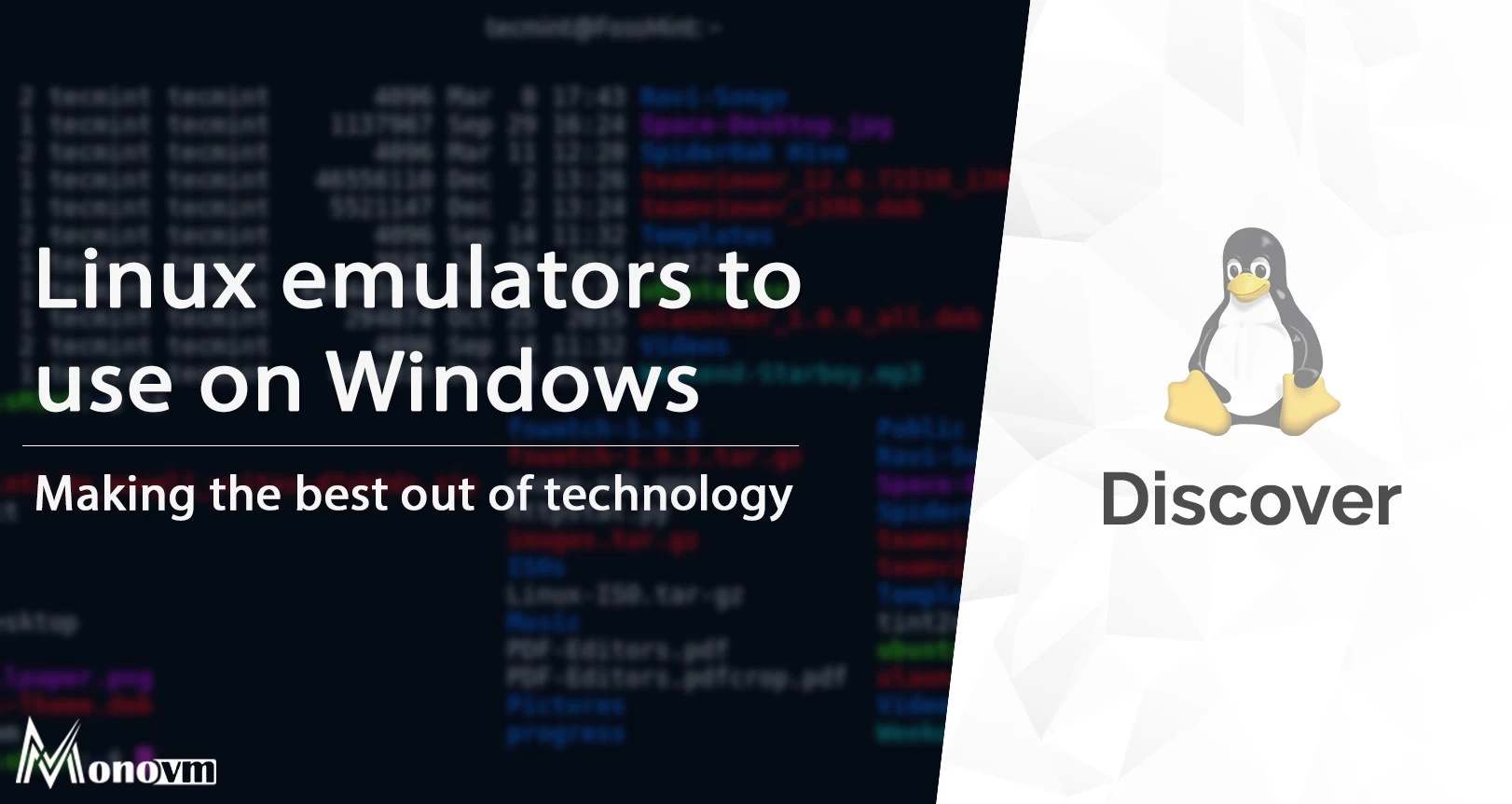
I'm fascinated by the IT world and how the 1's and 0's work. While I venture into the world of Technology, I try to share what I know in the simplest way with you. Not a fan of coffee, a travel addict, and a self-accredited 'master chef'.