List of content you will read in this article:
- 1. What is a Database?
- 2. Why Should You Optimize Your Database?
- 3. Optimizing vs. Repairing a WordPress Database
- 4. Structure and Key Tables of WordPress Database
- 5. Prerequisites for WordPress Database Optimization
- 6. Method 1: Optimize WordPress Database with phpMyAdmin
- 7. Method 2: Optimize WordPress Database with Plugins
- 8. Top Plugins for Optimizing WordPress Databases
- 9. Essential Checklist for WordPress Database Care
- 10. FAQ
Databases have the potential to grow very large, particularly on sites that receive a lot of traffic or have a large amount of content. In such cases, periodic database optimization may help improve website performance.
Luckily, if you are using phpMyAdmin, there are tools built-in that allow you to optimize and repair a database within a few simple clicks. Today we will be showing you how database optimization and repair work in WordPress.
What is a Database?
A database is a collection of information that is organized in tables and is stored electronically on a server or a normal computer. There are many different types of databases, however, there is one clear preference among most users: relational databases.
Data within a relational database is organized within sets of tables that are made up of rows and columns. Even with all the new types of databases appearing recently, a relational database is still the most efficient way to access structured information. The majority of databases use SQL, or structured query language, for writing and retrieving data.
Why Should You Optimize Your Database?
Optimizing the WordPress database provides many benefits. Here are the reasons why you should optimize your database:
- Faster page load times: When you optimize your WordPress database, the size of the database will be reduced resulting in improved data retrieval. So, it leads to faster page load times. and a better user experience.
- Enhanced user experience: Faster load times result in a better user experience as users can navigate your website more efficiently and quickly.
- Improved search rankings: One of the ranking factors that search engines consider is speed. Optimizing your database increases speed and performance, leading to higher search engine rankings.
- Reduced risk of errors: By optimizing the database, the risk of possible errors such as connection issues or queries timing out will be reduced. So, you’ll have a more reliable and stable website.
- Efficient resource utilization: As a streamlined database uses fewer server resources, such as CPU and memory, your website can accommodate more users at once, and traffic spikes without sacrificing performance.
- Scalability: As your website expands and gets more visitors, an optimized database allows it to scale seamlessly by effectively handling the additional data load.
- Data protection and backup: An important part of regular optimization is backing up your database. So, you'll ensure your critical data and users' information will be safe.
- Improved plugin and theme performance: Certain themes as well as plugins rely heavily on database interactions. When you optimize your database, you create a strong foundation for plugins and themes to run smoothly.
- Cost-effective solution: By optimizing your database, you don't need expensive server upgrades or additional resources. So, it can be a low-cost way to improve website speed.
Optimizing vs. Repairing a WordPress Database
To keep your website running smoothly, prevent downtime, and keep your data safe, you should understand the difference between optimizing and repairing a WordPress database. Here in the following table, you can see a quick comparison of repairing and optimizing a database.
|
Feature |
Optimizing a Database |
Repairing a Database |
|
Definition |
Enhancing the structure and organization of a database to boost speed and performance |
Detecting and fixing damaged or corrupt database tables |
|
Purpose |
To streamline operations, remove clutter, and ensure faster query processing |
To resolve errors or functionality issues caused by database corruption |
|
Steps Involved |
|
|
|
Usage Frequency |
Performed regularly, such as monthly or after significant site updates |
Done only when errors or corruption in the database cause site issues |
|
Key Benefit |
Enhances website speed and efficiency |
Restores functionality by resolving database-related errors |
Structure and Key Tables of WordPress Database
When you access the phpMyAdmin panel, it shows a list of database tables. These tables work together to store and retrieve all your website's information as needed by WordPress PHP files. To fix problems, increase the speed of your website, and have better management of your data, you should understand how these tables work. Here we explain the structure of the WordPress database as well as WordPress tables.
Structure
If you visualize your WordPress database as a massive filing cabinet, the tables will represent drawers within the cabinet. These tables contain detailed information about your website. WordPress includes 12 primary tables that handle important operations such as posts, pages, comments, users, and settings. These tables form the foundation of your website.
If you install new plugins or themes, additional tables will be created to store the specific data of those plugins and themes. For example, a plugin that administers your email newsletter can create a table to keep subscriber data.
Note: If you have lots of tables on your database, it takes longer to process requests. As a result, you’ll experience slower load times and a less responsive website.
Key Tables and Their Roles
Here you can see the key default WordPress tables along with their roles:
- wp_users: Stores user information, including usernames, passwords, and roles.
- wp_usermeta: Contains additional metadata about users, such as preferences and permissions.
- wp_posts: Houses content such as blog posts, pages, and custom post types.
- wp_postmeta: Stores metadata related to posts, like custom fields.
- wp_comments: Logs all comments left on the site.
- wp_commentmeta: Contains metadata for comments, like spam status or moderation flags.
- wp_terms: Manages categories and tags used to organize content.
- wp_termmeta: Stores metadata about terms, such as additional descriptions or properties.
- wp_term_relationships: Links posts to categories or tags in the wp_terms table.
- wp_term_taxonomy: Defines taxonomy types, such as categories or tags, for the wp_terms table.
- wp_links: Stores links for the deprecated blogroll feature, which can be reactivated with the Link Manager plugin.
- wp_options: Contains site-wide settings and configuration options, such as active plugins and themes.
Common Factors Slowing Your Database
Now that you know the structure of a database, you need to recognize the potential issues slowing it down as well as reducing its performance. Common issues are:
- Poor indexing
- Inefficient query design
- Lack of database maintenance
- Inefficient database schema design
- Excessive use of locks or contention
- High network latency
Effects of Plugins, Themes, and Custom Code
Now imagine you take care of all these potential issues but still the performance is weak. In this case, the problem can lie within the plugin, themes, and custom code you use in your application. Here we explain how these plugins, themes, and custom code slow down your database:
- Some plugins and themes put additional strain on your database and servers by using more hardware resources (CPU, memory, and storage) than are required.
- Putting additional strain on the database can result in data bloat and decreased efficiency as it can generate extra or redundant data.
- When a database contains many plugins, themes, or custom codes, conflicts can occur, leading to issues like unexpected behavior, database failures, and data corruption.
- Some plugins, themes, and custom code are outdated or poorly designed which can bring security flaws like SQL injections or cross-site scripting (XSS) attacks. These issues can be dangerous for your database and users.
- Also, some outdated plugins, themes, or custom code are not compatible with the most recent versions of your CMS. So, you’ll need additional effort to keep your website or application effective following changes.
Prerequisites for WordPress Database Optimization
Now, it’s time to start the optimization process. But before that, you need to back up your data. Backing up your database is an important step because it makes sure you won’t lose critical data during the optimization process if something goes wrong. To back up, follow these steps:
- Log in to the Hosting Platform: Log in to your hosting platform. Open the application where you need to make a backup.
- Go to the Backup Section: In your dashboard, you can find the Backup and Restore section. It’s exact location in different on various platforms.
- Create a Backup: Now, click “Take Backup Now” button. It can have a different name in some platforms. In a few minutes after clicking on that, the system starts to back up database data. Once the backup is completed, you’ll receive a notification.
- Verify the Backup: After the process is done, ensure it has been successfully created and saved for peace of mind.
Now, you can start the optimization process with 2 methods:
Method 1: Optimize WordPress Database with phpMyAdmin
You can use phpMyAdmin to clean up your database, optimize, and repair it for better performance, ensuring your website runs efficiently. Other advantages of optimizing WordPress Database with phpMyAdmin include providing direct access to strong SQL tools, which allow you to make exact changes and handle particular issues. Here you can see the process of optimizing the WordPress database using phpMyAdmin.
1- Optimize Database Tables
There are two methods that you can use to optimize database tables.
Via SQL Command:
To optimize a specific database table using SQL commands, you need to run the following command in the SQL tab of phpMyAdmin
OPTIMIZE TABLE 'wp_posts';
In this example, we optimized 'wp_posts' table.
Using the Interface
Using the interface for optimizing a table can be an easier way for some people. Using this method, you need to select the tables you want to optimize first, then choose “Optimize Table” from the dropdown menu in phpMyAdmin.
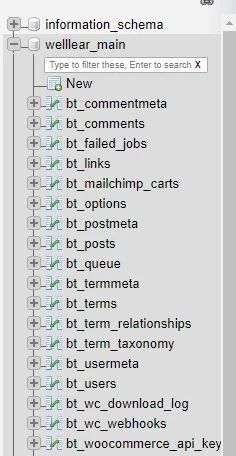
2- Clean Up Unwanted Data
In the second step, you need to clean up unnecessary data which can be the result of uninstalled plugins. For cleaning specific metadata, run this command:
DELETE FROM wp_postmeta WHERE meta_key = 'META-KEY-NAME';
Replace `META-KEY-NAME` with the specific key you want to remove.
3- Delete Post Revisions
As post-revisions can consume significant space, you need to delete them for better performance. You can use the following command to remove all revisions:
DELETE a, b, c
FROM wp_posts a
LEFT JOIN wp_term_relationships b ON (a.ID = b.object_id)
LEFT JOIN wp_postmeta c ON (a.ID = c.post_id)
LEFT JOIN wp_term_taxonomy d ON (b.term_taxonomy_id = d.term_taxonomy_id)
WHERE a.post_type = 'revision'
AND d.taxonomy != 'link_category';
You can limit the number of future revisions by adding the following command to your `wp-config.php` file:
define('WP_POST_REVISIONS', 2);
4- Remove Spam Comments
Now you need to clear all spam comments from your database. To do that, run this:
DELETE FROM wp_comments WHERE comment_approved = 'spam';
5- Delete Unused Tags
Tags that are no longer related to postings can be removed using the following queries:
DELETE FROM wp_terms WHERE term_id IN (SELECT term_id FROM wp_term_taxonomy WHERE count = 0);
DELETE FROM wp_term_taxonomy WHERE term_id NOT IN (SELECT term_id FROM wp_terms);
DELETE FROM wp_term_relationships WHERE term_taxonomy_id NOT IN (SELECT term_taxonomy_id FROM wp_term_taxonomy);
6- Remove Pingbacks and Trackbacks
Use the following commands to clear pingbacks and trackbacks:
DELETE FROM wp_comments WHERE comment_type = 'pingback';
DELETE FROM wp_comments WHERE comment_type = 'trackback';
Note: Don’t forget to disable pingbacks and trackbacks in WordPress settings before running these queries.
7- Clean Up Data from Unused Plugins and Themes
To ensure your database is clean even after switching or removing plugins/themes you need to clean up data from unused plugins and themes. To do so, use phpMyAdmin or plugins such as WP-DBManager to identify and erase any remaining data from deactivated plugins or obsolete themes.
Method 2: Optimize WordPress Database with Plugins
In addition to optimizing the WordPress database with phpMyAdmin, you can use plugins. With these plugins like Breeze and WP-Optimize, database maintenance will be effortless so you’ll ensure your website runs efficiently without needing technical expertise. Here we explain how to optimize your WordPress database via plugins like Breeze and WP-Optimize.
1- Breeze
Breez is a versatile WordPress plugin that is designed specifically for caching and performance optimization. This tool can make your WordPress website faster by cleaning up your website's database. Also, it finds and removes unnecessary information leading to faster load times. You can optimize your database using Breez with these easy steps:
- Install and activate the Breeze plugin.
- Navigate to “Settings → Breeze → Database Options”.
- Choose either "Clean All" to remove all unnecessary data or select specific options for optimization.
- Click the “Optimize” button to clean up your database and enhance its performance.
2- WP-Optimize
WP-Optimize is another fantastic plugin for maintaining and optimizing WordPress databases. It has features like removing spam comments, post edits, and expired temporary options. Also, it can reduce database size by deleting unwanted data. Here you can see how to optimize the WordPress database with WP-Optimize:
- In the first step, you need to install and activate the WP-Optimize plugin.
- In the second step, go to the plugin's settings. Then, review the list of optimization options including removing revisions, comments, and transient options.
- At last, choose the optimization option you want. Then, click “Run all selected optimizations” to start the cleanup process.
Top Plugins for Optimizing WordPress Databases
There are many plugins that you can use for optimizing your database. But some of them are better options and help improve your website’s performance and streamline the process. Some of these best plugins are:
- WP-Sweep
- WP-DBManager
- Advanced Database Cleaner
- Optimize Database after Deleting Revisions
- WP Clean-Up Optimizer
Note: Before installing any plugin, you should research and read reviews to make sure if they are compatible with your version of WordPress and other installed plugins.
Essential Checklist for WordPress Database Care
Do you want to maintain your WordPress database at its best performance? So, we prepared this checklist for you to ensure maintaining WordPress database performance:
- Always back up your database.
- Keep the themes and plugins up to date.
- Optimize your database tables.
- Remove all unwanted plugins and themes.
- Clear spam comments and revisions.
- Implement caching and optimize database searches.
- Minimize external HTTP requests.
- Limit the amount of database requests.
- Monitor and optimize database performance.
- Use a content delivery network (CDN).
- Optimize media files.
- Implement sluggish loading.
- Monitor and reduce database overhead.
- Optimize server configuration.
Conclusion
We hope that his article has helped you expand your knowledge about databases, relational databases, and database optimization. Using the simple tutorials outlined in this blog, you should have your WordPress databases optimized and repaired within only a few minutes. If you have any questions or suggestions please leave them in the comment section below.

My name is Linda, I have Master degree in Information Technology Engineering. I have some experiences in working with Windows and Linux VPS and I have been working for 2 years on Virtualization and Hosting.