List of content you will read in this article:
Are you looking to secure your server into your android devices? One of the simplest ways to accomplish is simpleSSH. As we discussed in our last article about how one can access your windows server from Android via Remote Desktop Connection (RDP). In continuation of that article here we are going to give your brief understanding about how to make an SSH Conection with Android Devices.
How to make an SSH Connection with Android Devices [A Step by Step Guide]
In Order to make an SSH Connectioon from your Android Devices you can buy linux VPS with us that are the cheapest and with 24*7 supports/help desk available. To start accomplishing your goal for SSH From Android Devices, First; You need to set up the server, then install an SSH server. Note that, During the tutorial we will be connecting to a CentOS server.
Prerequisite
To start making an SSH Conection on your android device, You Should check that you have an installed SSH Server or not on your operating system. To proceed you should follow the Install openssh-server package centos command on your system:
sudo yum install -y openssh-server;
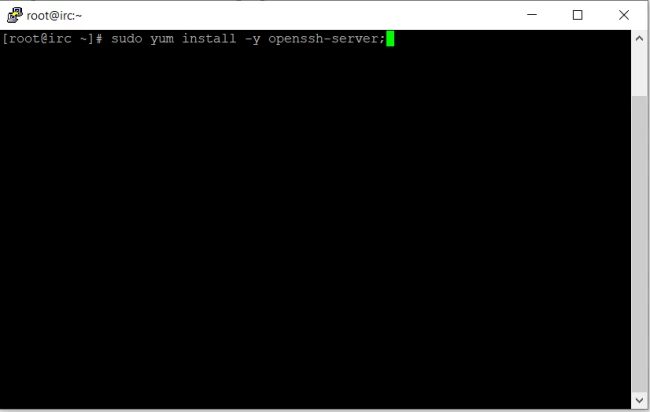
Now we will dive to understand the concept to configure SSH with Android device.
Step 1: First you have to install “Juice SSH” from Google Play Store.
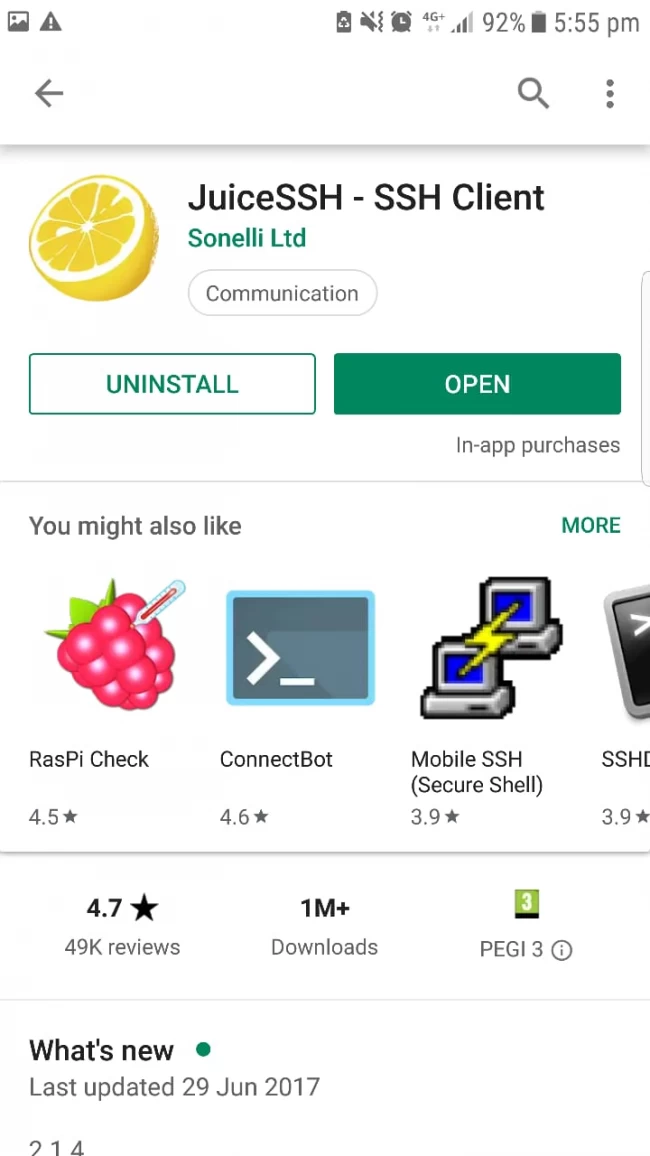
Step 2: Open the app and click on Connections at the top
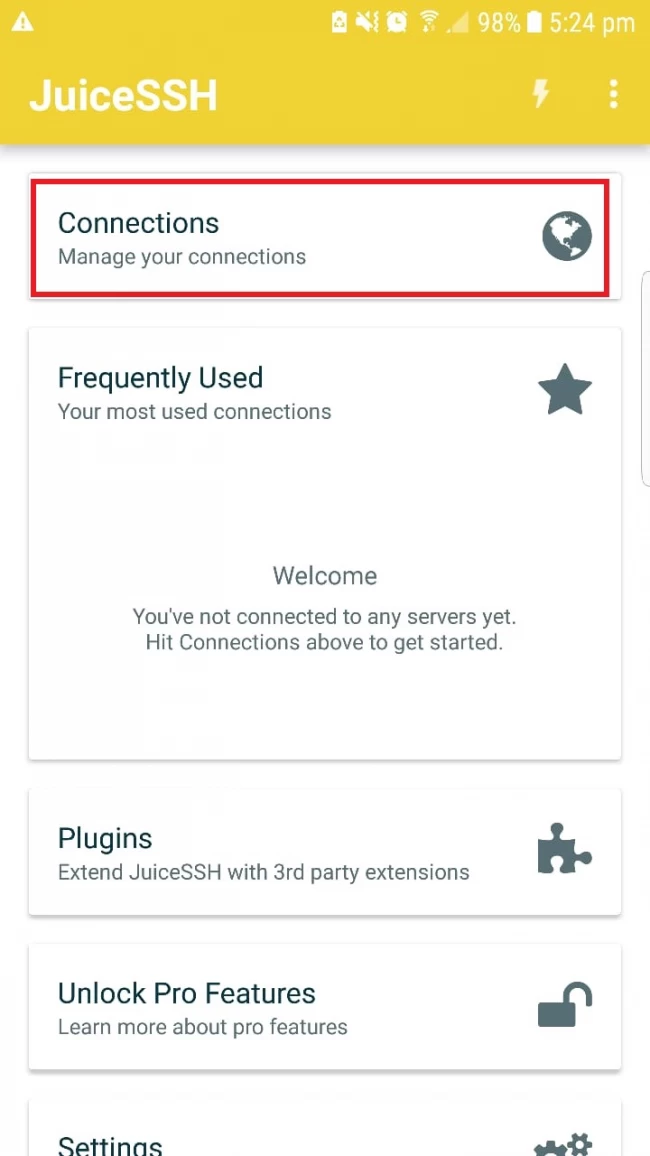
Step 3: Click on the + icon and provide the server details
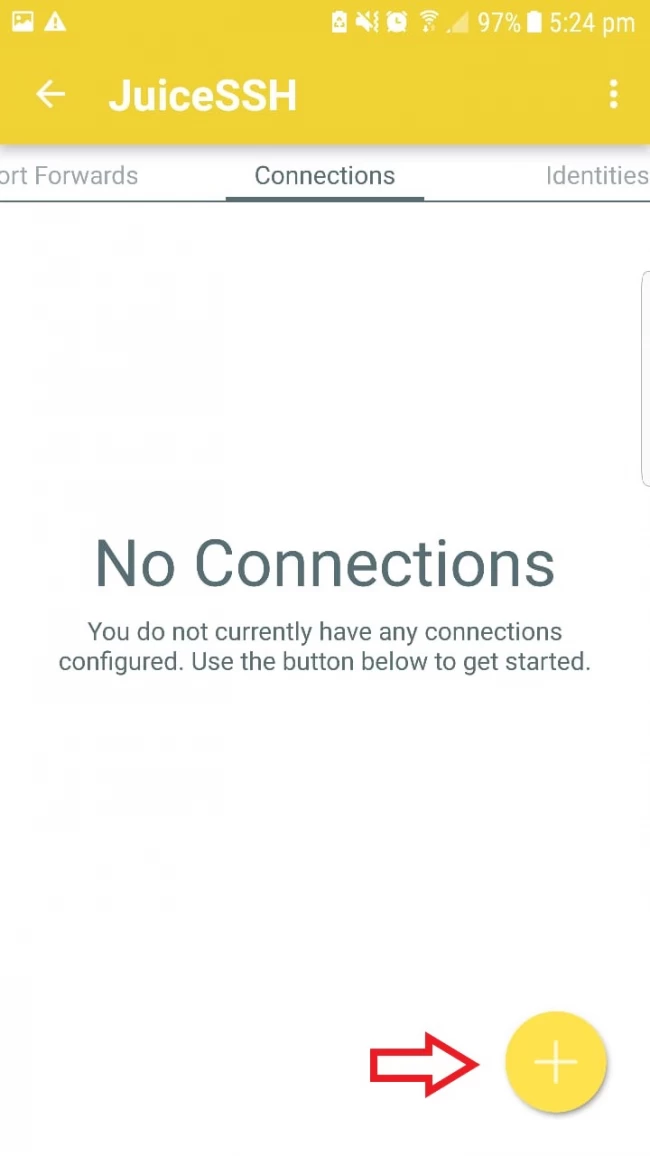
Step 4. Click on “Identity” and select “New”
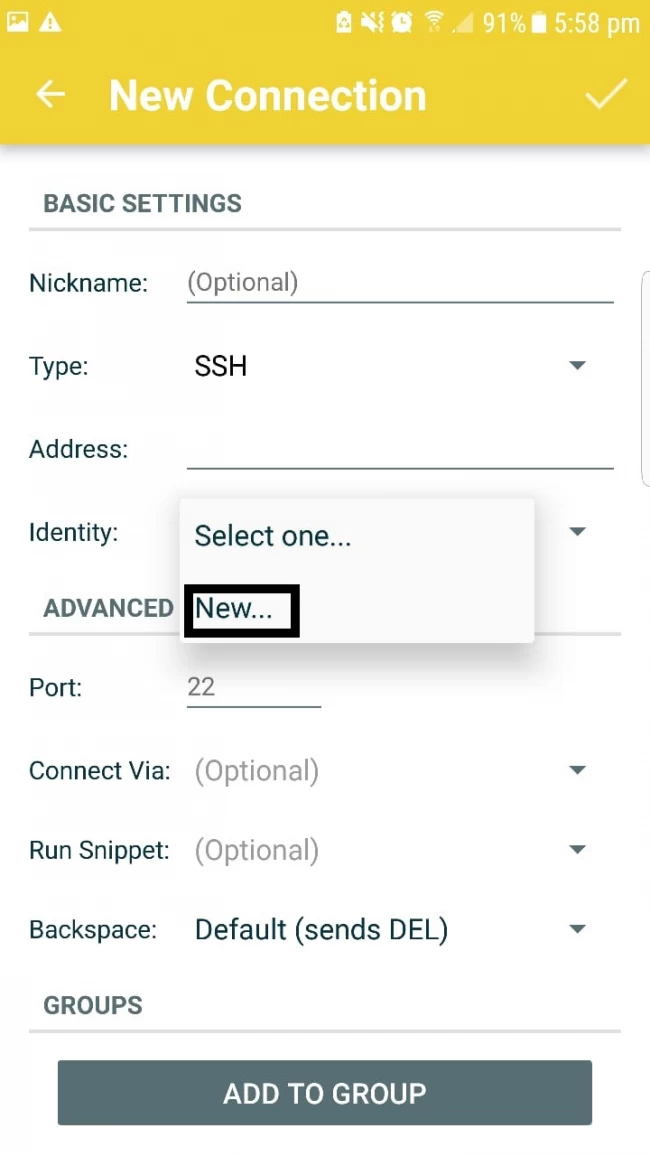
Step 5: Provide the required details and tap the tick on the top right corner
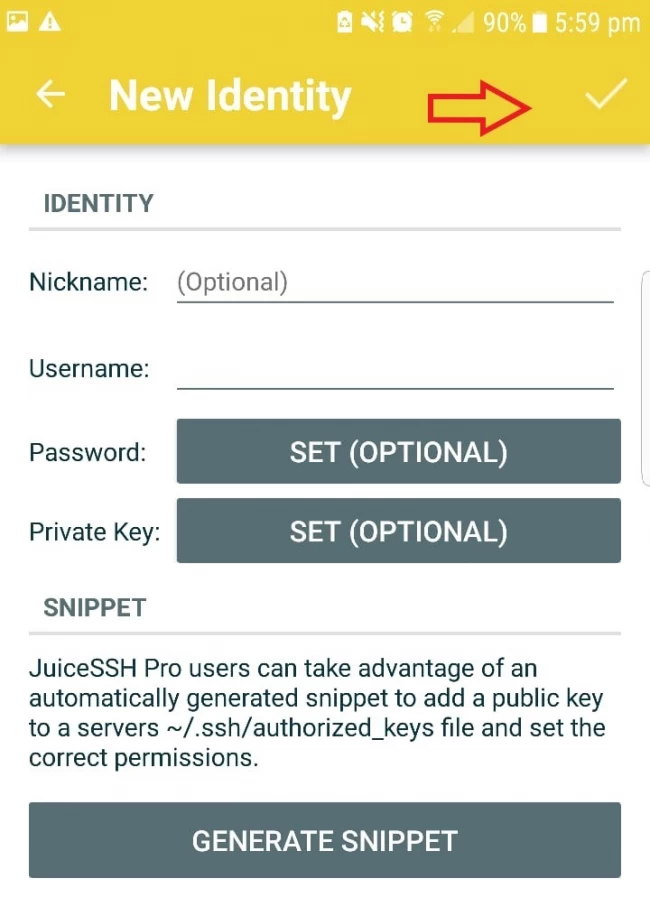
Step 6: Save the details.
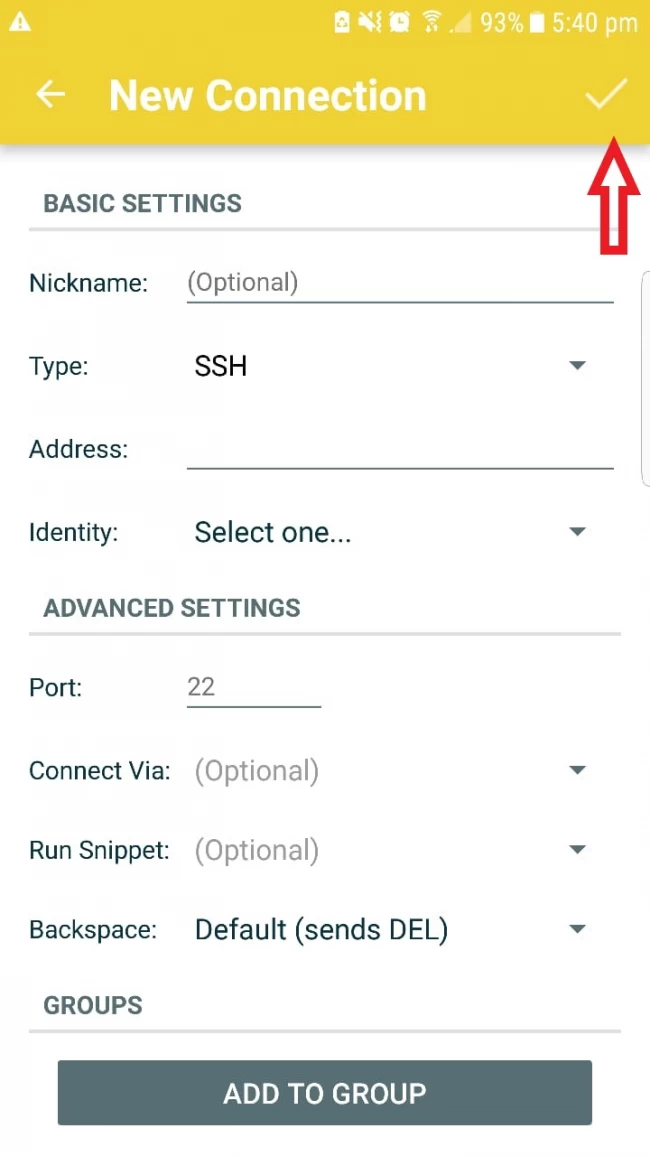
Step 7: Now select the newly created connection to your server.
Step 8: Provide the Username and Password

Congratulations, you have successfully configured an SSH Connection with your Android device.
Conclusion
We thought that with the help of this guide you can access your server with your android devices during your vacation or when you are not with your system with the help of remote connection. This articles help you to make a SSH Connection with Android. If you feel that there is some other ways to through you can do accomplish the same goal or you have some staff in your team who is managing is some different way or any other plan, then you can share them with us via the below given comment box, We will list that guide too in our blog post that can help others.
Keep Learning and Keep Sharing with Others.
People are also reading:
- What is Remote Desktop Protocol?
- Ways to Secure your linux server
- Difference between VPS and Dedicated Server
- Difference between Windows VPS and Linux VPS
- How to add extra IPs on your windows server?
- Difference between RDP Account and VPS
- What is VPS?
- Difference between VPS and AWS Hosting
- Difference between Shared hosting and VPS Hosting
- How to get a Free VPS Server Hosting?
![How to make an SSH Connection with Android Devices? [Complete Guide]](/wp-content/uploads/2020/10/how-to-connect-to-linux-server-via-android290-main.webp)
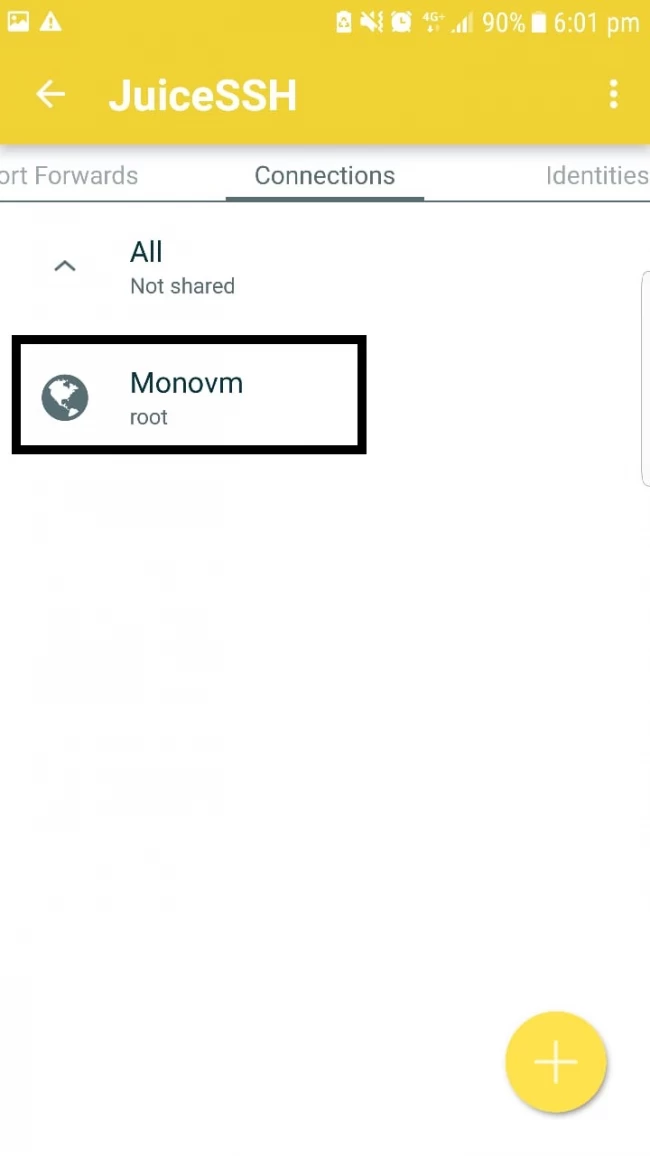
I'm fascinated by the IT world and how the 1's and 0's work. While I venture into the world of Technology, I try to share what I know in the simplest way with you. Not a fan of coffee, a travel addict, and a self-accredited 'master chef'.